How to Delete Read-Only Contacts on iOS or Android
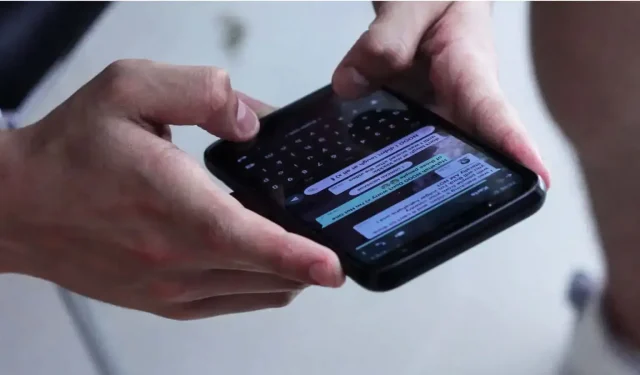
What is read-only? How do I edit or delete a read-only contact? How to clear contacts?
Our smartphones contain our entire digital life. Our contacts are a very important part of this. And, unfortunately, they are scattered across many applications, many services, each with its own entry. Native contact apps, whether on iOS or Android, bring all your contacts together, wherever they come from or almost, but the operation is not easy. We then easily get duplicates and sometimes read-only contacts.
What is read-only?
Microsoft explains the concept of read-only as follows:
Making a document a read-only file means that it can be read or copied, but not edited. If one of the reviewers tries to make changes to a read-only file, they can only save the changes by saving the document under a different name or location.
For the article we are interested in today, namely a read-only contact, this means that most of the time the contact in question belongs to a third party, by which we mean a different application than your Contacts application. As a result of the operation, it is often impossible to change or even delete the specified contact.
How do I edit or delete a read-only contact?
But then how can we get rid of a read-only contact? The idea, as you’ve probably already figured out, is to get the property of the contact card. There is no other solution for this than to create a contact “locally”, directly from the Contacts app. After that, you will have full rights to the file, you can modify it at your leisure and delete it.
It is also possible to change or even delete the contact in question directly in the application or service to which it belongs. For example, if the contact is a WhatsApp contact, go to the WhatsApp app to edit the card or even delete the contact. It should then appear up to date or disappear, as the case may be, from your Contacts app.
How to clear contacts?
The contacts list on his smartphone can quickly turn into a real mess precisely because the Contacts apps don’t hesitate to pull your contacts from all your social apps. For example, when faced with duplicates, the OS often offers special features to merge them. On Android, the operation is very simple. On iOS, you need to go through the macOS Contacts app to “Find Duplicates”and merge them.
Leave a Reply