How to Remove Netflix from “Continue Watching on Mobile/TV”
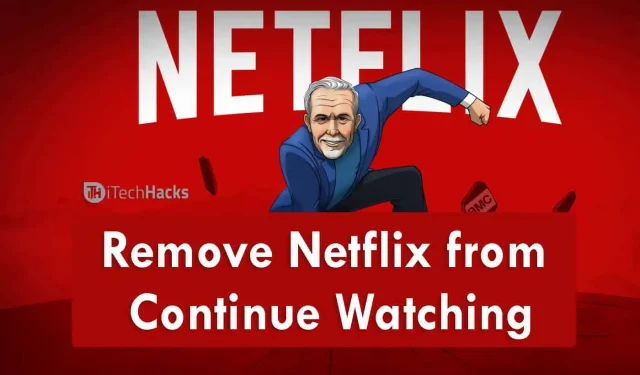
If you’re a regular Netflix user, your profile may be full of TV shows, movies, or web series. Netflix is a very popular app that many users use to watch movies, TV shows and series. Even though it’s a paid app, most of them use the app. Whenever you open the app, you may see the “Continue browsing”option.
This option is available if you left any movie or show in between and closed the app. So, whenever you close the app in between, and then when you open the app, you’ll see the “Continue Browsing”option. Tired of this option? Want to remove the “Continue browsing”option? If yes, then you have come to the right place.
Here in this article, we will explain to you how you can remove or delete the Continue Watching option from the Netflix app. Luckily, there is a way to remove the Continue Watching list on Netflix. We will show you some easy ways to help you remove this shortcut.
Content:
Delete Continue Watching on Netflix
Check out a few ways below and remove continue watching on Netflix.
Method 1: Clear your Netflix browsing history
Whether you’re using Netflix on your mobile or desktop, you’ll need to sign into your account first. Click on the profile you want to remove Continue Browsing items from, and then open the Browsing Activity page.
DELETE NETFLIX CONTINUE VIEWING ON MOBILE DEVICES
- First, open the app on your device and tap “Profile”.
- Tap MORE in the lower right corner of the screen
- Then select “Account”and open your Netflix account settings in your web browser.
- Scroll down the page and click View Activity.
- Now there is a circle next to every movie or show you’ve watched, select the circle with a line to mark these items as hidden.
If you want to hide all of the items listed, scroll down and select Hide All.
DELETE NETFLIX CONTINUE BROWSING IN BROWSER
- First, open the Netflix app in your desktop browser.
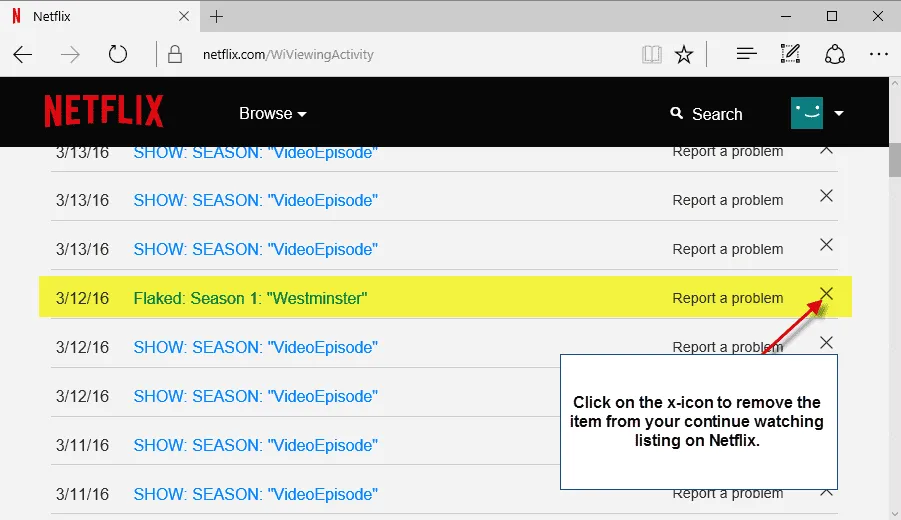
- When it opens, select the down arrow in the top right corner of the screen next to your profile picture.
- From there select Account
- And select View Activity
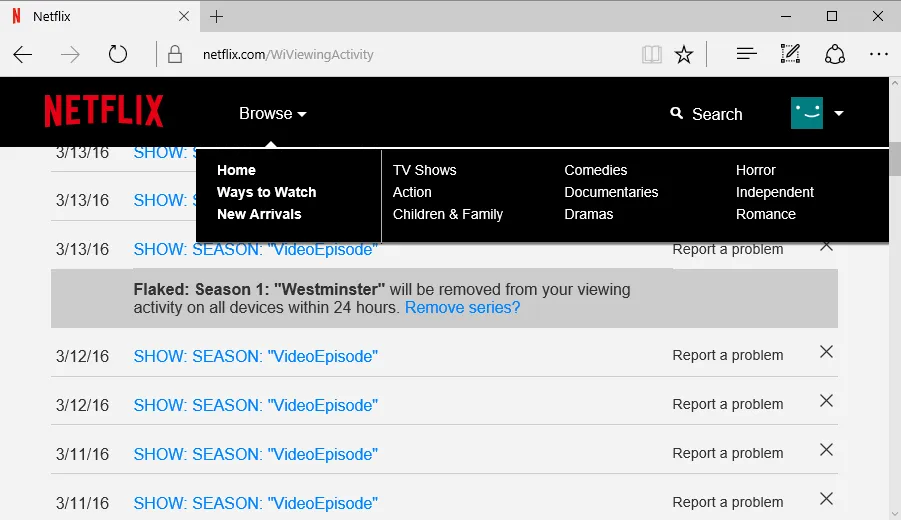
- How to remove Netflix from “Continue Watching”
- To hide your browsing history on the browser version, follow the same steps as on the mobile version.
- Find the movie or show you want to remove from your watchlist.
- Then select a circle with a line next to each movie or show.
- Mark these items as hidden by selecting the circle.
Even in this version, you can hide the full series or movie. Select the circle and hide the entire series. And if you want to hide everything, scroll down your Netflix history and select hide all options.
DELETE NETFLIX CONTINUE WATCHING ON TV
- Open Netflix on your smart TV.
- Click “Menu”next to the TV show or movie you want to delete.
- Select “Remove from Row”
- It has now been removed!
NOTE. If you delete a movie from your watch history, it will delete that movie or show from all the devices you use the app on. This change may affect the provision of recommendations in the app. What’s more, it can take up to 24 hours for changes to your browsing activity to be saved.
Edit Netflix Profiles
Another way to remove the Continue Watching option is to view any movie or show on different profiles. You can have up to five profiles on one account. Thus, any content is easy to view in different profiles.
However, if you want to completely remove your profile from your account, you can delete your Netflix profile.
Conclusion
So, here are some of the ways you can remove the Continue Watching option from the Netflix app. If you are tired of this option, use this method and remove the option from your profile. We have personally verified these websites so that you do not have to look for genuine websites. You can try them out and decide which one suits you best. We will continue to update the article in the near future.
Leave a Reply