How to Delete Netflix Profile on TV, Mobile Phone, Desktop 2022
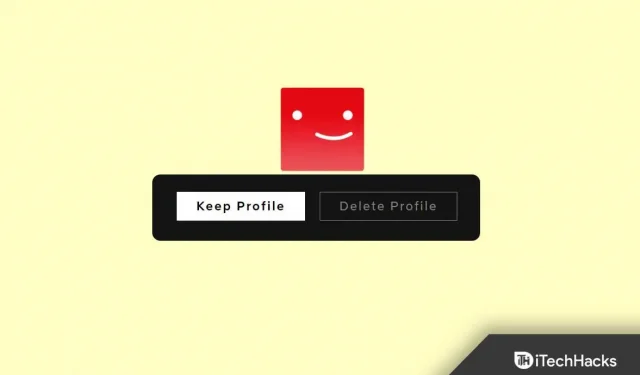
If you’re a Netflix user, there’s a good chance you have profiles for every member of your family. This way, everyone can track their own browsing history and recommendations. But what if you want to delete one of the profiles? It’s not as difficult as it might seem!
Why a Netflix profile?
A Netflix profile is a personalized space within your Netflix account that contains your browsing history, recommendations, and settings. You can have up to five profiles on one Netflix account.
If you are the only person using Netflix on your device, you may not need more than one profile. But if you share your account with other members of your family or friends, each person can create a profile to keep track of their movie/series list.
Why would someone delete a profile on Netflix?
There are several reasons why you might want to delete your Netflix profile. You might not be using that particular profile anymore, or you might want to get rid of it. Or maybe you want to start over with a new account. Whatever the reason, deleting a Netflix profile is a fairly simple task.
How to delete a Netflix profile 2022
There are several different ways to delete a Netflix profile, depending on how you access it. We will walk you through the steps for each device below.
Whether you want to delete your own Netflix profile or someone else’s, the process is very simple for all your devices:
Delete Profile on Netflix on Desktop PC
If you are using Netflix on your computer, follow these steps to delete your profile:
- Sign in to Netflix.com and select your “profile”.
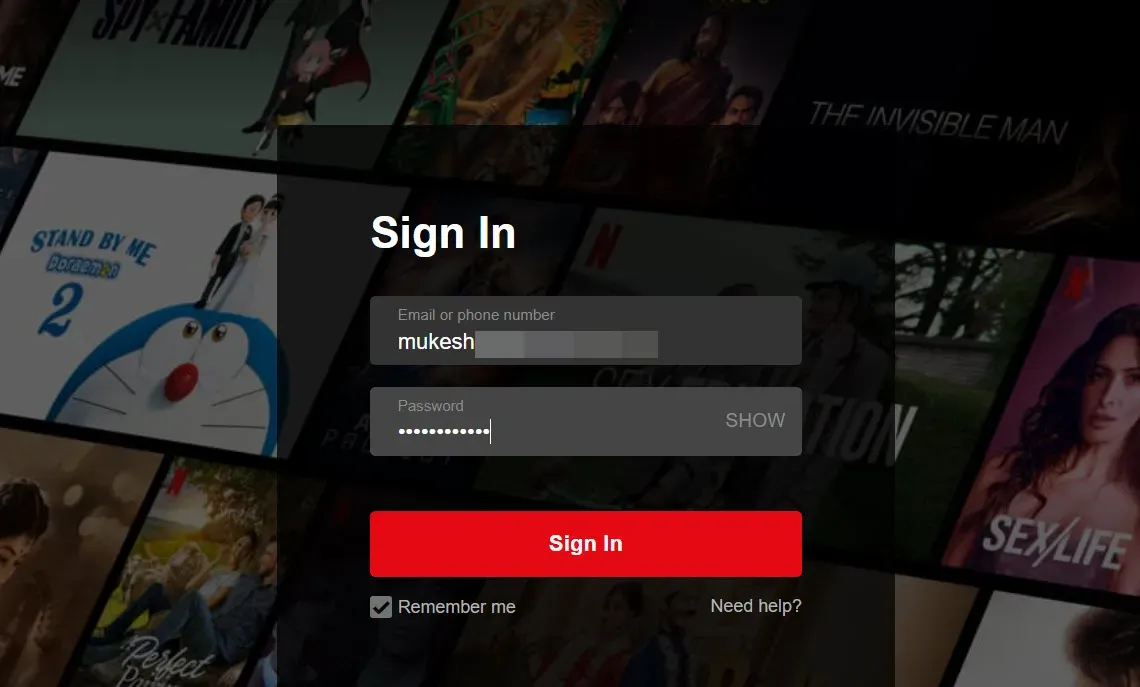
- Click Manage Profiles.
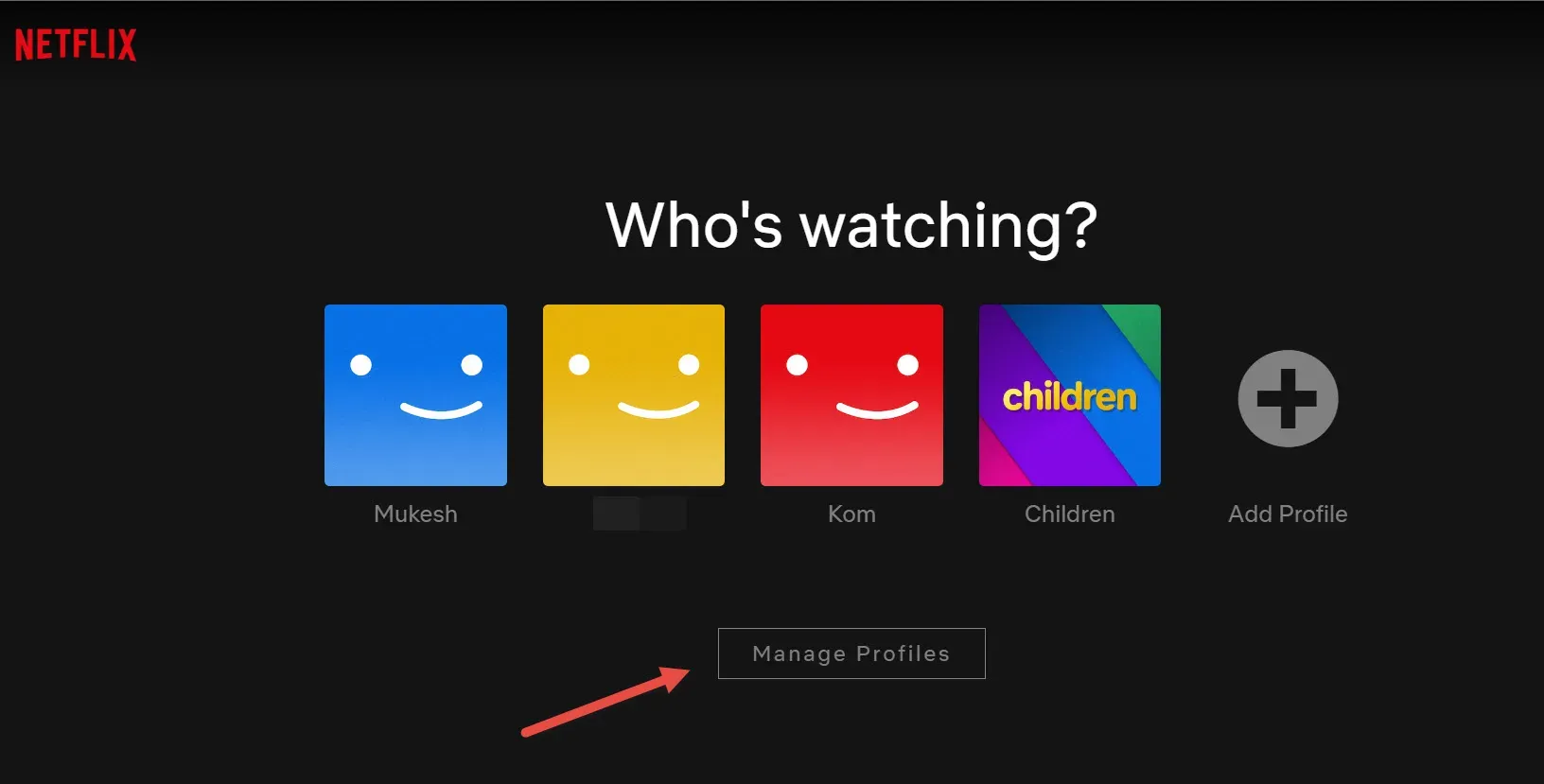
- Now select a profile and click on the Edit pencil icon. There you will see the “Delete profile”option.
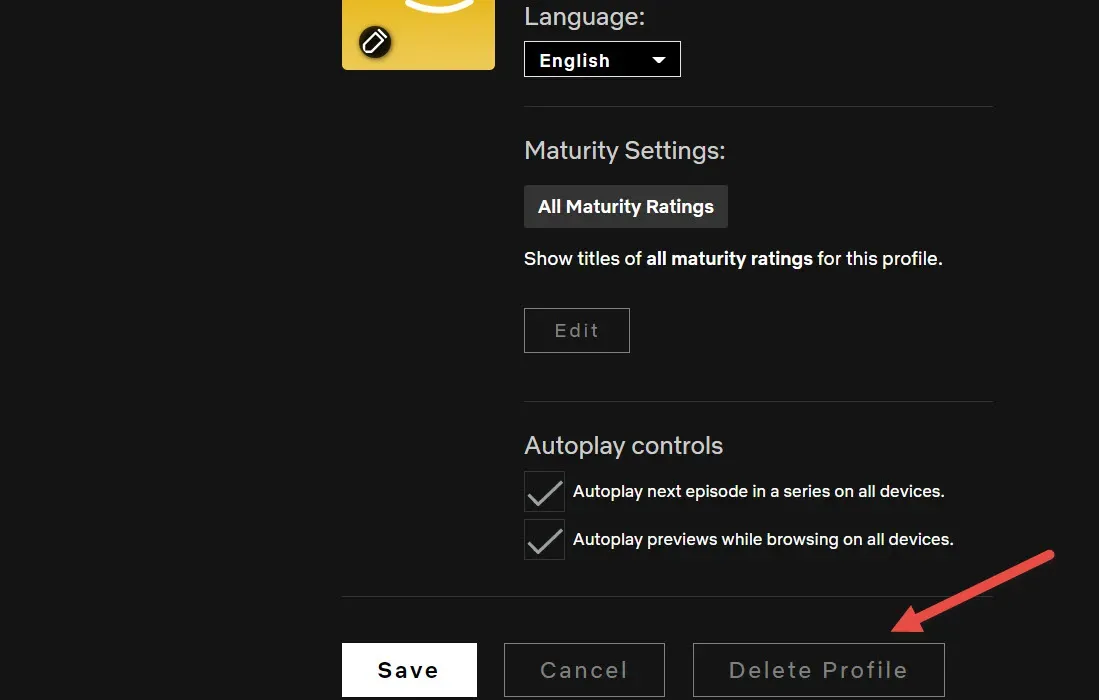
- Click “Save”to confirm that you want to delete the profile.
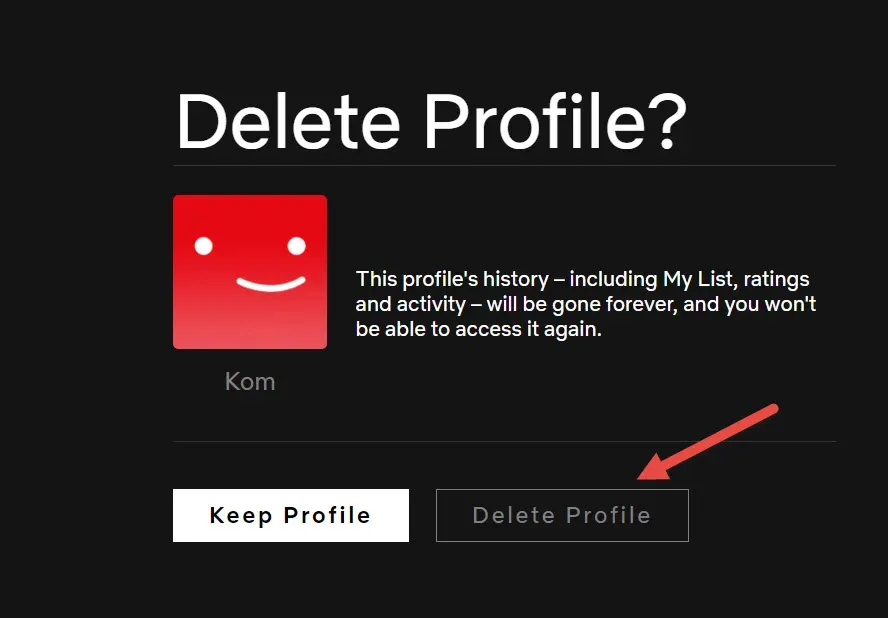
And that’s all it takes! After following the steps above, the deleted profile will no longer be available.
How to delete a profile on Netflix on TV
1. Sign in to Netflix and select the Profile icon in the top right corner of the screen.
2. Select Manage Profiles from the drop-down menu.
3. Click Edit, then under the profile you want to delete, select the Delete Profile option.
4. Select “Save”and your profile will be deleted.
And in the same way, the profile you deleted will no longer be available on your TV.
Deleting a Netflix profile on a mobile device
If you are using Netflix on your mobile device, you can delete your profile by following these steps:
1. Sign in to Netflix and tap the Profile icon in the top right corner of the screen.
2. Click Manage Profiles from the drop-down menu.
3. Click the Delete Profile icon below the profile you want to delete.
4. Click “Save”to permanently delete your profile.
After following the steps above, the deleted profile will no longer be available on your mobile device.
FAQ
How many profiles can I create on Netflix?
You can create up to five profiles on one Netflix account.
How do I delete my Netflix profile if I’m not the account owner?
If you are not the account owner, you will need to sign in to your account and follow the steps above. After you delete a profile, the other person will still be able to see their browsing history and recommendations when they sign in to their account.
Can I delete my entire Netflix account?
Yes, you can delete your entire Netflix account by visiting the Account page and selecting Cancel Membership. Please be aware that this will cancel your subscription and delete all your account information including browsing history, ratings and recommendations. If you wish to keep your account but remove all personal information, you can do so by deleting your profiles one by one.
Conclusion
Deleting a Netflix profile in 2022 is a quick and easy process that can be completed in just a few steps. Whether or not you are the account owner, you can follow the steps above to delete any profile. Keep in mind that deleting a profile will not delete the entire account; this will only remove the profile from your account. If you wish to delete your account completely, you can visit the Account page and select Cancel Membership.
Leave a Reply