How to delete old messages in Messenger on both sides
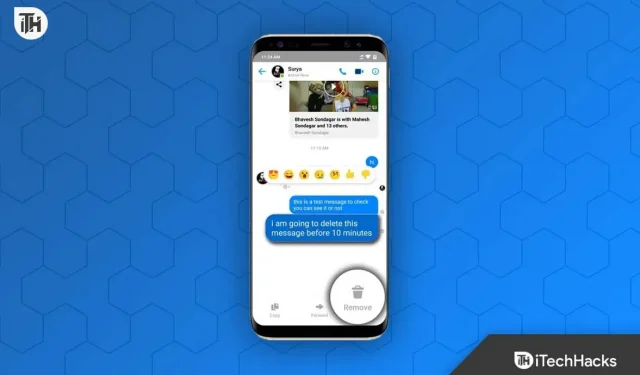
Want to delete old messages on both sides in Messenger? There can be various reasons why someone might want to delete their old messages on Messenger. This could be because you sent the message to the wrong person, or the wrong message was sent that you didn’t intend to send. Be it for any reason; If you want to unsend old messages sent to someone on Facebook through the Messenger app, this article will help you with that. In this article, we will discuss how to delete old messages in Messenger on both sides.
Content:
- 1 Can you delete old messages in messenger from both sides?
- 2 Ways to Delete Old Messages in Messenger on Both Sides
- 3 Unsend all old messages from Messenger
- 4 How to delete messages from the messenger?
Can you delete old messenger messages from both sides?
Yes, Messenger allows you to delete old messages you’ve sent to someone. No matter how much time has passed since the message was sent, in a day, a week, a year or longer, you will be able to unsend the message and it will also be deleted from the recipient’s side.
Nowadays, the unsend feature has become commonplace in social networking apps. Almost all social media apps, including Instagram, WhatsApp, Facebook, and Telegram, allow you to unsend messages. Some social networks have a time limit after which you will not be able to unsend a message, but some social media platforms allow you to unsend a message at any time. There is no time limit for deleting a message in Messenger; you can delete old messages in Messenger from both sides at any time.
Ways to delete old messages in the messenger on both sides
If you want to delete old messages in Messenger from both the sender and recipient side, you can do so by following these steps. Note that the steps below only cover how you can delete messages one by one.
On the phone
- Open the Messenger app on your phone. Sign in to your account if you haven’t already.
- Now open the chat from which you want to unsend the message.
- In the chat, find the message you want to cancel.
- Tap and hold on the message you want to delete and then tap More (three ellipses).
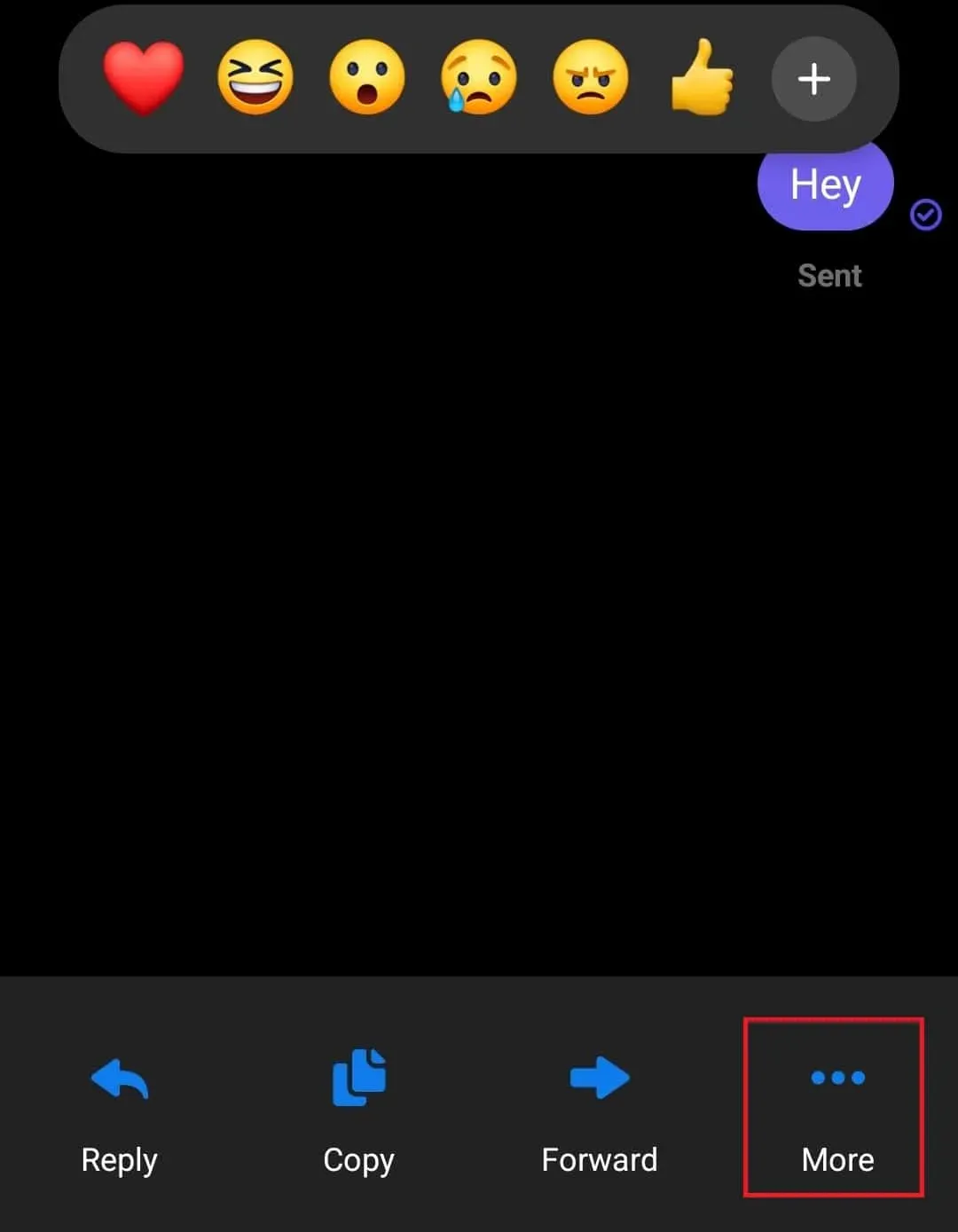
- In the pop-up dialog box that appears, click Remove.

- You will see a prompt asking “Who do you want to delete this message for?”. ‘ Click on the “Cancel Send “option.
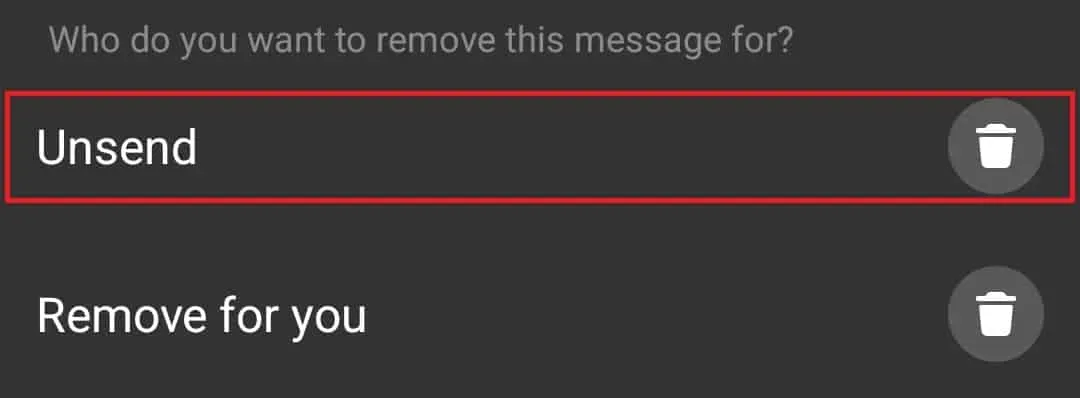
Note . If the conversation has been reported, the message will remain in the chat even if you unsend it.
On PC
- Go to the Messenger website in your browser by clicking on this link.
- Here you will be prompted to sign in to your account. Enter your login credentials and click the Login button . If you have previously used messenger in your browser or are logged into your Facebook account, you will be prompted to continue with that account.
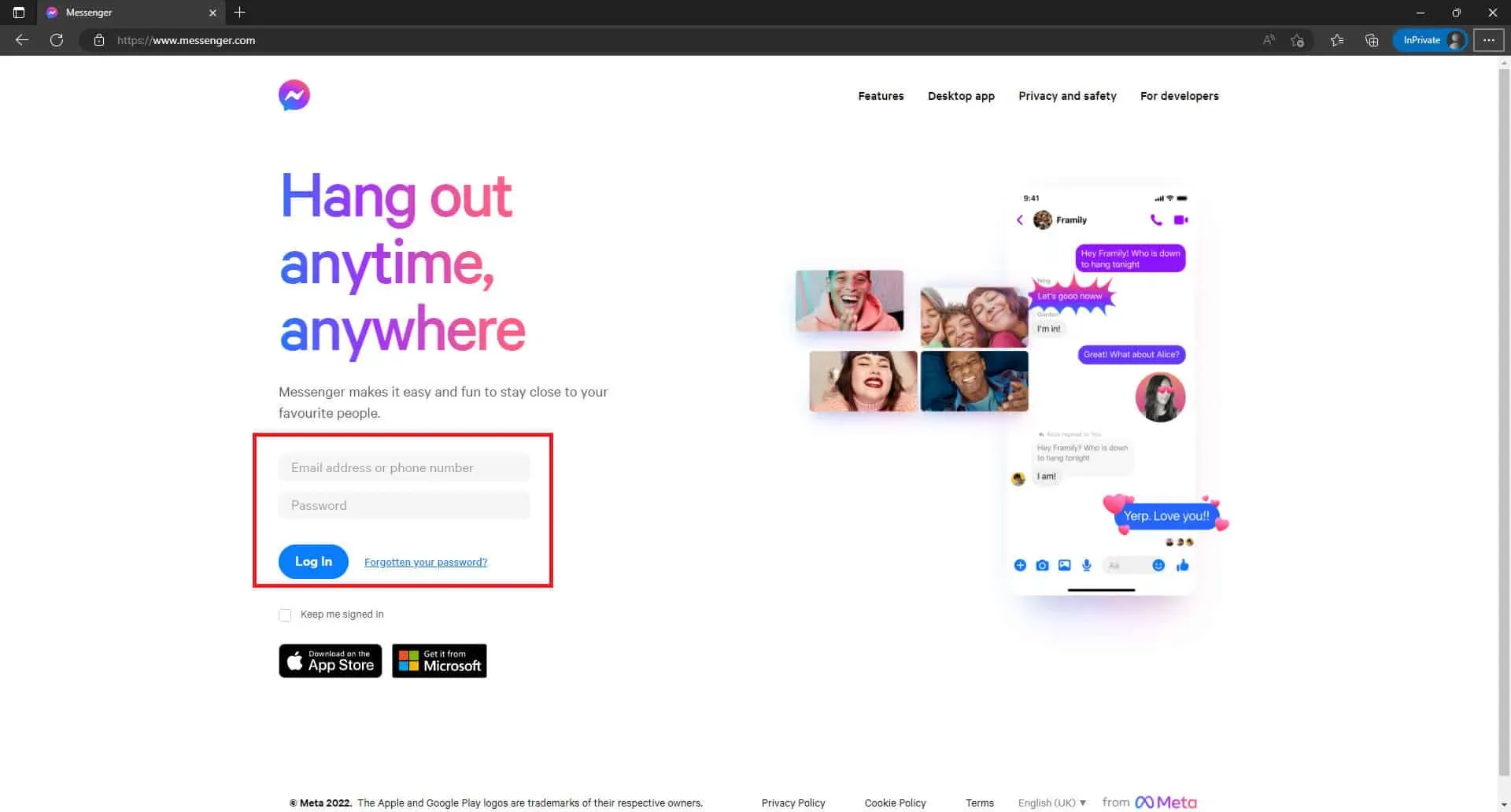
- In Messenger , open the chat for which you want to unsend a message.
- Click on the three dots next to the chat you want to delete and click on Delete.
- In the pop-up window that opens, select Cancel Send to All and click the Delete button .
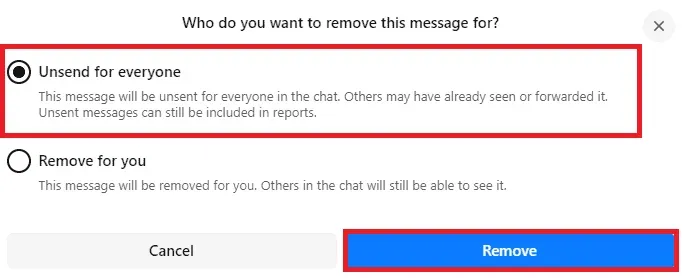
- The message will no longer be sent.
Unsend all old messages from Messenger
You cannot unsend all old messages at once; there is no direct way to do this. You will have to manually delete the messages one by one by following the instructions described earlier in this article.
How to delete messages from messenger?
If you want to remove a post from your end, you can do so by following the steps given below. Before proceeding, please note that the message will not be deleted on the recipient’s side, and once you delete the message, you will not be able to restore it.
On the phone
To delete messages one by one using Messenger on your phone, follow these steps:
- Open the Messenger app on your device.
- Click on the chat you want to delete the message from.
- Tap and hold on the message you want to delete and then select the More option .
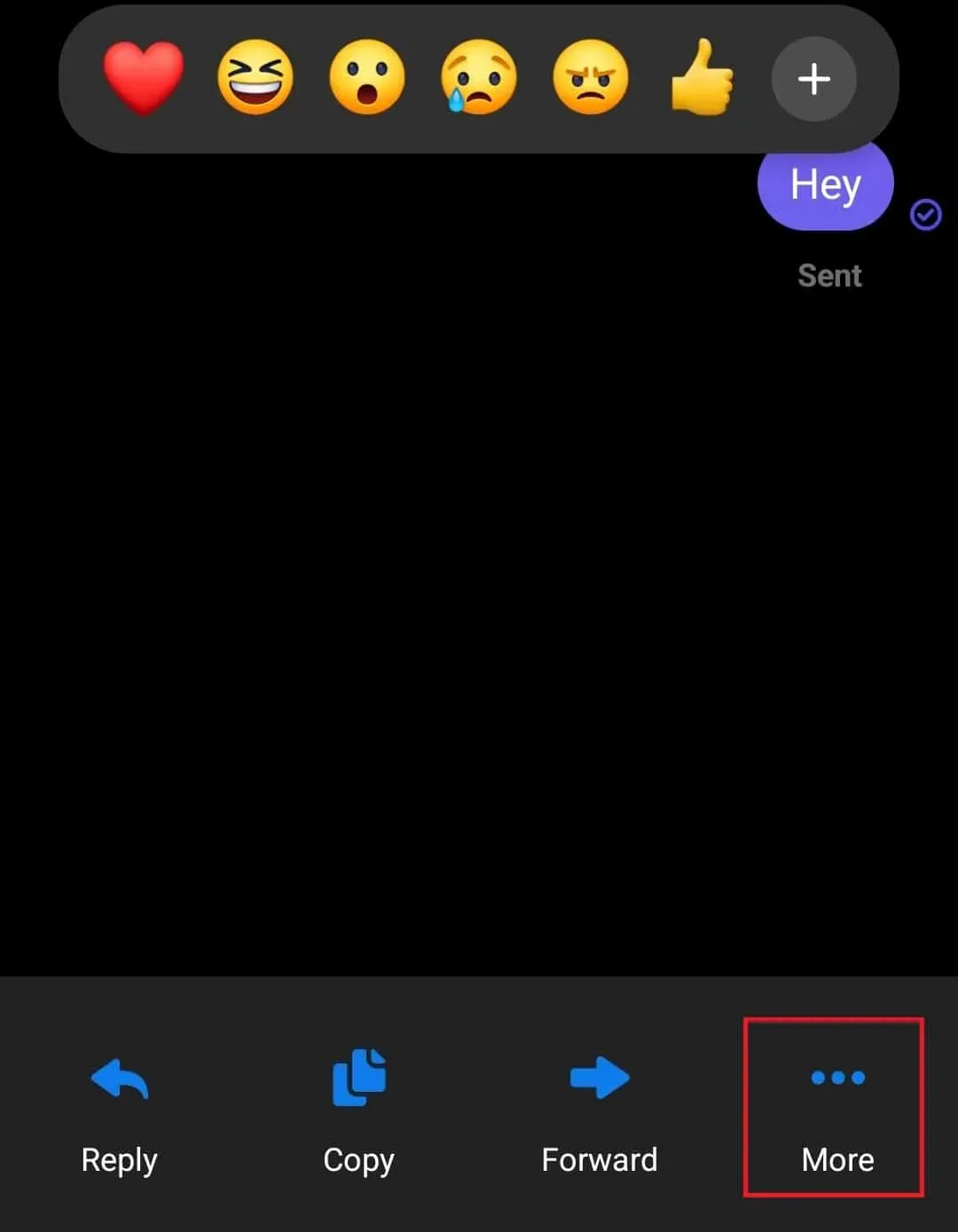
- Now select the Delete option and then click Delete.
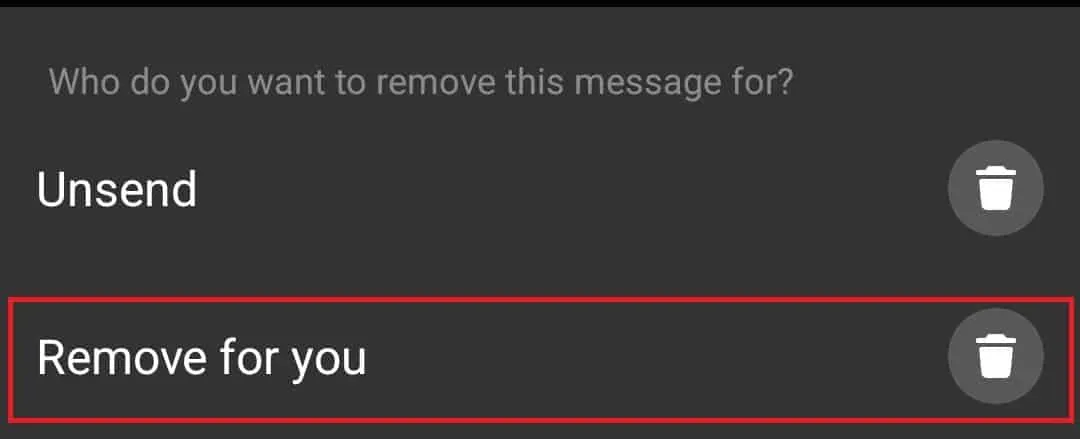
If you want to delete an entire chat, follow these steps:
- On the main page of the Messenger app , press and hold on the chat you want to delete.
- Now click on the “ Delete ” option from the menu that opens.
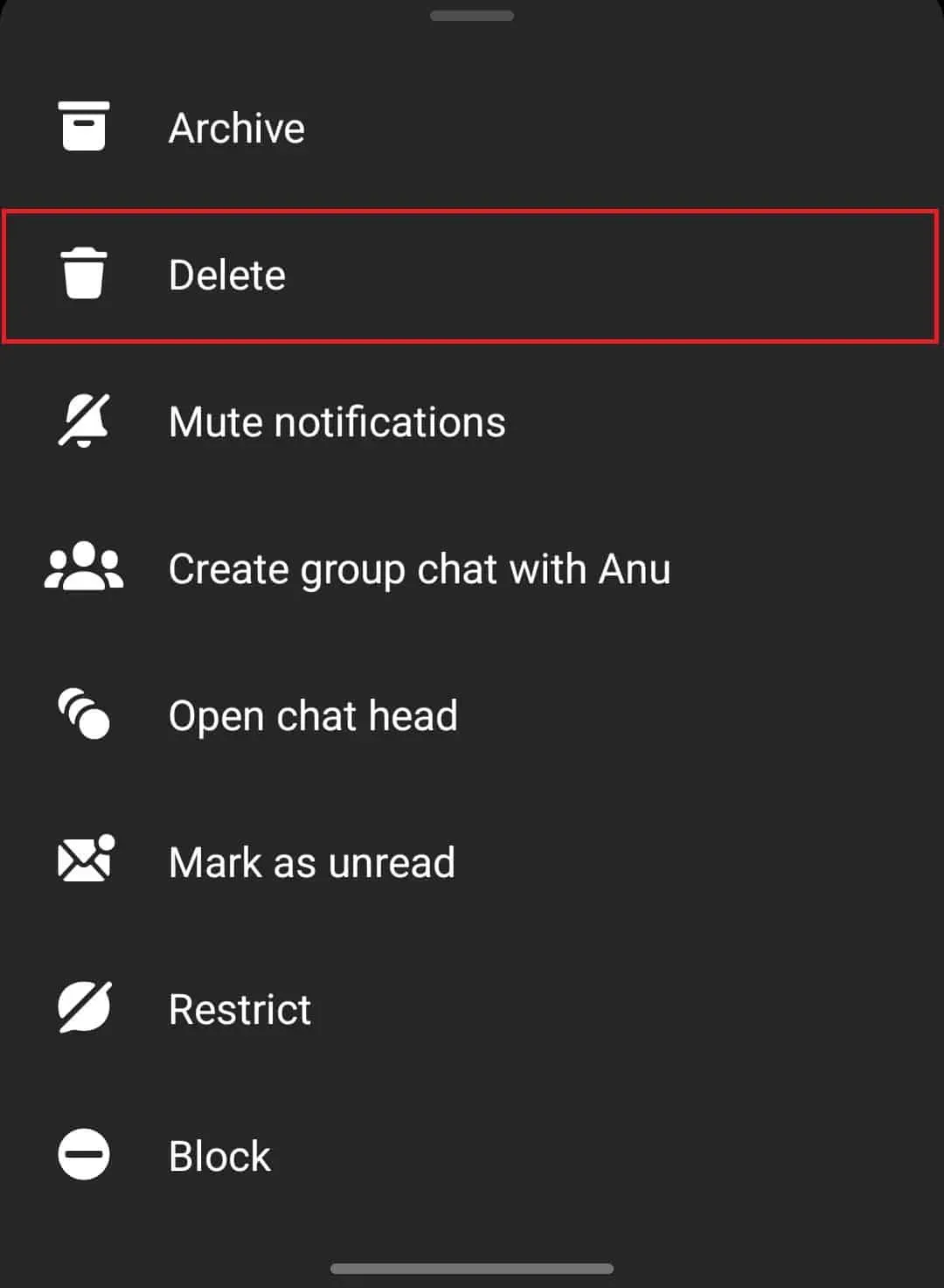
- You will receive a confirmation prompt asking if you want to delete the message; click Delete to confirm deleting the message.
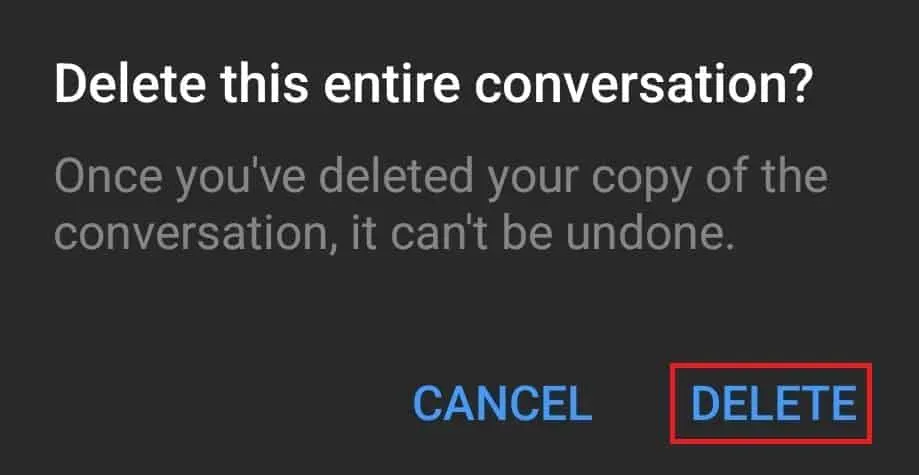
On PC
If you want to delete a specific message from a Messenger chat using your PC, follow these steps:
- Open the Messenger website in your browser.
- Click on the chat that has the message you want to delete.
- Find the message in the chat window, click on the three dots next to the message you want to delete and click Delete.
- In the pop-up window, select “Delete for you “and click the Delete button to delete the message.
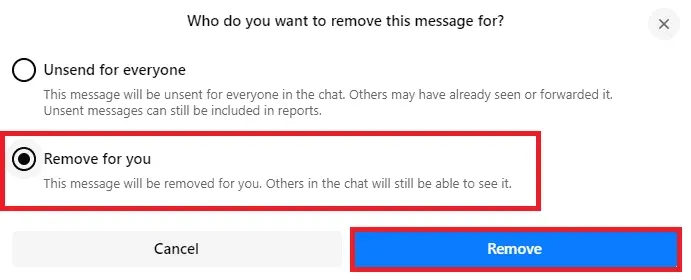
If you want to delete all messages at once, follow the steps given below:
- Go to the messenger website .
- On the main screen, find the chat you want to delete.
- Click on the three dots next to the chat and then on Delete chat.
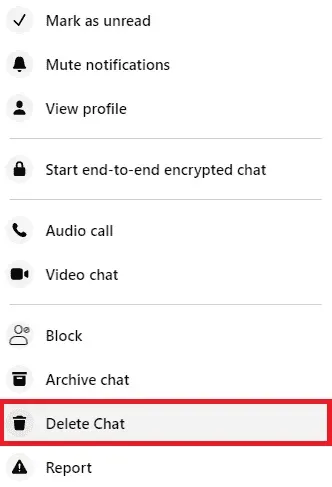
- You will need to confirm deleting the chat; click Delete chat.
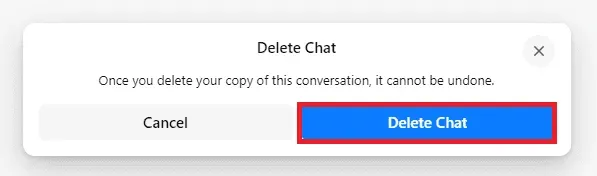
Final words
This is how you can delete old messages in Messenger from both sides. If you sent the wrong message to the wrong person, you can undo it by unsending the message. You can follow the steps above in this article to unsend old messages from Messenger.
Leave a Reply