How to delete a restore point in Windows 11
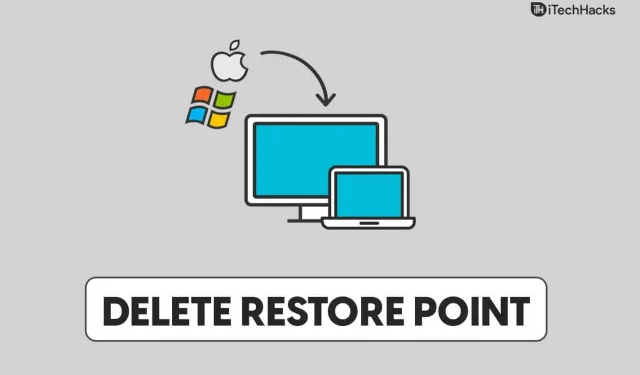
System Restore is a Windows feature that allows users to create a restore point from which they can restore the system to a previous state. This can come in handy if you’re having problems with Windows and can’t fix them. You can restore your system to the state it was in when you created the restore point, if you created one. While this might prove to be a useful feature for resolving issues with Windows 11, you should be aware that it consumes a significant amount of memory.
After a while, you may need to delete the restore point if you don’t need it anymore. Deleting a restore point in Windows 11 is easy and you can do it at any time. This article will show you how to delete a restore point in Windows 11 if you have been looking for a way to do so.
Content:
How to delete a restore point in Windows 11
We will talk about how to delete a restore point in Windows 11 in this article.
Deleting a restore point in Windows 11
You can delete a restore point in Windows 11 from your PC settings. To delete a restore point in Windows 11, follow these steps:
- First, open the Settings app on your PC. You can do this by pressing the key combination Windows + I. You can search for the Settings app in the Search menu and then click on the relevant search result to open the Settings app .
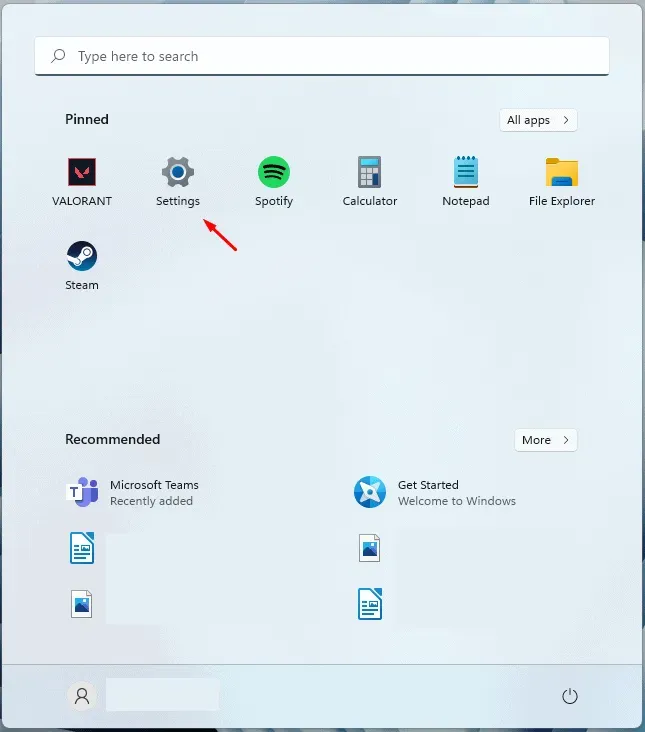
- By default, you will be in the System section of the Settings app . If you’re not already there, click on the “System” section on the left sidebar.
- On the right side of the System section in the Settings app , click About . You will find this option at the bottom of the window.
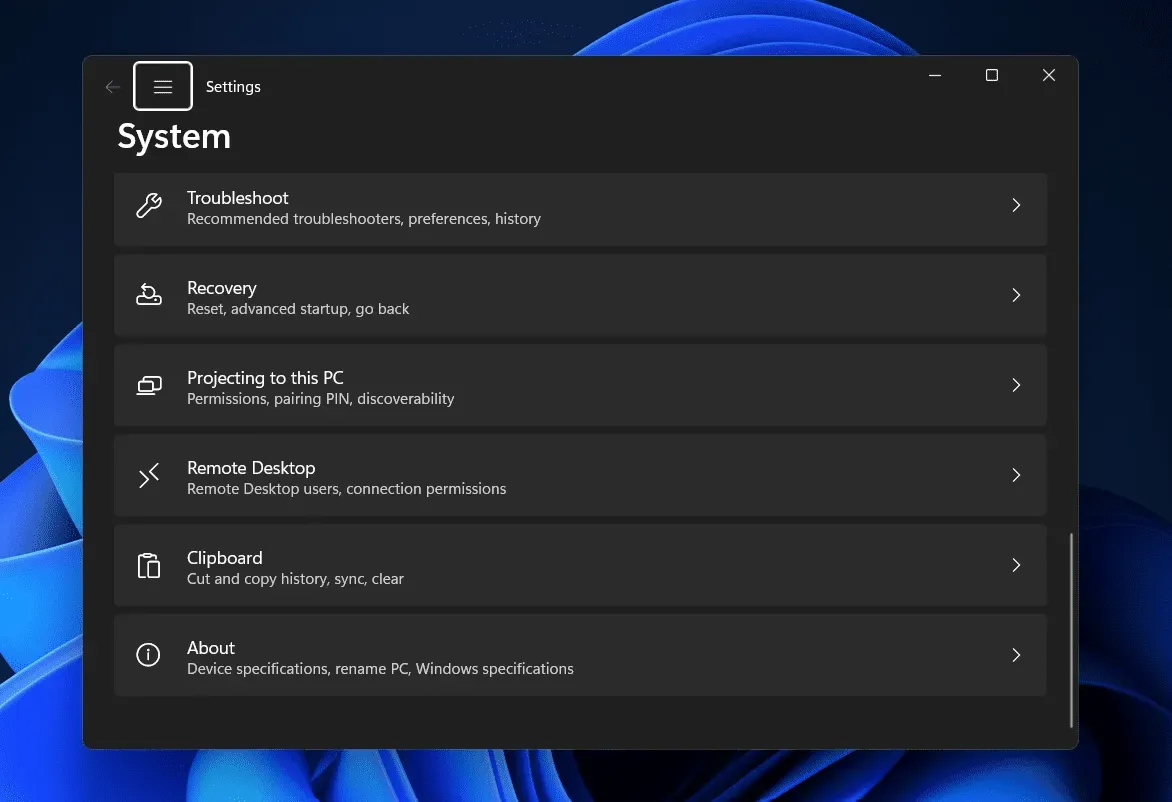
- On the next screen, click on the “System protection ” option.
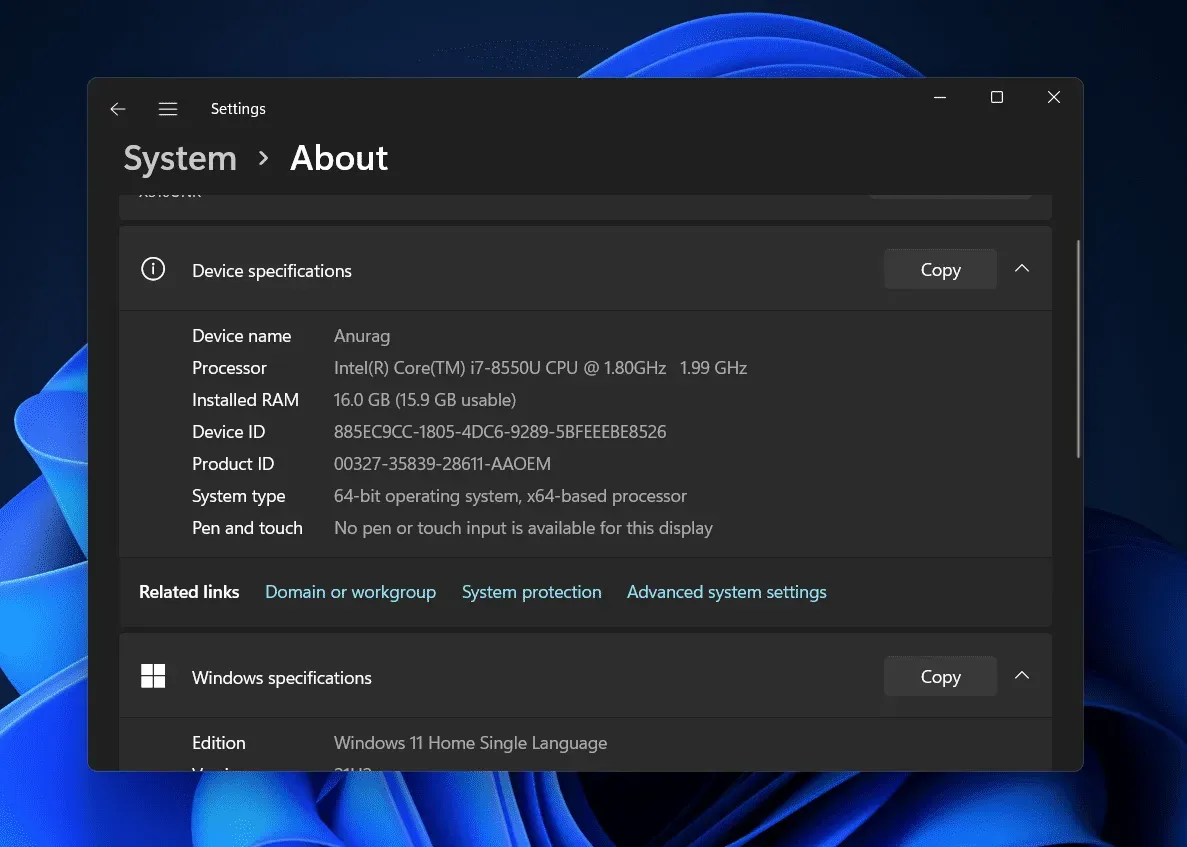
- You will now go to the System Protection tab in System Properties. Here, click on the Configure button to continue the process.
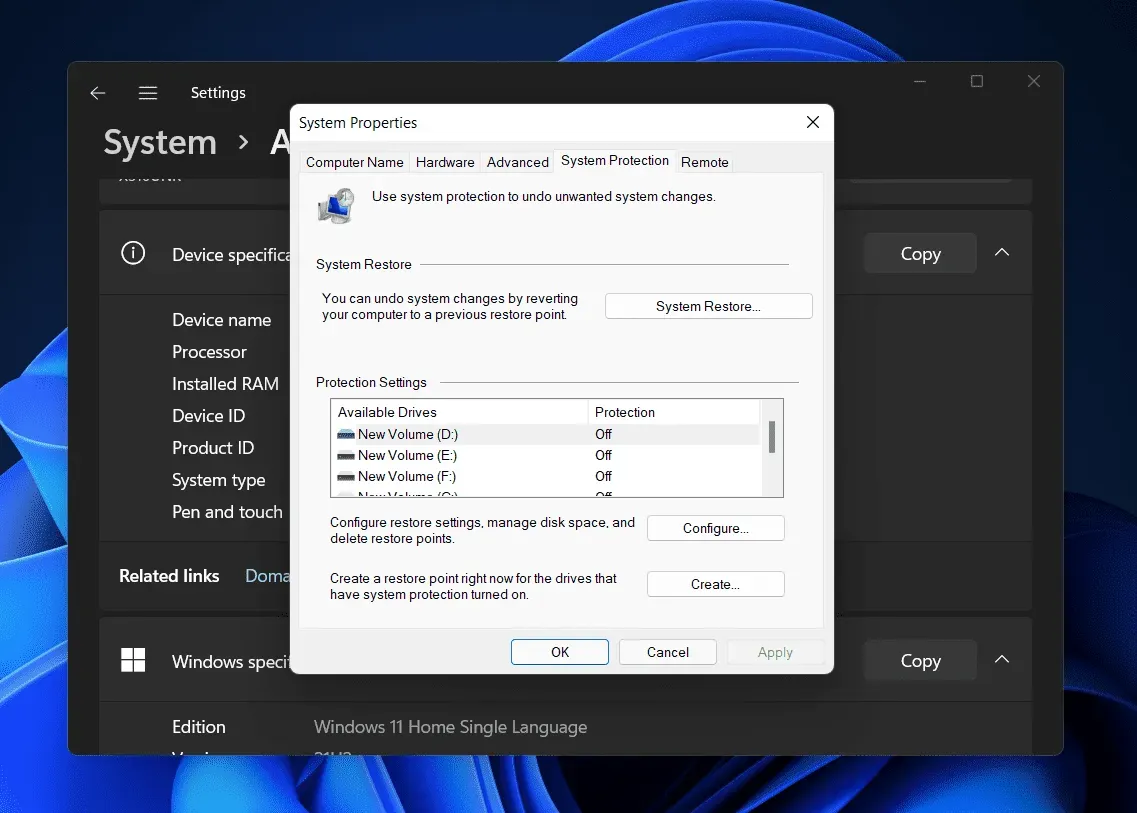
- Here, click the Delete button next to Delete all restore points for this drive.
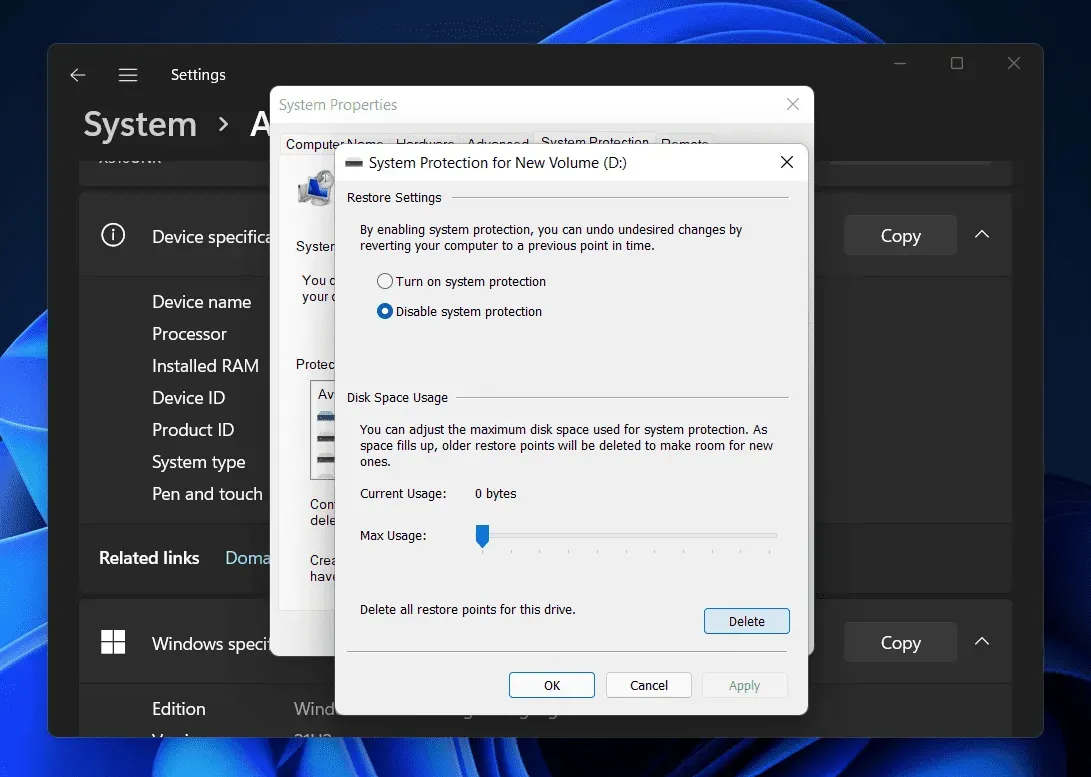
- You will be prompted to confirm deleting the restore point. After that, you will receive a message that the restore points were deleted successfully.
This will delete the restore point in Windows 11. However, if you don’t want to delete the restore point in Windows 11 but want to reduce the space it takes up, you can move the slider next to Maximum Usage. Move the slider to the left to reduce the amount of space taken up.
Conclusion
If you want to delete a restore point in Windows 11, you can follow the steps in this article. We have discussed the complete step by step process to help you delete the restore point in Windows 11. By following the above steps, you will easily delete the restore point in Windows 11.
FAQ
Do I need to delete restore points?
Restore points take up a lot of space in your storage and sometimes you may need to delete them. If restore points are consuming a lot of memory, you can delete them.
Can I delete old Windows restore points?
Yes, you can delete old Windows restore points in Windows 11. If you want to delete old Windows restore points, you have the option to do so.
How to delete restore points in Windows 11?
You can delete restore points in Windows 11 using the settings app. We discussed the whole process of deleting restore points in Windows 11 in the article above. You can follow the steps in this article to delete restore points in Windows 11.
Leave a Reply