How to comfortably use a large iPhone with one hand
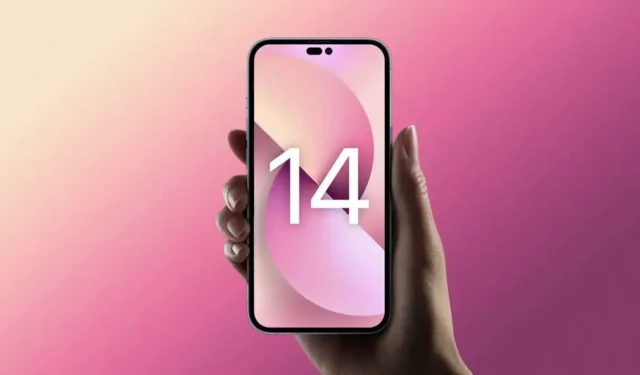
Year after year, iPhone screens are getting bigger. Which is not always good, especially for small hands.
For several years now, iPhones have been big, very big. With the exception of mini versions, most iPhones are difficult to use with one hand, and sometimes with two. If you’ve recently purchased a larger iPhone and can’t adjust to that size, here are a few tips to make your life easier.
Change iPhone capture
Smaller iPhones are easier to use with one hand than larger models. If you’re used to holding your iPhone with one hand, you’ll probably get even more benefit if you switch to a two-handed grip. If you can’t get rid of this one-handed habit, try the following trick.
Enjoy Siri More Often
Instead of trying to stretch your fingers for everything you do on your iPhone, delegate some tasks to Siri. Siri can be awkward to use, but Apple’s voice assistant does a great job with basic operations like setting reminders, managing music or alarms. You can even answer calls with an assistant or share your screen. Using the speakerphone whenever possible is an easy way to set up a big iPhone.
Make your keyboard typing easier
Your iPhone keyboard has two functions for this. For longer messages, try using voice dictation to say what you want to write. Tap the microphone icon in the lower right corner of the keyboard. In iOS 16, you can quickly switch between voice and text while keeping voice dictation turned on to correct what you’ve misunderstood on your phone.
If you want to type with one hand, use the one-handed keyboard on your iPhone. When the keyboard is displayed, press and hold the globe icon in the lower left corner and select the keyboard on the left or right, then it will switch to the corresponding side.
Rearrange apps on home screen
Organizing your apps on the home screen doesn’t necessarily fit the big screen. Therefore, it is in your own interest to rearrange them. On larger screens, the most frequently used apps should either be in the dock or at the bottom of the screen for easier one-handed access. If you want to maximize the display area of your home screen, place large widgets at the top of your screen to push your apps down.
Make the top of the screen more accessible
Accessibility is one of the best features for larger iPhones. For example, you can drag down the top half of the screen with a simple swipe to easily access the control center, notifications, apps, and other items that would normally be at the top of the screen.
You can enable this feature by going to Settings > Accessibility > Touch and turning on the Easy access option. Now, swiping down on the bottom of the screen will bring down the top half.
Try Shortcuts for Specific Actions
Large iPhones make it difficult to do some common things like taking screenshots, turning off the device, or changing the volume. The physical buttons are hard to reach, especially for small hands. You can simplify the operation by using shortcuts built into iOS. One of them offers AssistiveTouch, a virtual home button that stays on the screen, giving you access to many actions such as opening the control center, activating Siri, taking a screenshot, and more. You can enable AssistiveTouch in Settings > Accessibility > Touchscreen > AssistiveTouch. On the same page, you can also select “Customize Parent Menu”and click on various icons to change the shortcuts available through the virtual home button.
You can also use the iPhone’s “Touch Back”feature to set up a similar shortcut. Go to Settings > Accessibility > Touch > Touch the back of your device and define the actions associated with double-tap and triple-tap. Now you can simply tap the back of your iPhone two or three times to perform the actions you want.
Use screen zoom
Finally, you can use screen zoom to make things look bigger, making it easier to access elements. To use this, go to Settings > Brightness & Display > Screen Zoom and select Large Font.
Leave a Reply