How to set a vibration-only alarm or timer that doesn’t make a sound on iPhone
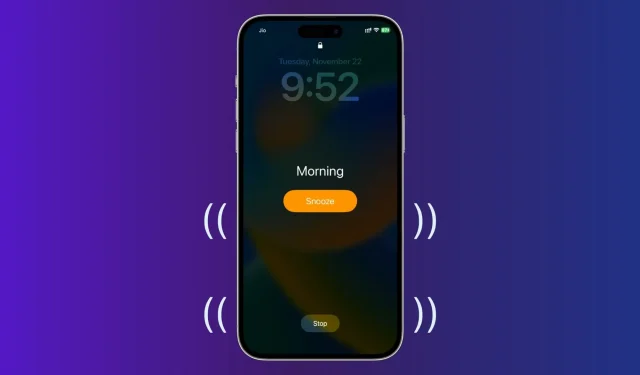
By default, all alarms and timers on your iPhone will sound loudly at the scheduled time. However, in situations such as when you’re in the office or don’t want to disturb the people around you, you may want an alarm clock or timer that doesn’t sound like an emergency siren, but discreetly alerts you without sound.
In this tutorial, we’ll show you how to set vibration alarms and timers on your iPhone. These alarm clocks and timers do not play sound, but only vibrate your device.
Set an alarm on your iPhone with vibration only
1) Open the built-in Clock app and tap on Alarm at the bottom.
2) Click the plus button to add a new alarm, or click Edit and select an existing alarm time to make changes.
3) Click Sound.
4) Scroll down and set “None”as the alarm sound. Now this alarm will not play any sound when it goes off.
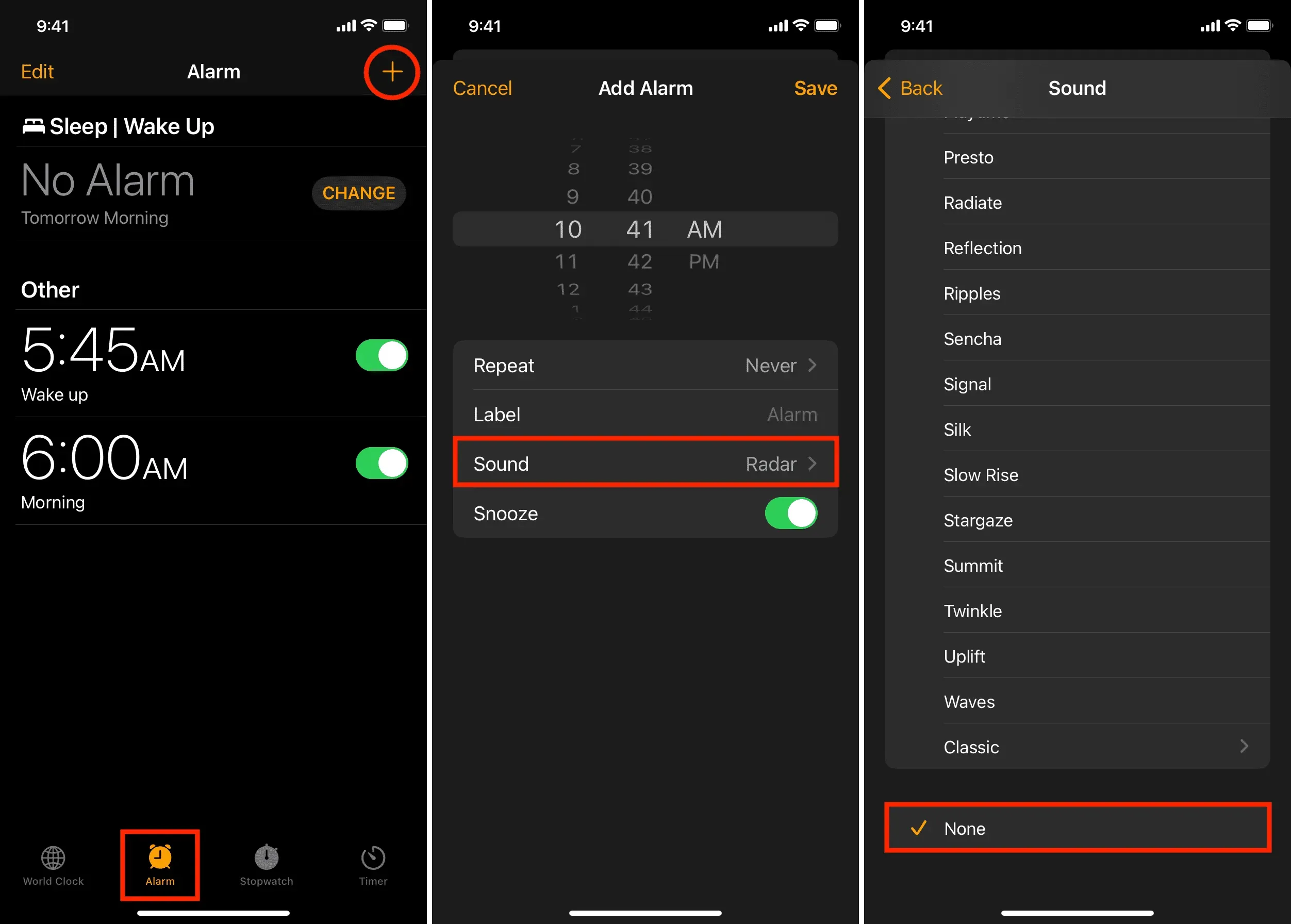
5) Then go to the top of the same screen and click Vibrate.
6) You can leave the default vibration pattern or choose a different one. When you touch any vibration name, you will feel its structure. The Rapid is a good choice in my opinion as it sends out fast vibrations making them easy to spot. In addition to using the standard built-in options, you can also create new vibration styles on your iPhone.
7) After setting the vibration, click “Sound”> “Back”in the upper left corner.
8) Finally, click Save.
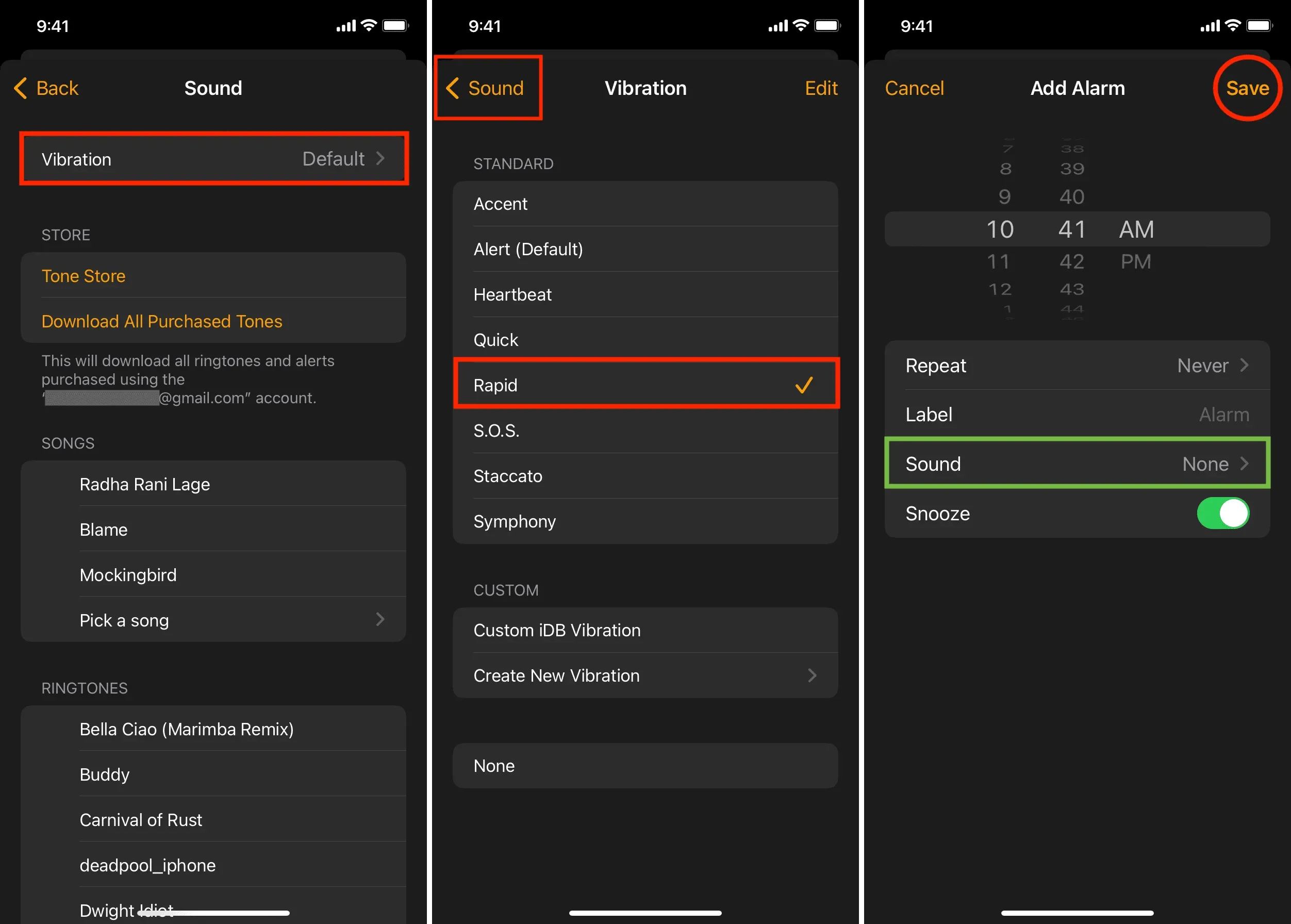
You have successfully created an alarm on your iPhone that will only vibrate at the set time. It won’t make a sound.
Please note that only vibrating alarms are useful in some cases. You won’t want them to be your morning alarm as they are easy to miss. If you don’t want to scare your significant other with early alarms, consider setting alarms on your Apple Watch that will push your wrist to wake you up.
Set a vibration-only timer on iPhone
While the stock Clock app lets you set an alarm that doesn’t make a sound and only vibrates, the same can’t be said for timers. When you go to the Clock app > Timer > When the timer ends, you will only find ringtones and “Stop playing”. There is no option to set the timer sound to “None”and select vibration. Therefore, you will have to rely on third-party vibrating timer apps.
Follow these steps to set up iPhone timers that don’t make a sound and only vibrate:
1) Download Viber Alarm or VibeAlarm for free from the App Store. We choose the first.
2) Open the app and allow it to send notifications.
3) In the Timer section, set the desired time in minutes and hours. When finished, press Start.
4) You can exit the application, but not forcibly. The app will send multiple notifications at the set time and make your iPhone vibrate.
In testing, I found that by default, the Viber Alarm app sends 15 notifications and thus vibrates 15 times. However, you can go to the settings and set the vibration 50 times! On the other hand, VibeAlarm sends 20 notifications and vibrates 20 times.
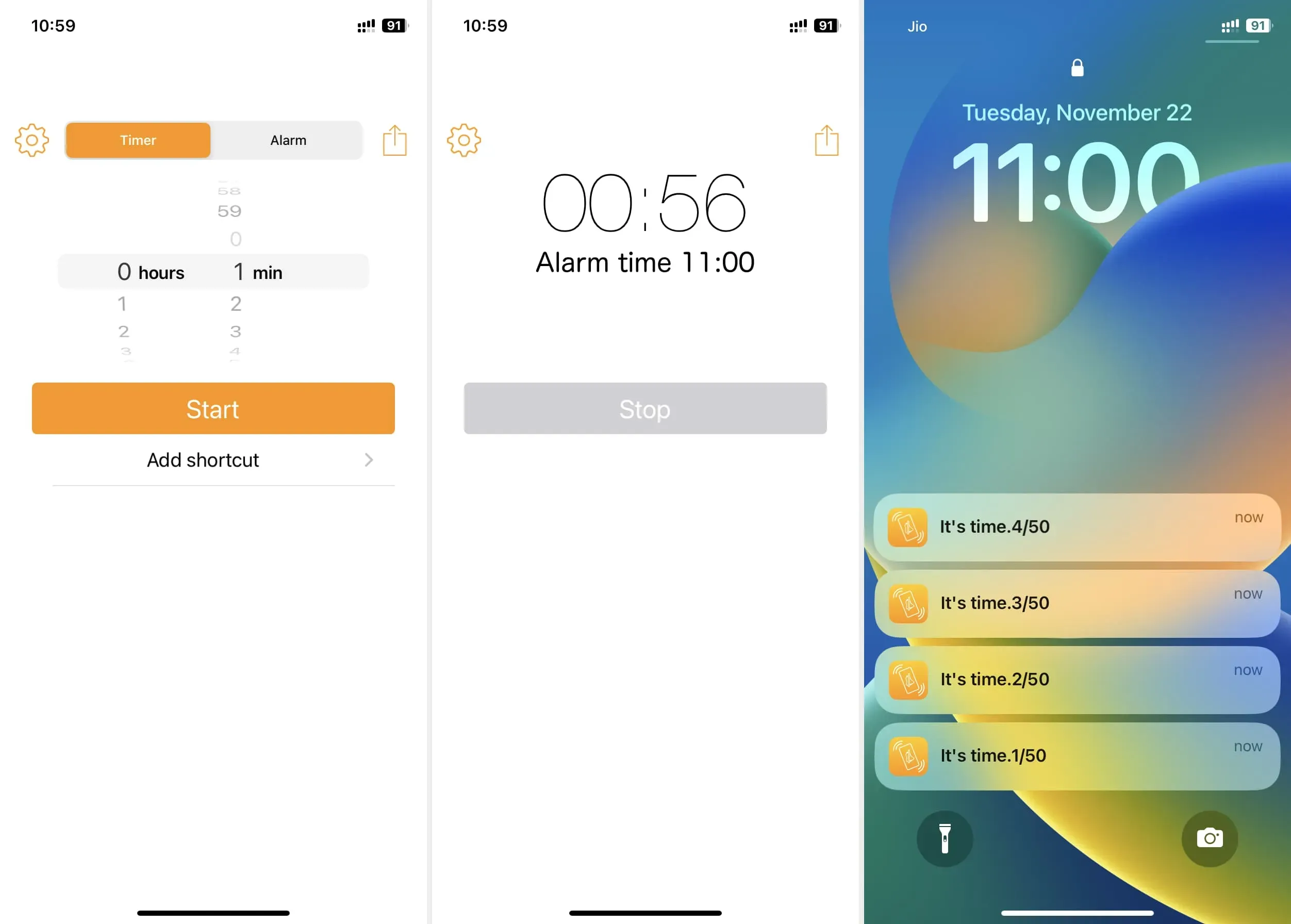
Here’s how you can use timers on your iPhone that only vibrate and don’t make a sound.
If you don’t want to install an extra app on your iPhone, you can use the built-in alarm feature in the Clock app for your timer needs. After all, both alarms and timers are designed to notify you at a set time. So, instead of setting a five-minute timer, you can set an alarm in five minutes. You get the idea.
Do iPhone alarms and timers ring even when iPhone is in silent or do not disturb mode?
Yes. Alarms and timers ring even when your iPhone is in silent or Do Not Disturb (DND) focus mode.
This is because alarms and timers are important features that have the ability to bypass Silent and Do Not Disturb. Some users put their iPhones on silent or Do Not Disturb mode before bed to cut down on disturbing notifications. Now, if the iPhone didn’t sound the alarm on silent or Do Not Disturb mode, imagine how many people would get up late for work because the iPhone’s morning alarm didn’t wake them up!
Important: An alarm or timer set using a third-party app won’t ring if your iPhone is in silent or Do Not Disturb mode.
Can I set vibration alarm and timer on iPad?
Unlike the iPhone, the iPad does not have a vibration motor or Taptic Engine. Thus, you cannot set vibration alarms, timers, ring tones and alerts on your iPad.
Leave a Reply