How to Install Epic Games on a Steam Deck [2022]
![How to Install Epic Games on a Steam Deck [2022]](https://cdn.4pmtech.com/wp-content/uploads/2023/07/how-to-install-epic-games-on-steam-deck-640x375.webp)
With a Steam deck, players can access their entire Steam library just like on PC, but if you’re wondering how to install Epic Games on a Steam deck, there’s a way to do it. Here’s how to get the launcher, but be aware that it’s a long and complicated process.
How to Install Epic Games Launcher on Steam Deck
Epic has a plethora of exciting titles to choose from, as well as giving away free games every week, so it’s very likely that your Epic game library is filled with amazing games. Follow the steps below to install the Epic Games Launcher on your Steam deck and play it wherever you are.
- First, you need a browser – you can use Chrome or Firefox.
- Find the Epic Games Launcher and download it from the official website.
- Once the download is complete, launch Steam.
- Click Games in the top menu > Add a non-Steam game to my library.
- You should now see a pop-up window that says “Add Game”.
- Click the Browse button.
- The path you would like to enter is: /home/deck/Downloads/
- Don’t forget to change the file type to “All files”and you will see the Epic installer file.
- Click on it and click OPEN.
- Then click Add Selected Programs.
- Now check the games on the left side and the Epic Installer should be right there.
- Right-click it, select Properties > Compatibility.
- Add a checkmark to the option Force use a specific Steam Play Compatibility Tool.
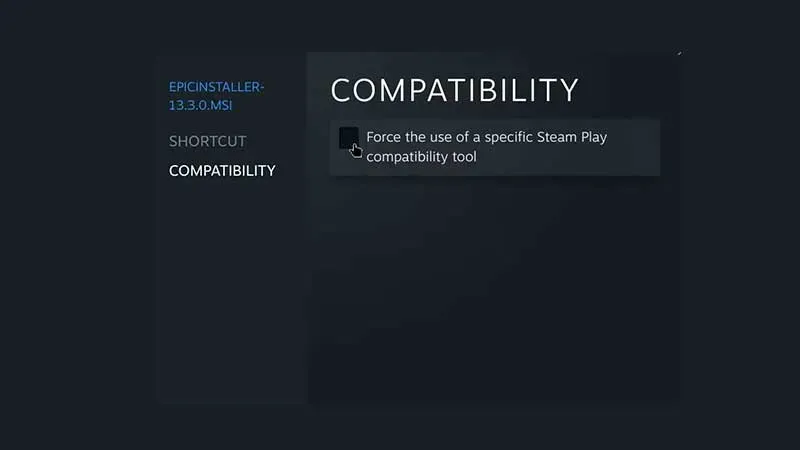
- Close the tab.
Also read | All Steam Deck Verified Games Playable
- Now click on Epic Installer and hit the green PLAY button.
- A launcher installation pop-up will appear, change the path if necessary and click Install.
- Once installed, click “Games”in the top menu and select “Add non-Steam game to my library”.
- Click the Browse button and make sure the file type is All Files.
- The path you need to go to is /home/deck/.local/share/Steam/steamapps/compatdata.
- Now look for the higher numbered file, because this is the case when you are installing non-Steam content.
- Click on it and then select pfx > C drive > users > steamusers > desktop. Here you will find the Epic Games launcher file.
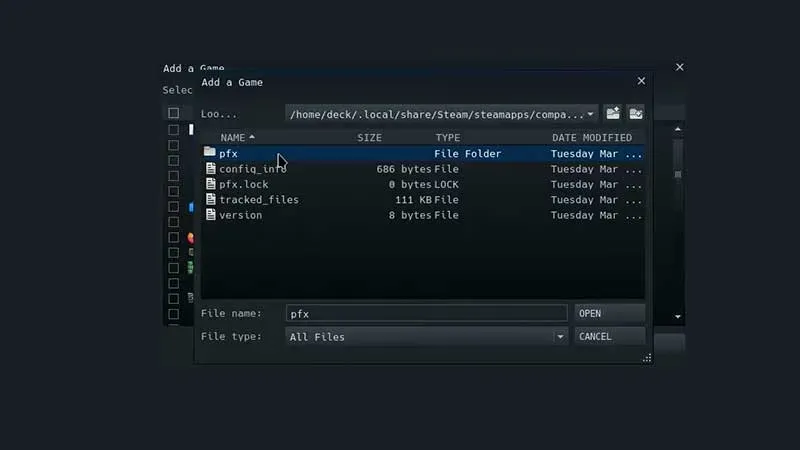
- Click on it and click “Open”.
- You will now see the Epic Games launcher on the left side. Right click it and go to Properties.
- Then go to “Compatibility”and check the same option as before.
- Then click the gear icon next to the green play button and click Properties.
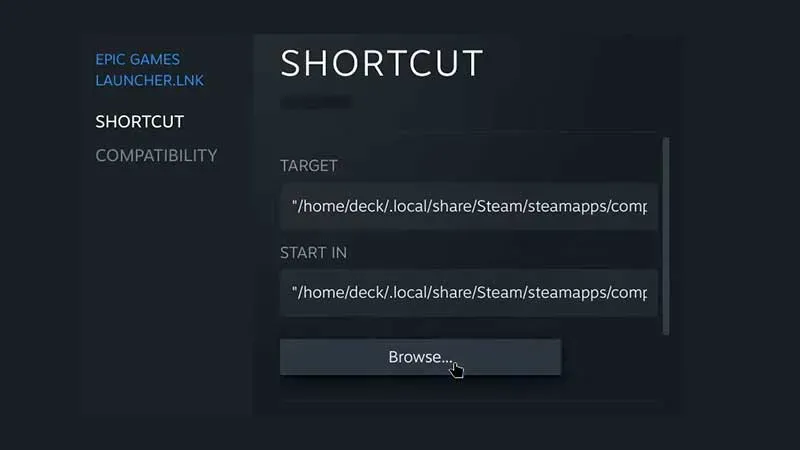
- Click Browse and then find Program Files (x86) > Epic Games > Launcher > Portal > Binaries > Win32. Scroll and click EpicGamesLauncher.exe.
- Close the window.
- Now on Steam, press the play button.
If you need a visual guide, here’s a step by step process from Steam Deck Gaming.
Leave a Reply