How to See the Wi-Fi Password of Your Current or Previously Connected Wi-Fi Network on iPhone
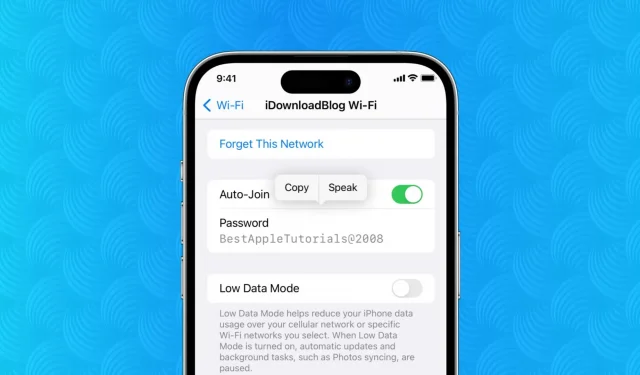
iOS 16 makes it very easy to view the Wi-Fi password of any network you’re connected to or have previously connected to. So if you can’t remember your Wi-Fi password, now it only takes a few steps to view and copy it.
View Wi-Fi password on your iPhone
Here’s how to view the Wi-Fi password on your iPhone in iOS 16:
- Open the Settings app and tap Wi-Fi.
- Press the information button ⓘ for the Wi-Fi network whose password you want to view.
- Tap Passcode and authenticate with Face ID or Touch ID.
Immediately you will see the password of this Wi-Fi network. You can copy it or click “Speak”to listen to the password.
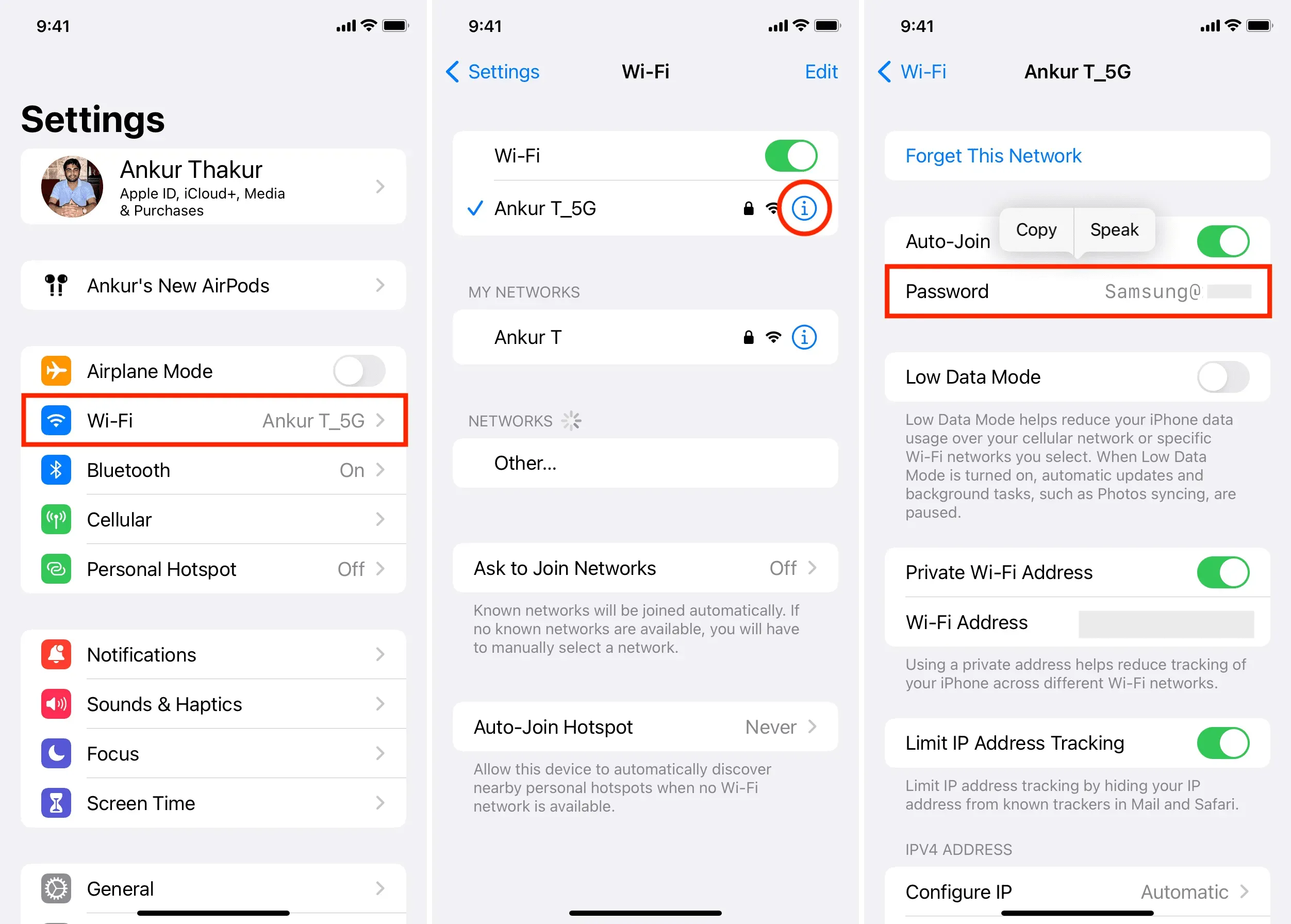
What to do if you are out of range of a Wi-Fi network
iOS 16 lets you see a list of all the Wi-Fi networks you’ve ever connected to along with their passwords. So if your parents don’t remember your home Wi-Fi password, you can see it directly from your iPhone and share it with them.
Here’s how to see the Wi-Fi password of any network you’ve connected to before and you’re not in range of that network:
- Go to “iPhone Settings”and click “Wi-Fi”.
- Click “Edit”in the top right corner. You will now see all the networks your iPhone has ever connected to.
- Press the information button ⓘ next to the Wi-Fi network.
- Click “Password”to open it.
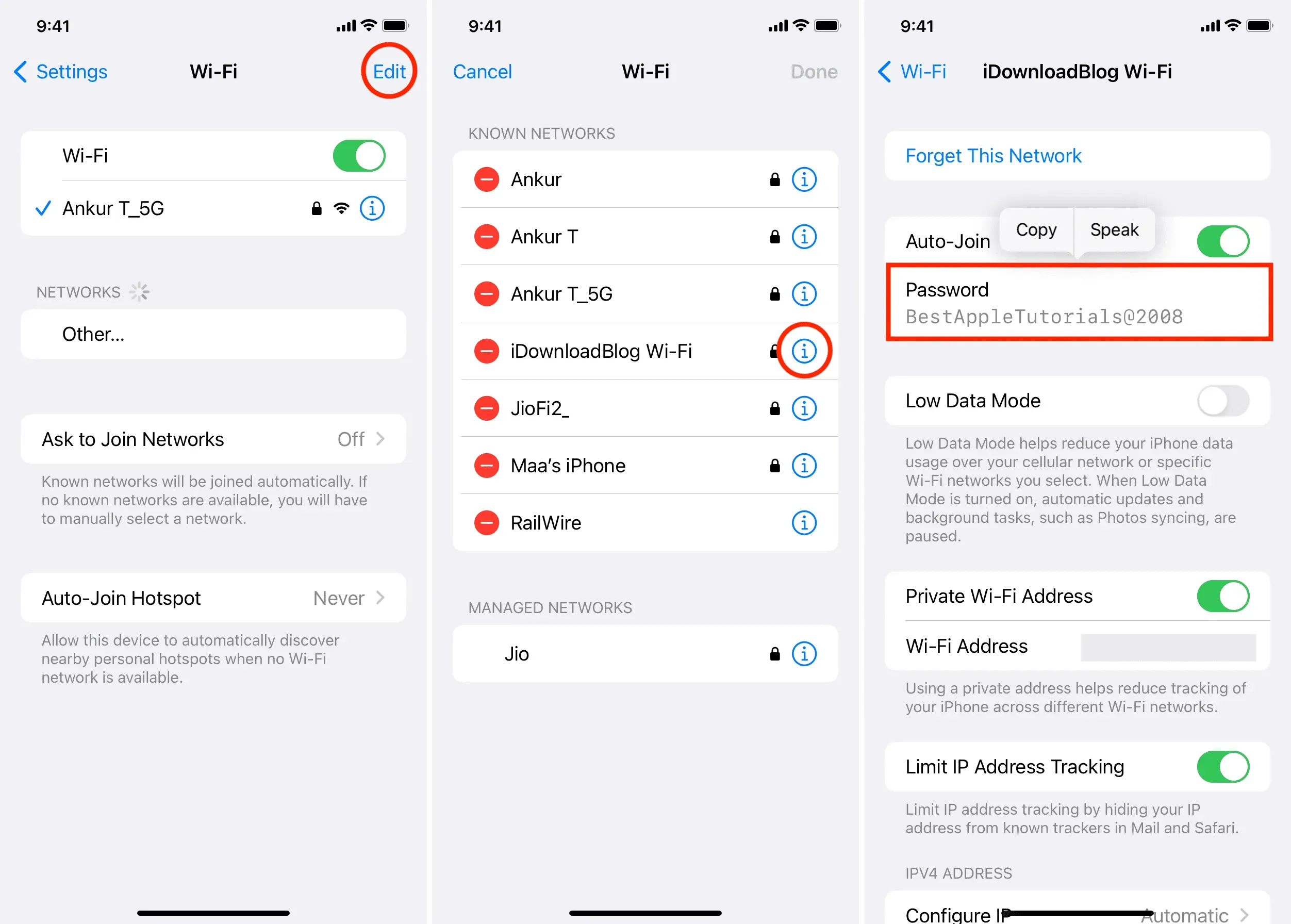
No more worrying about Wi-Fi password
You couldn’t view Wi-Fi network passwords in iOS 15 and earlier, but this new feature in iOS 16 is useful on many levels. Imagine a friend comes over, wants to connect to your home Wi-Fi, but for some reason, iOS’s handy passcode sharing feature isn’t working. Well, now you can copy the network password and send them a message.
As for the Mac, you have always been able to view saved networks and their passwords. It’s also easy to see the passwords for your iPhone’s saved Wi-Fi networks on Mac using the Apple Keychain Access app. However, there is one Mac feature that is still missing from iOS: setting the preferred order for Wi-Fi networks, but there are workarounds for that.
Leave a Reply