How to See the Duration of a FaceTime Call on iPhone, iPad, and Mac
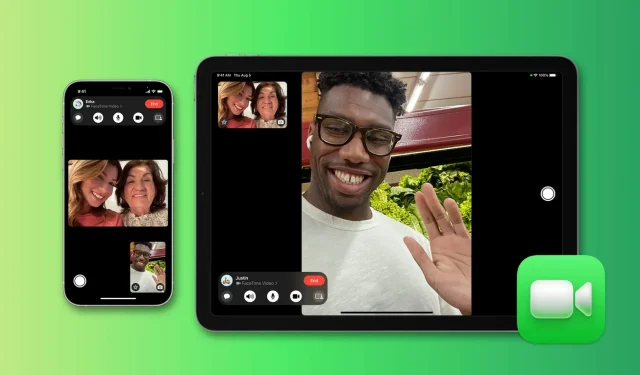
Want to know how long you’ve been talking to a friend or family member on FaceTime? Check out the quick steps to see the duration of FaceTime calls on iPhone, iPad, and Mac.
Find the duration of a FaceTime audio or video call
On iPhone or iPad
- Open the Phone app and tap Recent.
- Look for an entry that says FaceTime Video or FaceTime Audio in small letters. Press the information button (i) to see the duration of the incoming or outgoing call.
In addition to the Phone app, you can also see the duration of a call in the FaceTime app by pressing the information button (i) next to the call. (image below)
However, when testing on an iPhone running iOS 16 beta, I noticed that you don’t always see the call duration here. Also, from time to time, FaceTime calls made via cellular data show the duration of the call and the data used. But FaceTime calls over Wi-Fi are not.
For consistency, we recommend viewing the duration of a FaceTime call in the Phone app.
Also note that during a FaceTime audio call, the duration is shown on the iPhone and Mac screen. However, the same does not appear for a FaceTime video call.
On Mac
Surprisingly and unfortunately, there is no way to see the duration of a FaceTime call on Mac. The FaceTime app for macOS doesn’t show the duration of a call, and pressing the info button (i) next to a recent FaceTime call shows the contact’s information, but not the duration of the call.
However, if you have an iPhone (with the same Apple ID), then you’re in luck. The FaceTime call you initiate from your Mac will also show up in the call history of the Phone app and the FaceTime app on your iPhone. So, once you’ve completed a FaceTime call on your Mac, go to the Phone app on iPhone > Recents and click (i) next to the FaceTime call to see the duration.
Note. The shared call history in the Phone app or the FaceTime app doesn’t list the device on which you made or received a FaceTime call.
Leave a Reply