How to find out what song is currently playing on HomePod
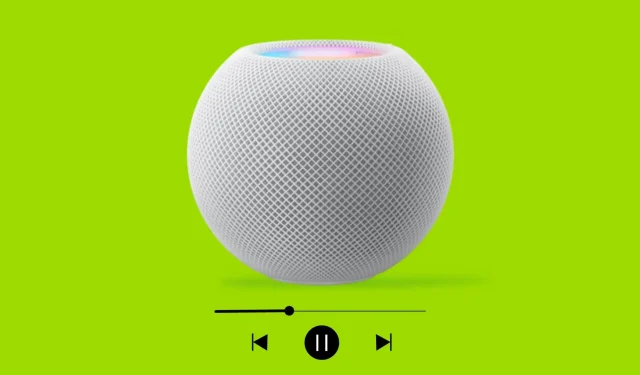
HomePod is a cute little device for listening to music. However, due to the lack of a screen, you cannot see which song is currently playing on it. But that doesn’t mean you’re missing out on important Now Playing information. In this tutorial, we’ll walk you through four easy ways to find what’s playing on your HomePod.
How to find out what song is playing on HomePod
Immediately after setting up my first HomePod, I asked it, “Hey Siri, play some music.”Faithful to the voice command, the HomePod began playing the song. I was surprised, wondering how this is possible given that I am not an Apple Music subscriber.
What music service is HomePod playing this song from? I didn’t activate my free Apple Music subscription with my HomePod purchase. Also, I didn’t ask the HomePod to play music on any other streaming service it natively supports, such as Pandora, Deezer, TuneIn Radio, or iHeartRadio.
I immediately checked the iPhone Control Center and found that nothing was playing there.
So, how do I find out what song is playing on my HomePod? As it turns out, there are several ways, and I’m here to share them with you.
1. Ask your HomePod
The easiest way is to ask, “Hey Siri, what song is this?” Regardless of the music source, your HomePod will tell you the name of the song as well as the band that sings it.
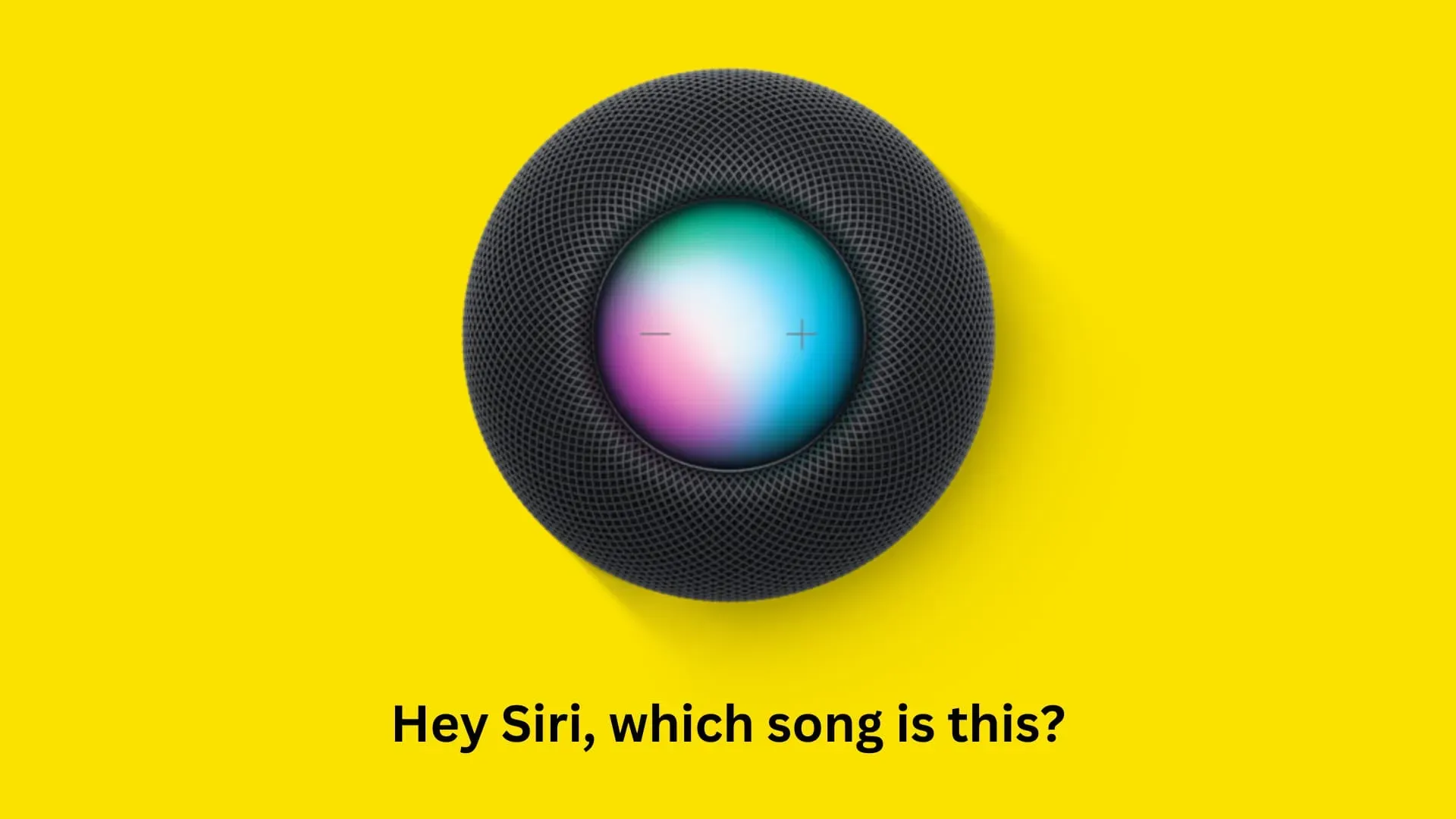
In my case, it’s U2’s Every Breaking Wave from the Songs of Innocence album that Apple gave away for free! Since I’m not an Apple Music subscriber, my new HomePod played one of my purchased songs. Related: HomePod can play purchased iTunes music, stream Beats 1, and listen to podcasts without an Apple Music subscription.
2. Check the Home app
Follow these steps to see what’s playing on your HomePod using the Home app:
- Open the Home app on your iPhone.
- In the Home app, tap HomePod or select Speakers & TVs and select your HomePod.
- You will now see the Playing screen showing which song is currently playing on HomePod.
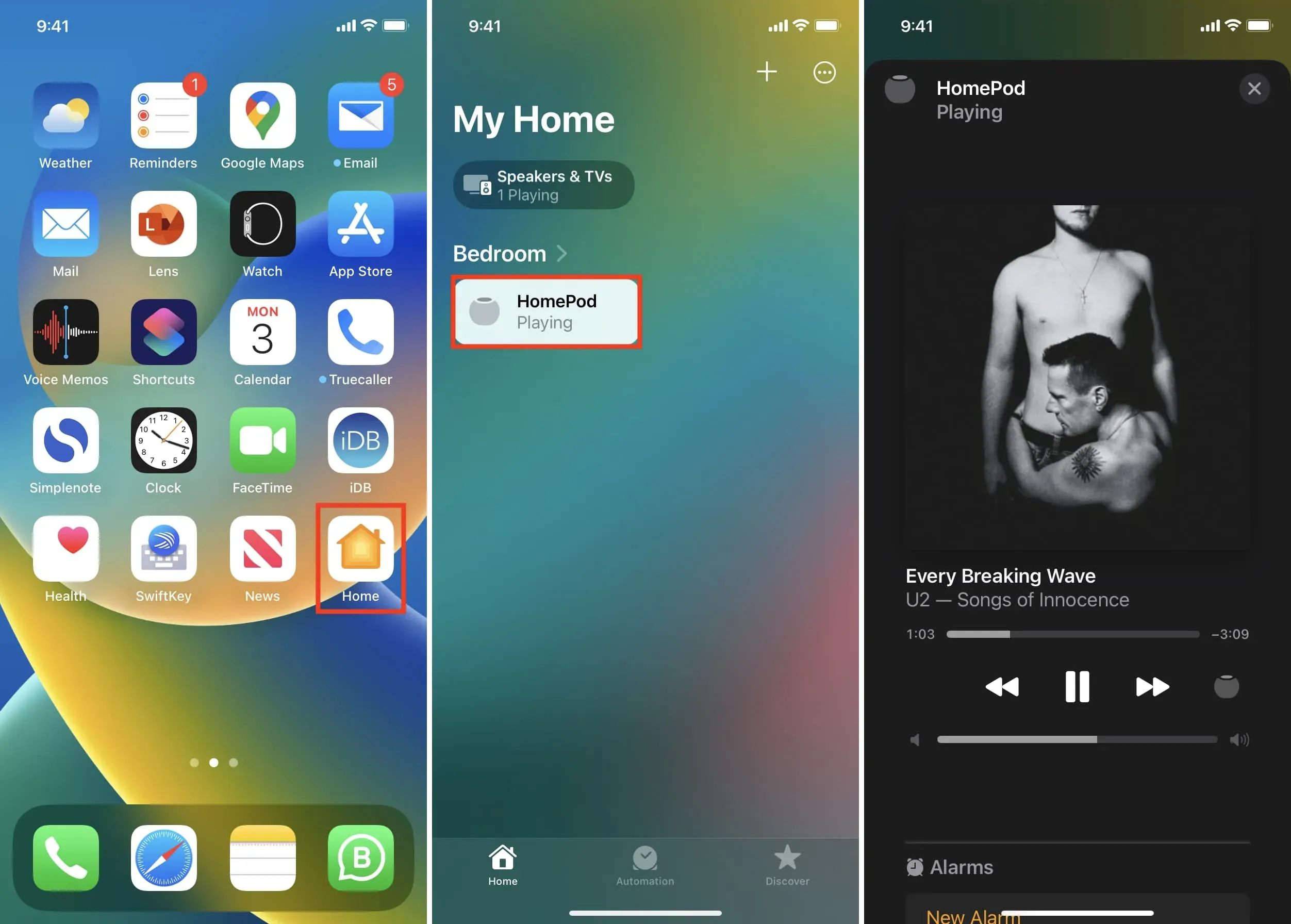
It doesn’t matter where the music comes from; the Home app will show information about the song. For example, even when I play a YouTube video using AirPlay from my Mac to HomePod, it still shows up in the iOS Home app. All I have to do is make sure Wi-Fi is enabled on my iPhone. Related: 7 Ways to Pause/Resume Music on HomePod
3. Use Shazam on iPhone
A third way to find out what song is playing on your HomePod is to use Shazam on your iPhone or iPad. Bring iPhone close to HomePod and do one of the following:
A. Open the Shazam app and tap the big Shazam button. After a moment, the name of the song will appear on the screen of your iPhone.
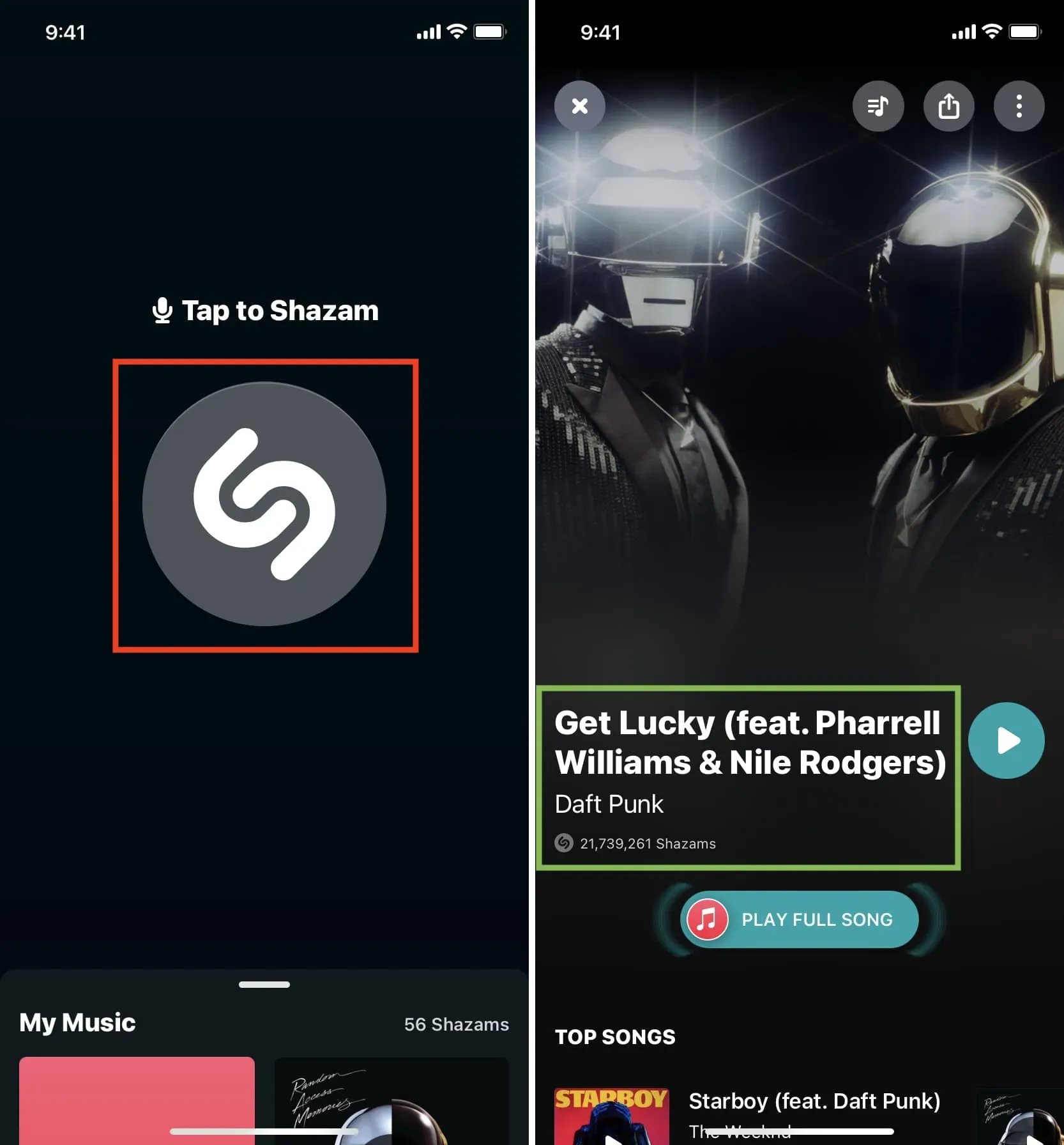
B. Call up Siri on your iOS or iPadOS device and ask, “What song is this?”Siri will automatically activate Shazam (even if you don’t have the Shazam app), listen to the song playing on your HomePod for a few seconds, and say the tune for you.
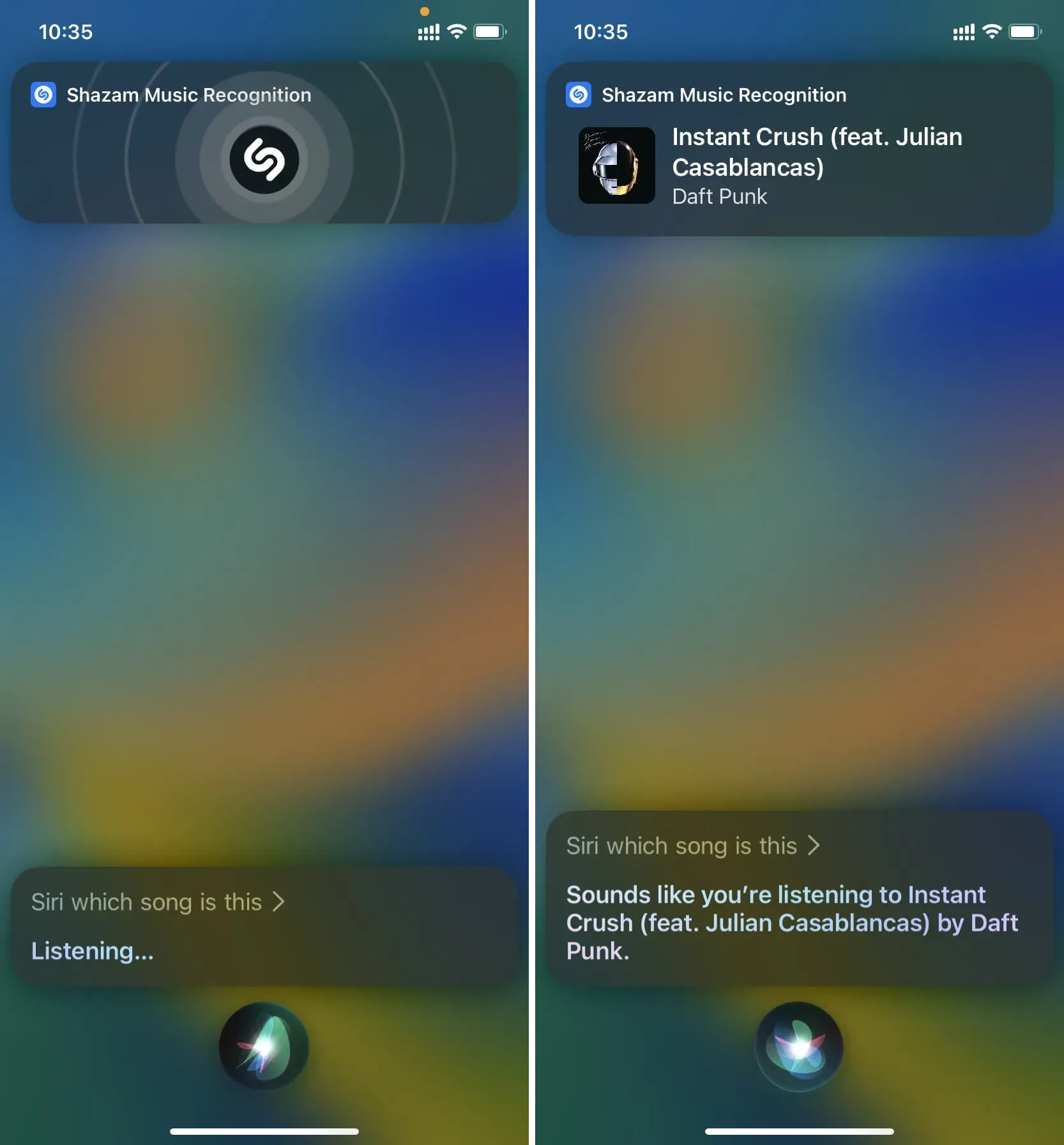
C. Swipe down on any home screen to enter Search. Here, enter Shazam and select its shortcut. Your iPhone will automatically start listening and tell you the name of the song.
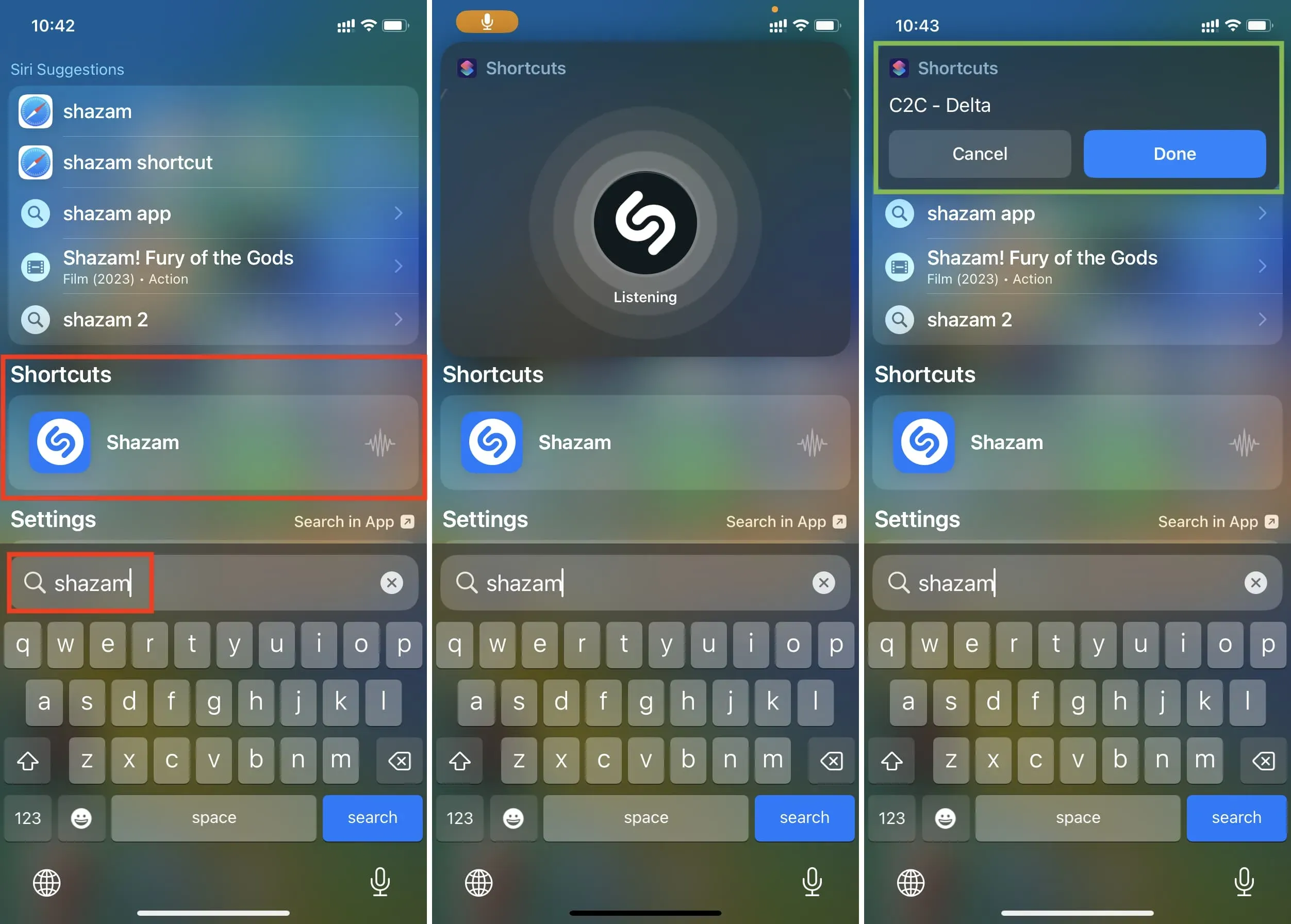
D. The fourth option is to use Shazam from the iPhone Control Center. You can use this method even if you don’t have the Shazam app installed on your iPhone. Start by going to the Settings app > Control Center and tap the green plus button next to Music Recognition. Once this is done, open the Control Center and tap on the Shazam icon. Your iPhone will listen for a couple of seconds and send you a notification with the name of the song.
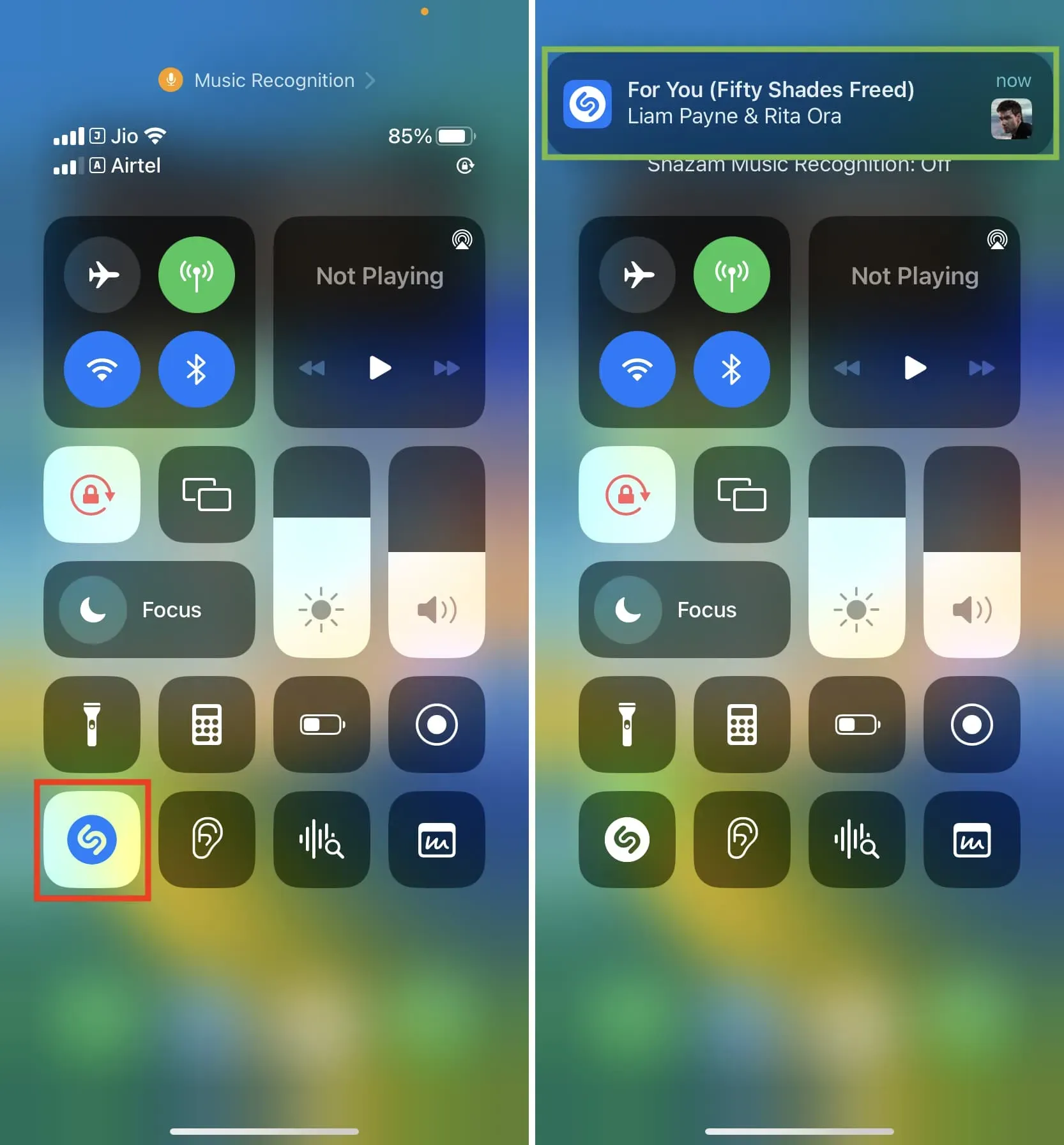
4. Check your device
Finally, the last way to find out what’s playing on HomePod is to manually check the Control Center on your iPhone, iPad, or Mac. This is the central command that shows what media files are playing on your device.
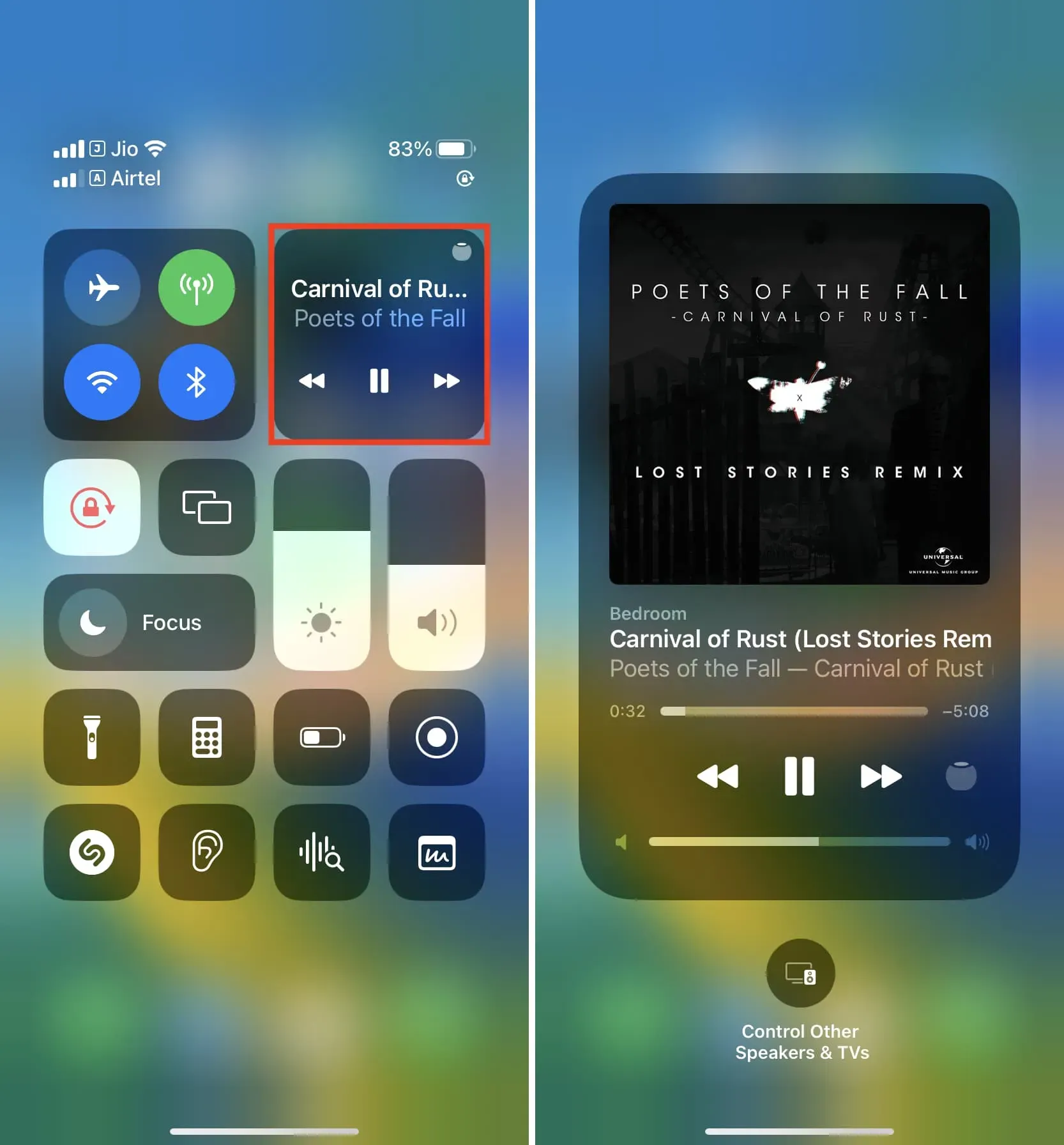
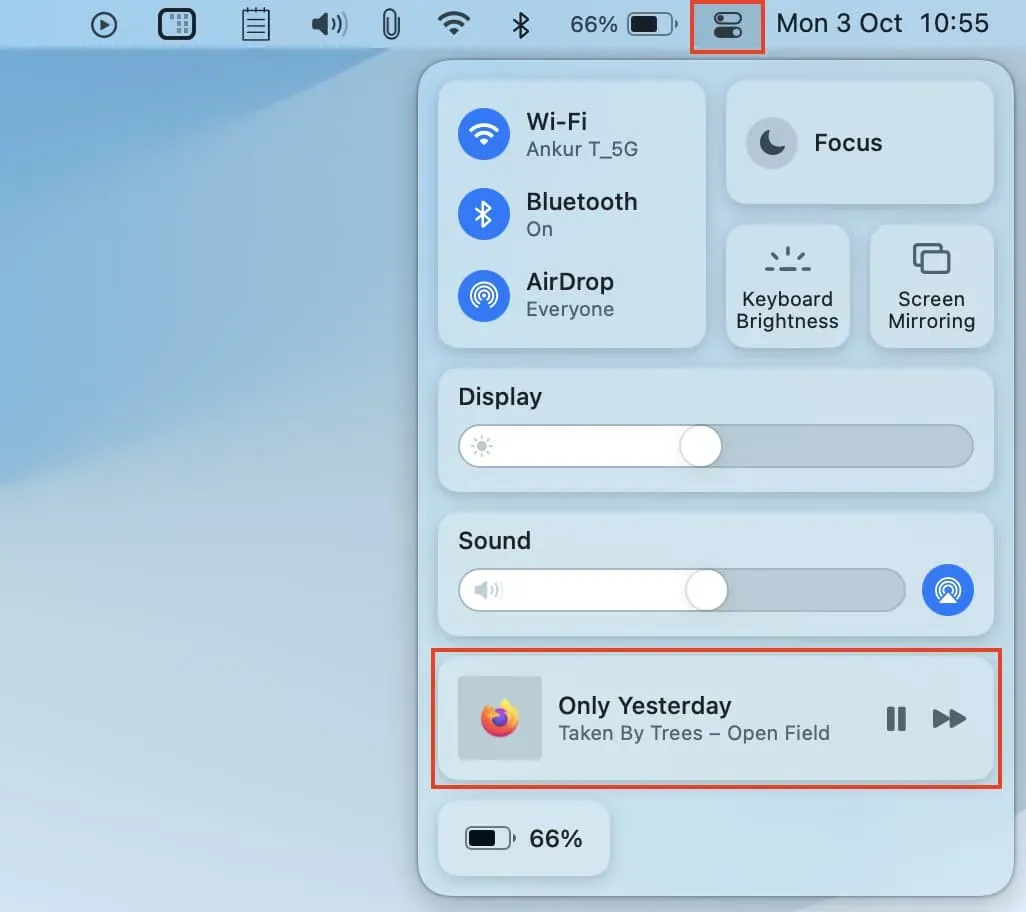
Alternatively, you can go to the music and video apps to see what’s playing. While you’re at it, don’t forget to check your web browser to see if you’re streaming YouTube, Netflix, or whatever.
Know what’s playing on your HomePod
While the Home app shows what’s playing, it would be better if it also showed the audio source. This would be especially helpful if you have multiple Apple devices. For example, if an office Mac or iPad in the living room is playing AirPlaying music on the HomePod, the iOS Home app should tell me that my particular Mac or iPad is the source of music on my HomePod. Similarly, if the HomePod is playing purchased music, the Home app should also let me know.
Leave a Reply