How to Find Wi-Fi Password on iPhone (4 Ways)
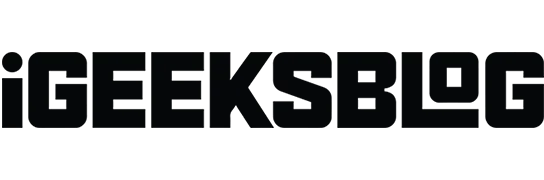
In the digital age, with the number of devices we have, Wi-Fi passwords are something that most of us tend to forget. We rarely use or come across these passwords so we can forget about them.
Let’s say you forgot your Wi-Fi password. Now what? If you’re using an iPhone, then you’re in luck. Here are some tips to recover or find Wi-Fi password using iPhone.
There are several ways to recover Wi-Fi password using iPhone. This includes options such as sharing a password through another iPhone, connecting through your Wi-Fi IP address, and a few others. We will explore four different ways to find your Wi-Fi password.
- How to view Wi-Fi password in iPhone settings
- Share Wi-Fi password from iPhone
- Check Wi-Fi password via IP address on your iPhone
- View the Wi-Fi password of your personal hotspot
1. How to view Wi-Fi password in iPhone settings
Finding the Wi-Fi password for an existing connection is easier than ever before. To reveal the Wi-Fi password with this method, you will need the system password and Face/Touch ID for user authentication.
- Go to settings.
- Tap WiFi.
- Click the information button (i) of the network you want to share.
- Touch the password.
- Enter your device passcode, Face ID, or Touch ID.
- It will offer you a copy option. You can view or copy the password from there.
You must use Face ID or Touch ID to view saved Wi-Fi passwords. You can view and copy the saved password only if you have successfully connected to this Wi-Fi network.
You need two iPhones to share the password. One must be connected to a Wi-Fi network.
Now place your Wi-Fi connected iPhone next to your iPhone and do the following:
- Unlock iPhone without Wi-Fi connection.
- Click on the Wi-Fi network you want to connect to.
- Now on the other iPhone, tap “Share Passcode”.
- When you’re done sharing, click Done.
Make sure you keep these devices close to each other. The other device must have an ID/contact from your contact list. The same can be done with a Mac or iPad as long as they are connected to the same Wi-Fi network.
3. Check Wi-Fi password via IP address on your iPhone.
Now there is also a way to find out the Wi-Fi password using the IP address, but you will need to know the admin ID and password of your router. Just to clarify, the router and the Wi-Fi connection will have two different passwords.
- Open Settings → Wi-Fi.
- Tap the (i) icon next to the connected Wi-Fi network.
- Copy the IP address listed in the Router name.
- Now open Safari.
- Paste the IP address into the search box and click Search.
- You will need to enter the username and password you created when you set up your router.
After logging in, you can find the Wi-Fi password in the settings as each router offers different steps.
This is a way to find out the password from Wi-Fi. However, this only works if you remember your username and password and are initially connected to that router.
4. View the Wi-Fi password of your personal hotspot.
If you are helping someone and have enabled Hotspot for someone, then to find out the password for it, just follow these steps.
- Open settings. Make sure cellular is turned on.
- Tap Personal Hotspot.
- The Wi-Fi password will be visible under “Allow others to join”.
Completion…
Forgetting Wi-Fi passwords is not a problem. There is always a way to find Wi-Fi passwords, and with the help of the iPhone, in some cases it is much easier to do this. It only takes a few steps to find out the Wi-Fi password. We hope that with the help of this guide you have found the forgotten password to the connected network. If not, then let us know in the comments what other problems you are facing.
Leave a Reply