How to Enable iOS Beta Updates on iPhone in iOS 16.4
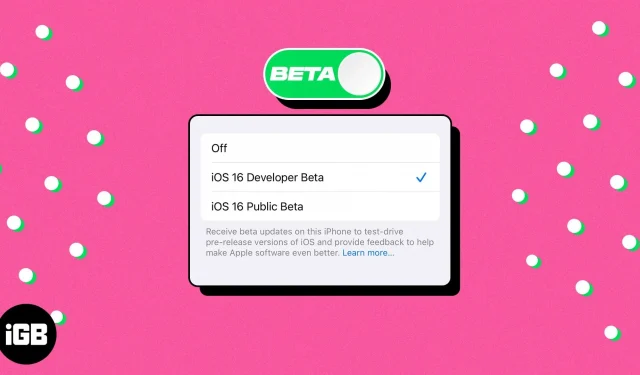
Things to know before enabling iOS beta updates:
- iOS 16.4 stable is supported on iPhone 8 and later. Here is the complete list of compatible devices.
- Developer betas are incredibly buggy. Before proceeding, make sure you have backed up your iPhone to iCloud or a computer. Alternatively, it’s best to install iOS 16 on an additional device.
- You must have an Apple Developer account ($99/year) to download the iOS 16.5 developer beta.
With every update, Apple brings out the best in its devices. With the release of iOS 16.4 and later, there’s an easy way to enable iOS betas from the Settings app. This guide will show you how to enable iOS beta updates on iPhone in a simple and straightforward way.
- What is the Apple Beta Program?
- Enrolling in the Apple Software Beta Program
- How to enable iOS beta updates in settings from 16.4 or later
What is the Apple Beta Program?
Beta versions are pre-release versions of Apple’s operating systems that give users the opportunity to test future features and improvements before they go public. For example, while iOS betas are considered work in progress, users can provide valuable feedback that can help shape the future of the platform.
Benefits of participating in Apple beta programs include:
- Early testing of the latest features, as well as assistance in finding and reporting any bugs before they are published.
- Users have access to new features and APIs that can be used to create applications and games that can be released after the release of the official version.
- By using the beta version of iOS, the final version of the software will become even more valuable.
Want to try iOS betas? If so, you have two options:
- Developer Beta – The Developer Beta allows registered Apple developers to access and install beta versions of iOS that are used to test and develop apps. This version can be installed on a limited number of devices, but it offers the widest access to the latest features and updates.
- On the other hand, the public beta helps the public access future versions of iOS. It’s open to anyone with an Apple ID, and iOS betas can be installed on multiple devices. This version is for those who want to get familiar with future versions of iOS but don’t want to enroll in the Apple Developer Program.
Note. You can sign up for the public beta for free on your iPhone. However, choosing the public beta after signing up for the developer beta does not refund your money.
Enrolling in the Apple Software Beta Program
Once you’ve checked all the requirements checkboxes, it’s time to dive into the Apple Developer Program enrollment process.
- Visit the official Apple Developer Program website.
- Click “Register”located in the upper right corner.
- Check out the instructions and prerequisites you’ll be given.
- After confirmation, select “Start Registration”.
- Enter your credentials when calling and proceed accordingly.
Now that you’ve signed up for the Apple Developer Program, let’s move on to enabling the Developer Beta on your iPhone.
Make sure your iPhone is using the same Apple ID that you used to enroll in the Developer Program. Then do the following:
How to enable iOS beta updates in settings from 16.4 or later
- Launch the Settings app.
- Go to the option “General”→ “Software Update”. Synchronization of the system may take some time.
- Tap the new Beta Updates button.
- You now have the option to choose between the iOS Developer Beta and the iOS Public Beta.
- Select the Developer Beta option if you want to test exclusive features released by Apple.
Troubleshooting Common Problems
Having trouble accessing the iOS beta on your iPhone? Don’t worry; I covered you. Here are some of the most common troubleshooting steps you can take to resolve the issue:
- Make sure you’re using the correct Apple ID and password when trying to turn on the beta. If you are using two-factor authentication, you will need to enter an additional verification code to continue.
- Remember to make sure you have enough space on your device to install the beta.
- If the steps above do not solve the problem, try restarting your device and/or router. You can also try signing out of your Apple ID and then signing in again.
- Finally, if the problem persists, you may need to contact Apple Support for help.
By following these tips, users can ensure that the process was successful and that their device remains healthy.
FAQ
Before enabling iOS betas on your device, it’s a good idea to back up your device data so you don’t lose any important information. It is also recommended that you install the beta version only on an additional device or test environment, as the beta software may not be stable enough for everyday use.
Yes, you can downgrade iOS after enabling the beta. However, it is important to note that downgrading may result in the loss of data and settings, so it is recommended that you back up your device before proceeding.
Test and play!
The ability to enable beta versions of iOS from the Settings app in version 16.4 and later is a great feature that provides users with the latest features and platform improvements before the official release. Being able to test critical features before a public release is pure bliss. By enabling iOS betas in the Settings app, you can share your valuable input and steer Apple in the same direction.
Thank you for reading. Feel free to leave your thoughts below.
Leave a Reply