How to Enable Wikipedia Dark Mode on Mobile/PC

Almost everyone has used Wikipedia at some point. It contains almost all the information you might need. Plus, all the information available on Wikipedia is available for free!
The Wikipedia app version is available for Android and iOS devices, while the website version is available for devices with any operating system. All of these versions of Wikipedia run in light mode by default.
Many Wikipedia users don’t know about dark mode for Wikipedia and how to enable it. We recently shared how to enable dark mode on Reddit, you can check it out too. So, here we have collected all the information you need about Wikipedia dark mode and how to enable it on various devices.
Is there a dark mode for Wikipedia?
Yes and no. Keep reading to find out why!
In November 2019, Wikipedia released updates to its Android and iOS app to include dark mode as an optional feature. The steps required to enable this optional feature are detailed below.
However, dark mode has yet to be officially released for the website version. But there are a few workarounds you can use to enable dark mode on the web version of Wikipedia too!
How to enable dark mode on Wikipedia
Method 1: Enable Night Mode on Android.
Before proceeding with this method, download and install Wikipedia on your Android device from the Google Play Store.
Step 1: Launch the Wikipedia app on your Android device.
Step 2. Click on the three line icon located in the top left corner of this app.
Step 3. Click “Settings”in the list of options.
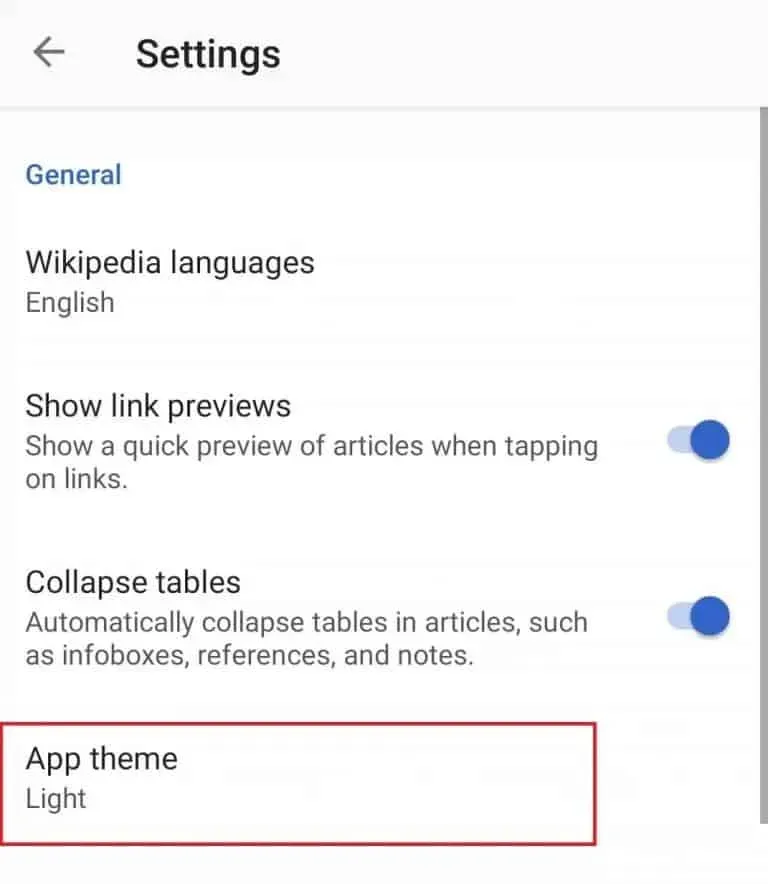
Step 5: In the General section, tap the App Theme option to change it.
Step 6 You will see 4 different theme options. These options include light, sepia, dark, and black. Select the theme “Dark”or “Black”to apply it to the Android Wikipedia app.
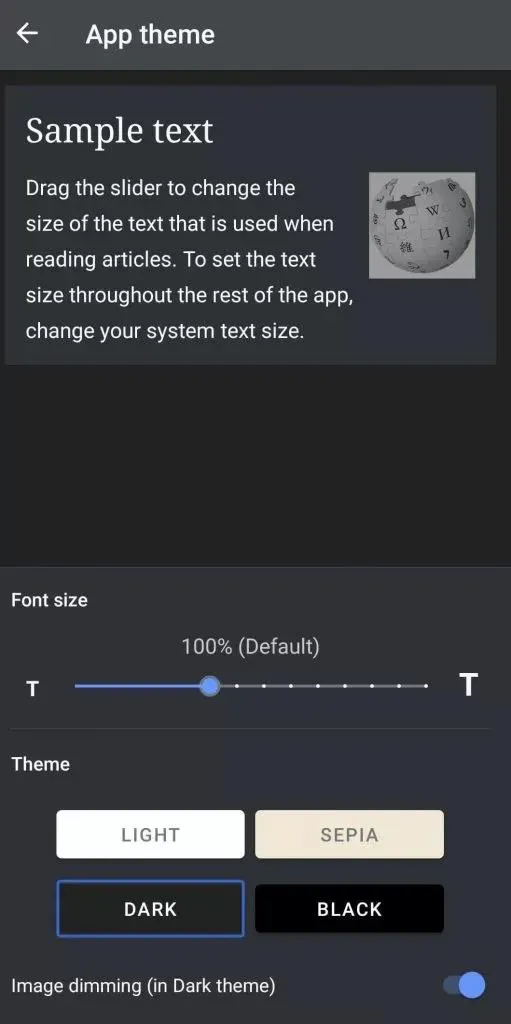
Method 2: Enable Dark Mode in iOS App.
Before proceeding with this method, download and install Wikipedia on your iOS device from the App Store.
Step 1: Launch the Wikipedia app on your iOS device.
Step 2. Click on the “Settings”icon located in the top left corner of this app.
Step 3. Here, tap on the “Reading Settings”option.
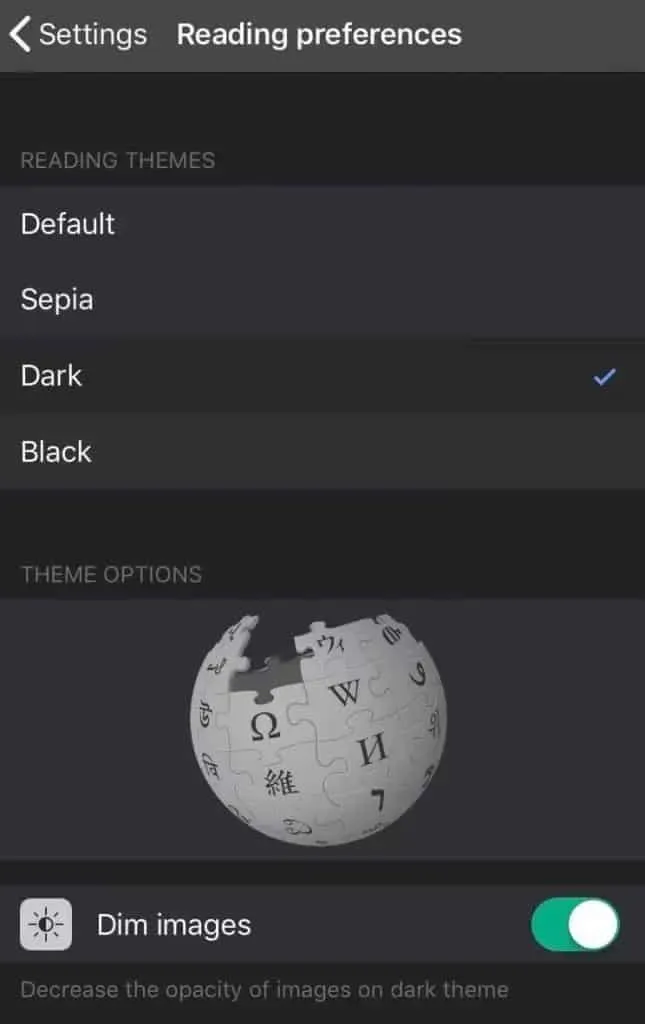
Step 4 You will see 4 different theme options. Among them are “Default”, “Sepia”, “Dark”and “Black”. Choose a dark or black theme to apply it to your Wikipedia iOS app.
Method 3: Use Web Extensions: Wikipedia Dark Theme
If you use web browsers such as Firefox or Google Chrome to access the web version of Wikipedia, you can use several web extensions to enable dark mode on Wikipedia.
1. Wikipedia night mode.
This web extension is intended exclusively for Google Chrome users. Also, this extension will only enable dark mode for Wikipedia and not for any other website.
Use the link below to install the Wikipedia night mode extension in your Chrome browser.
Click here.
2. Night eye.
This extension is available for Chrome, Safari, Firefox, Opera, Brave and some other web browsers. This will enable dark mode on all sites including Wikipedia.
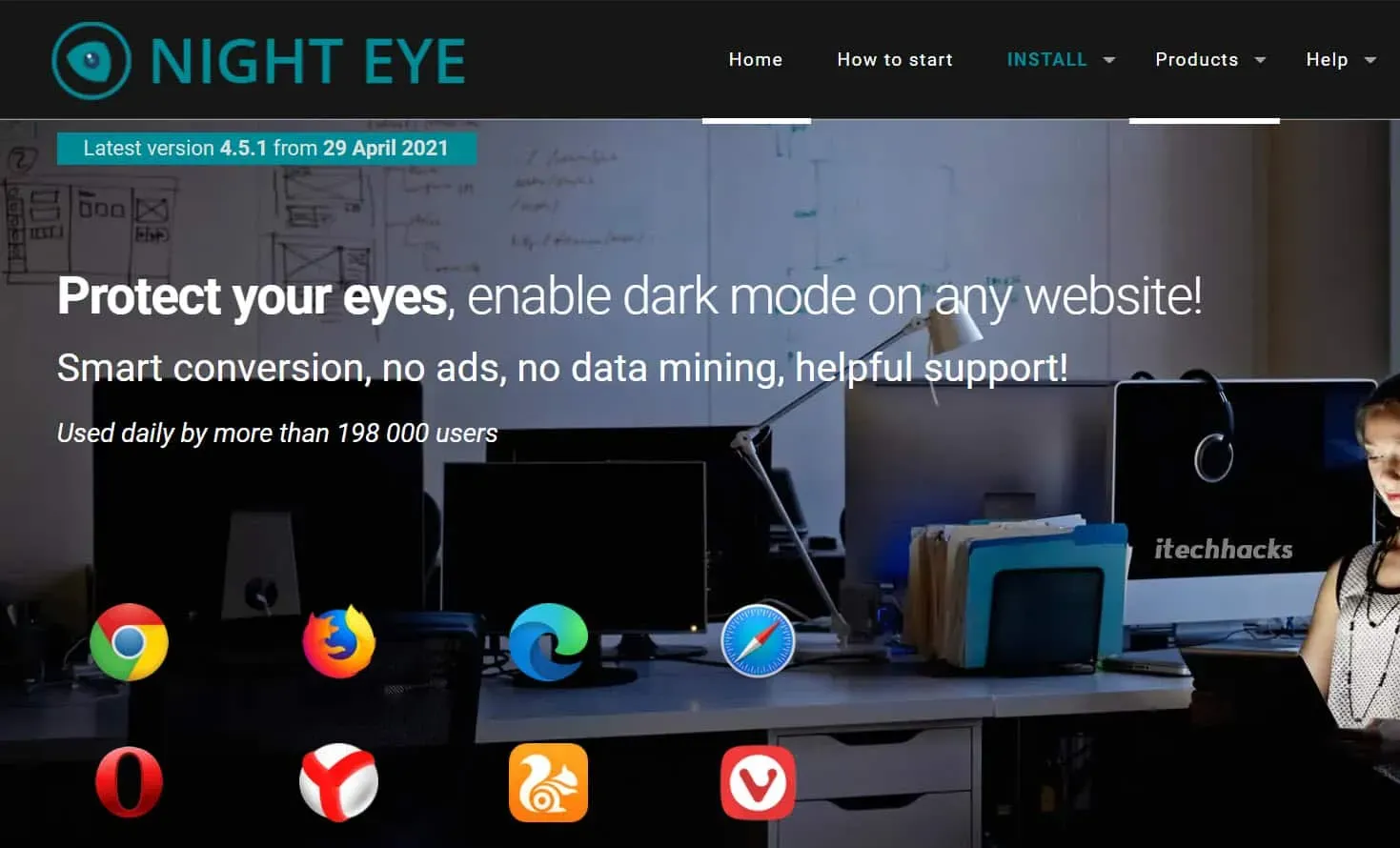
3. Turn off the light.
Even this extension is available for multiple web browsers including Chrome, Firefox, Safari, etc. All websites including Wikipedia will now display in dark mode.
All you have to do is download the extension from here and enable it in your web browser.
Method 4: Using Wikidark.
This is not a very popular method, but you can use the website below to access Wikipedia in the default dark mode.
The wikidark website still needs some finishing touches, but it does the job of providing all the information provided by Wikipedia in dark mode freely.
Conclusion:
The study showed that light mode consumes several times more energy than dark mode. Thus, many devices and websites offer dark mode as an additional display mode.
Many Wikipedia users find dark mode to be visually more appealing than light mode. If you are one of them, you can use the methods listed above to enable dark mode on Wikipedia. If you have any questions feel free to let us know in the comments section below.
Leave a Reply