How to Enable Quiet Mode on Instagram on iPhone or Android
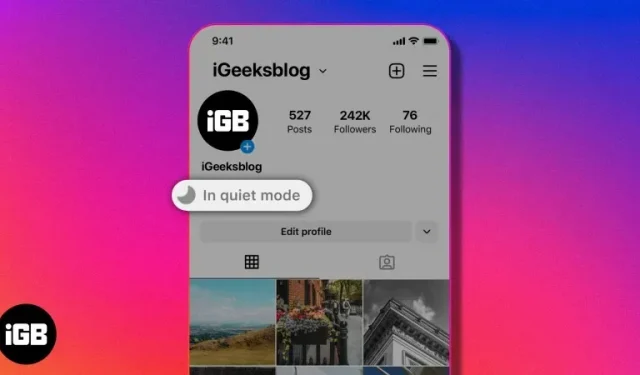
Sometimes it can be hard to stay away from social media. Keeping up with friends, family and followers is part of the draw. But when it’s time to focus or get some rest, Instagram’s silent mode can help by pausing notifications and messages. Let’s find out how to enable silent mode on Instagram to take a break from notifications.
- What is silent mode on Instagram?
- How to Enable Quiet Mode on Instagram on iPhone or Android
- How to turn off Quiet Mode on Instagram on iPhone or Android
What is silent mode on Instagram?
Instagram launched Quiet Mode in early 2023 to help others focus. Whether it’s teenagers who need to study or others who need to focus on the road while driving, Quiet Mode can help.
When you turn on Quiet Mode, your notifications are turned off and automatic replies are sent to those who send you direct messages. Both of these features allow you to focus on other tasks or even take a nap without being distracted by other Instagram users.
The beauty of silent mode is that you don’t have to think about turning it on and off. You can set the schedule so that it automatically turns on at certain hours of the day.
At the time of this writing, Quite Mode is available on the Instagram mobile app in the US, UK, Australia, Canada, Ireland, and New Zealand. This feature may be rolled out to other countries and regions at a later date.
How to Enable Quiet Mode on Instagram on iPhone or Android
- Open the Instagram app on your iPhone.
- Tap your profile picture at the bottom to go to the profile tab.
- Select the hamburger menu (three lines) in the upper right corner → select “Settings”.
- Tap Notifications and then select Quiet Mode under Push Notifications.
- Turn on the Quiet mode switch.
- Tap the time to the right of “From”to select a start time, and do the same for the “To”time. You can enable silent mode for up to 12 hours.
- Use the back arrows in the top left corner to exit the setting and quiet mode settings.
What do you see in silent mode
After the Quiet Mode schedule ends, you will receive notifications again and will be able to view your private messages in the Instagram app as usual.
What others see in silent mode
As mentioned, if an Instagram user sends you a direct message while you’re on Quiet Mode, they’ll receive an automatic reply informing them that you won’t be notified. In addition, they will see In Quiet Mode under your name.
How to turn off Quiet Mode on Instagram on iPhone or Android
If you decide Quiet Mode isn’t for you, or you just want to turn it off for the day, it’s easy to do so.
- Go back to Settings → Notifications → turn off the Quiet Mode toggle.
- Go to your profile, select “In Quiet Mode”and click “Settings”in the pop-up window at the bottom. Then turn off the “Quiet Mode”switch.
Take control of your time!
Even when we’re trying to stay away from social media to get things done, pop-up notifications and messages can draw us in. You can enable Silent Mode on Instagram to control your time by eliminating distractions, even for a short time. Will you try? Let me know in the comments!
Leave a Reply