How to play MKV files on iPhone without conversion

MKV video is a container format for multimedia files. However, Apple’s built-in video player app on iPhone only supports video formats such as MP4 and MOV. Luckily, there is a workaround through which you can play MKV files on your iPhone and iPad.
What you need to know:
- You can download the video player app from the App Store to play the MKV format.
- Usually, the files found on the Telegram platform are in the MKV format.
- What is MKV video?
- Use a Third Party App to Play MKV File on iPhone
- Share MKV video files between your iPhone and Mac
What is MKV video?
The MKV file format is used when we need to combine multiple audio files or subtitles with one video. MKV files are relatively small and of good quality compared to MP4; thus, it is widely popular to store films.
Use a Third Party App to Play MKV File on iPhone
Apple does not provide a native way to play MKV or AVI videos. Thus, you will have to download a third party app from the App Store.
We recommend using the Infuse 7 video player to play videos in MKV file format. Infuse is a really great video player as it supports almost all video file formats and has an impressive user interface. Read this to find out why we prefer the Infuse video player over others. You can even use the VLC media player if you already have it installed on your device.
Playing MKV files on your iPhone/iPad
- Open the Infuse app on your device.
- Select Add Files.
- Click on the path to the storage where you saved the file in the “Locations”section. Your saved MKV file will most likely be in the Files section.
- Find the file and click to open it.
- At the prompt, click Play.
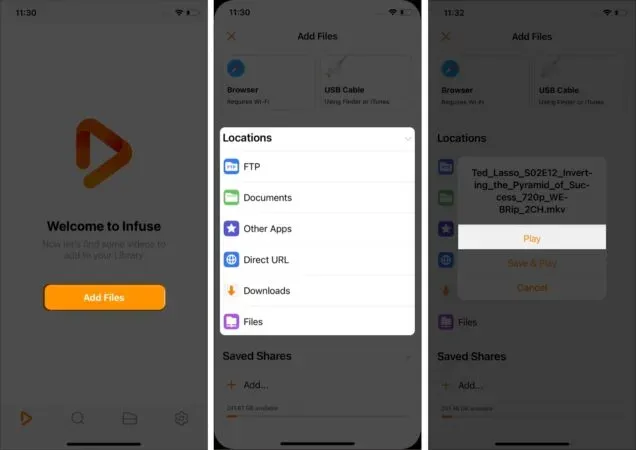
This is how you will play the MKV format file on your iPhone. Read this article for the best apps to play MKV files on iPad.
You can use the built-in FTP Infuse feature to share video files on your device.
- Click the “Files”tab at the bottom.
- Click Add Files.
- Select “Browser”in the top left corner or select “FTP”(under “Locations”). Both options will work the same.
- Connect both devices to the same Wi-Fi network.
- Follow the on-screen instructions and enter the URL provided on your phone into the other device’s web browser.
- Enter the authentication details on the other device as instructed in the Infuse app.
- Select Sign in.
- Add files using the “Add”button in the browser interface.
Thus, you can share files between your devices.
Summing up
This is pretty much a wrapper on my part. I’ve been using Infuse 7 for several years now and it’s my favorite video player. I’m sure you’ll enjoy getting around it. If you still have any questions or difficulties, write them in the comments section below.
FAQ
Unfortunately, the iPhone does not allow you to play AVI files natively, but you can download third-party video player apps from the app store, such as VLC or Infuse 7.
Technically, this is because it allows you to combine multiple audio or subtitle files with a single video while still maintaining good quality.
There are MKV to MP4 converter software such as WALTR PRO with which you can convert MKV files to MP4.
Leave a Reply