How to recover Gmail password without phone number and backup email address
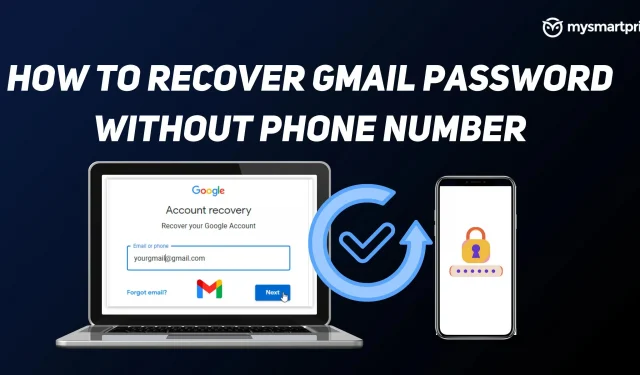
Gmail has become one of the most used Google services by almost all Google account holders. Whether it’s personal or work, most of us depend on Gmail to get updates or get some work done. It may happen that you forget your Gmail/Google account password. If you forget your password, Google offers some easy ways to recover your Google account through email and SMS verification. However, they will only come in handy if you have added your recovery phone number or email ID to your Google account.
But, if you haven’t done any of these, there is a way to recover your account, but the process will take longer than you’d expect. In this guide, we will look at how to recover a Gmail password or account without a phone number and a backup email address. Before we get started, it’s worth noting that the following steps only work if you’re already signed into your Gmail or Google account on at least one device that can access it.
How to recover Gmail password without phone number or backup email address
- Go to the Google account recovery page or follow this link.
- Enter your Gmail ID or username
- Click Next
- The next screen will show you three options: enter your password, receive a recovery email confirmation email, and try a different login method.
- Because you don’t have a recovery email ID or password that you remember, we’ll choose “Try a different sign in method”here.
- If you are signed in with the same account on any other device, you will be notified and you can click Yes and verify your identity to sign in. If you don’t have the same mail ID on other devices, you won’t be able to use this method.
- The next screen will show you how to recover your Google account using SMS verification. If you have an associated mobile phone number, you can click Submit and confirm it. But since you haven’t added a recovery mobile number, you won’t be able to use this method either.
- Click “Try another method”again.
- If you click on the same, you will receive a password reset link after 72 hours. It takes Google 3 days just to verify that the email ID is yours. If you haven’t received an email after 72 hours, please check your spam or junk folder.
After 73 hours, that is, three days after the request, you will receive an email with a link to reset your password. To do this, you must ensure that you are logged in with the same Gmail account in at least one place, be it mobile, PC or laptop. Once you receive the email, you can click “Get Started”to reset your password and change it by following the on-screen instructions.
It’s also worth noting that this password reset link is only valid for 7 days, and you must try to set a new password within 7 days.
Add a phone number and a backup email address to your Google Account
After resetting and entering a new password, be sure to add a recovery email address and password so that you can easily restore your account if something goes wrong in the future.
To do this, you can go to the My Google Account page, then click on “Personal Information”and add your phone number and email address in the “Contact Information”section. You can follow the same steps to remove or update your contact information.
Leave a Reply