How to Factory Reset Apple iPhone
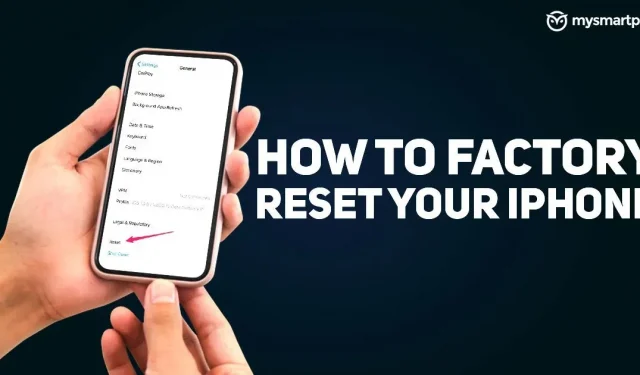
For iPhone users, factory reset is a last resort. There are several reasons why you might want to reset your iPhone. If this is still your current device and you are experiencing lags and crashes, one way to start fresh is to perform a factory reset. Another reason you might want to reset your iPhone is if you are moving to a new device and giving away or selling your iPhone to someone else. In this case, the reset serves to delete all your personal information.
Whatever the reason, you might be wondering how this process happens and what happens to all your data. In this article, we have put together a step-by-step guide to factory reset your iPhone. In addition, we will also tell you how you can backup all your personal information before performing a factory reset on your iPhone.
How to back up iPhone before resetting
Before we tell you to factory reset your iPhone, it’s important to back up all your data and information so you can do it easily in the future. Apple gives you the option to back up your iPhone to its iCloud service. You can backup almost all information such as contacts, messages, photos, videos, saved passwords and more. Here’s how to do it:
- Go to the Settings app and tap on your Apple ID at the top of the screen.
- There you will see the iCloud option. Click on it.
- Scroll down and select “iCloud Backup”and then click “Back Up Now”to back up your iPhone before factory reset.
How to Factory Reset iPhone
Once you’ve backed up all your iPhone data to iCloud storage, it’s time to do one more thing before resetting your iPhone: Sign out of your Apple ID. To do this, you need to do the following:
- Go to Settings and tap your Apple ID at the top of the screen.
- Then scroll down and click Sign Out.
- Finally, enter your Apple ID password to sign out of iPhone.
After that, you can easily restore your iPhone to factory settings without linking your account to it. Here’s how:
- Open the Settings app and go to the General tab.
- Scroll down and click on the Transfer or Reset option.
- Click “Delete all content and settings”and then click “Continue”.
- Enter the password and click “Erase Now”; button to reset your iPhone.
How to Factory Reset iPhone with Mac or Windows PC
Apple also gives you the option to factory reset your iPhone using a Mac or Windows PC. All you have to do is download the iTunes app to your desktop and sign in with your Apple ID. After that, here is what you need to do to factory reset your iPhone:
- Connect your iPhone to your Mac or Windows PC.
- Open the iTunes app on your desktop or laptop and click iPhone in the left corner.
- Click “Restore iPhone”and click again to confirm the action.
- With this, you will be able to erase all the data and settings of your iPhone.
Leave a Reply