How to block Apple’s own ads on your iPhone
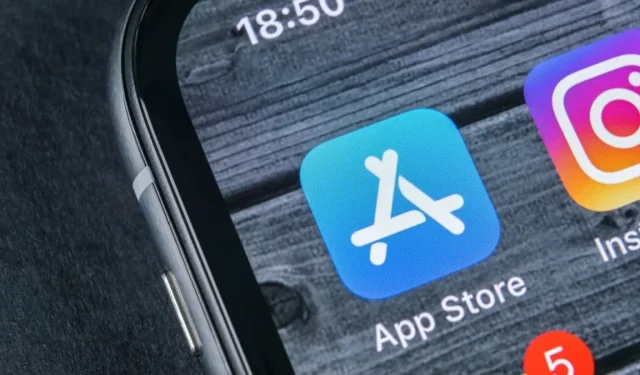
Apple itself offers ads in iOS. Ads passing through an ad blocker. However, you can get rid of it. Here’s how.
You can install ad blockers on your iPhone, but these apps are powerless against Apple’s own ads. Lately, the worst ads are the App Store ads, in the search results. Maybe it’s time to take action and make them disappear from your smartphone. Here is your battle plan.
Turn off notifications for all Apple apps
Apple apps send you notifications about a series, an album, or a paid subscription. To disable these ads, go to Settings > Notifications on your iPhone, select the Apple apps one by one and turn off notifications. Don’t forget: App Store, iTunes Store, Music and TV.
Some apps, such as Messages, FaceTime, and Apple TV Keyboard, send helpful notifications so you don’t need to turn them off.
Opting out of personalized ads from Apple
You can then prevent Apple from tracking your data to show you interest-based ads: Settings > Privacy & Security > Apple Ads. Disable personalized ads. This setting will reduce tracking, but at the same time, you’ll see less relevant ads in Apple apps.
Prevent Apple apps from accessing location
Apple uses your location data to provide content to you. For example, if you are on holiday in Portugal, the App Store can show you the apps that are popular in that country. If you don’t use Apple’s content discovery apps, you can disable this behavior without any consequences.
To do this, go to Settings > Privacy & Security > Location and remove location access from all Apple apps that don’t need it. Be careful, again, some apps like Locate require your location to work properly. Others, like Camera, only use it for metadata.
Reduction of data collection
This does not directly affect the display of ads on your iPhone, but we recommend that you reduce the amount of data Apple collects from your iPhone. Once a company starts serving ads aggressively, it will need to collect more and more data to better target them. Therefore, it is better to take the initiative and reduce the collection as much as possible. On your iPhone, go to Settings > Privacy & Security > Analytics & Improvements and disable all options.
No more going through Apple for discovery
Apple can only show you its ads if you spend time on its apps. If you stop using Apple to find content, the Cupertino company will have fewer options to display it.
You can start by using a search engine for your applications. The less time you spend on the App Store, the less ads you’ll see. You will also have direct links to your favorite apps from a search engine or news site. If the URL is trustworthy (apps.apple.com in this case), you will be redirected to the App Store.
In the same way, you can reduce your dependence on the Apple ecosystem. While iCloud is still great for backing up and syncing your data, all of Apple’s other subscription services have great alternatives on the market. If you want to stay on Apple Music, you may want to consider a third party app for more convenience.
Leave a Reply