How to Download and Install iOS 16.5 Developer Beta 1 on iPhone
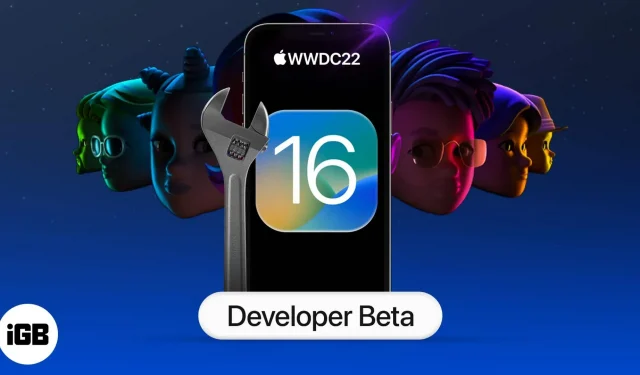
What you need to know about iOS 16.5 Developer Beta 1:
- You first need to download and install the iOS 16.5 beta 1 profile using your Apple developer account.
- After that, download iOS 16.5 beta 1 like you would any regular iOS update. Go to Settings → General → Software Update → Download and Install.
Apple unveiled iOS 16 at the 2022 Worldwide Developers Conference. The latest version of iOS brings some cool features such as a customizable lock screen, iCloud shared photo library, smart dictation, a fitness app, and more for compatible iPhones. If you want to download iOS 16.5 Developer Beta 1 on your iPhone, here’s how to do it.
- How to Download iOS 16.5 Developer Beta 1 on iPhone
- How to Install iOS 16.5 Developer Beta 1 on iPhone
- Download and install iOS 16.5 Developer Beta 1 using Finder.
Before you start:
- iOS 16.5 is supported on iPhone 8 and later. Here is the complete list of compatible devices.
- Developer betas are incredibly buggy. Before proceeding, make sure you have backed up your iPhone to iCloud or a computer. Alternatively, it’s best to install iOS 16 on an additional device.
- You must have an Apple Developer account ($99/year) to download iOS 16.5 Developer Beta 1.
How to Download iOS 16.5 Developer Beta 1 on iPhone
- Open Safari on your iPhone and go to developer.apple.com.
- Tap the Download New Betas tab.
- Then sign in to your account using your Apple developer account email address and password.
- Navigate to the iOS 16 beta section and click Install Profile. A pop-up window may appear on the screen telling you that the website is trying to open the settings to display the configuration profile.
- Click Allow and close. The iOS software beta profile will begin downloading to your device.
How to Install iOS 16.5 Developer Beta 1 on iPhone- Open iPhone Settings → General.
- Select Software Update.
- Click Download and Install.
- Enter your iPhone passcode and follow the on-screen instructions.
- After downloading the file, click “Install Now”.
If you’re having any difficulty downloading the update, it’s most likely due to multiple developers trying to download it, which can be tedious on Apple’s servers. Please wait a while. If you still need help, see iOS 16 stuck at Update Requested screen. Here’s how to fix it.
After installing the iOS 16.5 beta, you may need to enter your iPhone passcode and Apple ID password to update iCloud and other similar settings.
Download and install iOS 16.5 Developer Beta 1 using Finder.
If you can’t download iOS 16.5 Beta 1 directly, you can do so using the Finder on macOS Catalina or later. Here’s how:
- Download the iOS Software Beta Recovery Image from the Apple Developer Downloads page.
- Launch Finder and connect iPhone to Mac.
- Choose your iPhone.
- Press and hold the Option key in the Summary panel and click Restore iPhone.
- Select the iOS software beta recovery file and open it.
- Now click “Repair”to start the installation.
After successfully installing Beta 1, your iPhone will restart. Your device will need an active network connection to complete activation.
Here’s how you can download and install iOS 16.5 Developer Beta 1 on your iPhone and try out the new features. If you have additional questions, please ask them in the comments below.
Leave a Reply