How to download and install iPadOS 16.2 on your iPad right now
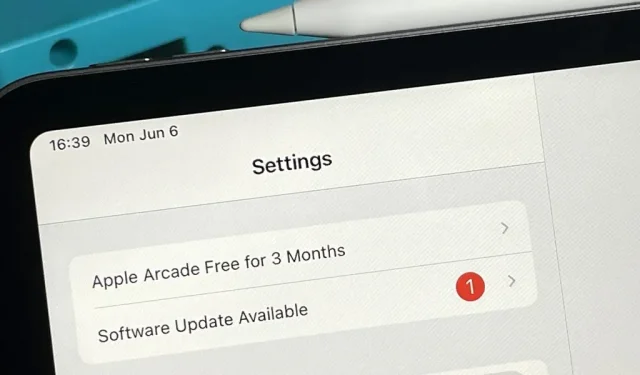
iPadOS 16.2 brings a lot of exciting new features to iPad this fall, but you can try them all out right now if you’re okay with running the beta software on your device.
Apple unveiled iPadOS 16.0 on June 6, 2022 at WWDC22, Apple’s latest worldwide developer conference, but didn’t release it to the masses until October 24 as iPadOS 16.1. Some of the most significant updates include iCloud Shared Photo Library, messaging improvements, mail improvements, passwords in Safari, Stage Manager, and new display modes. Plus, the Weather app is finally not just for iPhone anymore!
Next up is the iOS 16.2 software update, which is expected to include a new Freeform app and an updated Home architecture, to mention a few things.
Note. The instructions below also work for the iOS 16.2 beta, but check out our iOS 16.2 setup guide for full iPhone instructions.
Skip to section:
- iPadOS 16 beta release history
- Compatible devices
- Archive backup
- Install with public OTA profile
- Install using an OTA developer profile
- Install using the IPSW Developer Recovery Image
iPadOS 16 beta release history
- October 25: First iPadOS 16.2 developer beta (20C5032e)
- October 24: Official release of iPadOS 16.1 (20B82)
- October 18th: iPadOS 16.1 (20B79) Public Release Candidate
- October 18: iPadOS 16.1 developer release candidate (20B79)
- Oct 11: iPadOS 16.0 Public Beta 10 | 16.1 Public Beta 6 (20B5072b)
- Oct 11: iPadOS 16.0 Developer Beta 12 | 16.1 Developer Beta 6 (20B5072b)
- Oct 5: iPadOS 16.0 Public Beta 9 | 16.1 Public Beta 5 (20B5064c)
- Oct 4: iPadOS 16.0 Developer Beta 11 | 16.1 Developer Beta 5 (20B5064c)
- September 28: iPadOS 16.0 Public Beta 8 | 16.1 Public Beta 4 (20B5056e)
- September 27: iPadOS 16.0 Developer Beta 10 | 16.1 Developer Beta 4 (20B5056e)
- September 21: iPadOS 16.0 Public Beta 7 | 16.1 Public Beta 3 (20B5050f)
- September 20: iPadOS 16.0 Developer Beta 9 | 16.1 Developer Beta 3 (20B5050f)
- September 15: iPadOS 16.0 Public Beta 6 | 16.1 Public Beta 2 (20B5045d)
- September 14: iPadOS 16.0 Developer Beta 8 | 16.1 Developer Beta 2 (20B5045d)
- August 24: iPadOS 16.0 Public Beta 5 | 16.1 Public Beta 1 (20B5027f)
- August 23: iPadOS 16.0 Developer Beta 7 | 16.1 Developer Beta 1 (20B5027f)
- August 15: iPadOS 16.0 Public Beta 4 (20A5349b)
- August 15: iPadOS 16.0 Developer Beta 6 (20A5349b)
- August 9: iPadOS 16.0 Public Beta 3 (20A5339d)
- August 8: iPadOS 16.0 Developer Beta 5 (20A5339d)
- July 28: iPadOS 16.0 Public Beta 2 (20A5328h)
- July 27: iPadOS 16.0 Developer Beta 4 (20A5328h)
- July 11: iPadOS 16 Public Beta 1 (20A5312j)
- July 6: iPadOS 16.0 Developer Beta 3 (20A5312g)
- June 22: iPadOS 16.0 Developer Beta 2 (20A5303i)
- June 6: First iPadOS 16.0 Developer Beta (20A5283p)
Compatible devices
The iPadOS 16.2 beta is available for all of the following iPad models. Apple has ended support for the iPad mini 4 and iPad Air 2, so these devices are not supported in iPadOS 16.
- iPad Air (5th generation)
- iPad Air (4th generation)
- iPad Air (3rd generation)
- iPad mini (6th generation)
- iPad mini (5th generation)
- iPad (9th generation)
- iPad (8th generation)
- iPad (7th generation)
- iPad (6th generation)
- iPad (5th generation)
- iPad Pro 11-inch (3rd generation)
- iPad Pro 11-inch (2nd generation)
- iPad Pro 11-inch (1st generation)
- iPad Pro 12.9″(5th generation)
- iPad Pro 12.9″(4th generation)
- iPad Pro 12.9″(3rd generation)
- iPad Pro 12.9″(2nd generation)
- iPad Pro 12.9″(1st generation)
- iPad Pro 10.5 inch
- iPad Pro 9.7 inch
Archive an iPadOS backup
The iPadOS 16.2 beta may not be stable enough for you if this is your primary iPad and not a secondary one to play on. If you want to downgrade, you’ll need a backup of iPadOS 15.7 or iPadOS 16.1 to downgrade straight away, but you can only back up before installing iPadOS 16.2.
Without an archived backup, you can wait until Apple releases the next stable iPadOS 15 or 16 updates. If it’s released, delete the iPadOS 16 Beta software profile on your iPad, then go to Settings -> General -> Update Software”to update your iPad to the latest version of iPadOS 15 or iPadOS 16 as usual.
Method 1: Install with a public OTA profile
The iPadOS 16 public beta was released on July 11, or 35 days after the first developer beta, but it continued to be tested as an iPadOS 16.1 public beta until the final stable release on October 24. The public beta version of iPadOS 16.2 has not appeared yet. yet, but expected on October 26, a day after the developer release. Use these instructions to update your iPhone to the latest iOS 16.2 public beta when available.
Apple’s iPadOS 16.2 public beta has yet to be released.
- Uninstall the iPadOS 15 public beta if it is installed on your iPad. Go to Settings -> General -> VPN & Device Management -> iPadOS 15 Beta Software Profile -> Delete Profile, enter your password and confirm by clicking Delete.
- Visit beta.apple.com in a browser on your iPad.
- If you’re not already signed in, sign in with your Apple ID credentials, enter the 2FA code from another device, and “Trust”the browser if it asks.
- Read and “accept”Apple’s beta software agreement if you see it.
- Tap the “Register your iPadOS device”link. Also, visit beta.apple.com/profile.
- Tap the Download Profile link.
- Click “Allow”on the pop-up window to view the configuration profile, then “Close”when the download is complete.
- “Go to Settings -> General -> VPN & Device Management -> iPadOS 16 Beta Software Profile.” Alternatively, tap the Profile Loaded link on the main page of the Settings app.
- Select Install, enter your iPad passcode, and read the consent form.
- Click “Install”and then “Install”again in the list of actions.
- Click Restart if prompted. Otherwise, continue.
- Connect your iPad to a power source and make sure you’re connected to a Wi-Fi network.
- Go to “Settings”-> “General”-> “Software Update”.
- Select “Download and Install”if the software does not already download.
- Enter your password if requested.
- Click “Agree”in the Terms and Conditions if it appears.
- Complete the iPadOS 16 beta installation just like any other iPadOS update.
Method 2: Install using an OTA developer profile
The easiest way to install the iPadOS 16.2 beta on an iPad is through the configuration profile on Apple’s developer website. Follow the instructions below if you have never done this before. You will need a developer account to access the configuration profile. Once the process is complete, all future iPadOS 16.2 beta updates will be pushed over the air (OTA) through the Software Update screen in Settings.
The Apple iPadOS 16.2 developer beta was released on October 25, 2022.
- Visit developer.apple.com/download in a browser on iPad.
- If you’re not already signed in, sign in with your Apple ID credentials, enter the 2FA code from another device, and “Trust”the browser if it asks.
- Select “Install Profile”under the iPadOS 16 Beta section. Alternatively, follow the “Install Profile”link.
- Click “Allow”at the prompt, then “Close”after loading the configuration profile.
- Go to Settings -> General -> VPN & Device Management -> iPadOS 16 Beta Software Profile. Alternatively, tap the Profile Loaded link on the main page of the Settings app.
- Select Install, enter your iPad passcode, and read the consent form.
- Click “Install”and then “Install”again in the list of actions.
- Click Restart if prompted. Otherwise, continue.
- Connect your iPad to a power source and make sure you’re connected to a Wi-Fi network.
- Go to “Settings”-> “General”-> “Software Update”. Alternatively, tap the iPadOS 16 Developer Beta Now Available link on the main page of the Settings app.
- Select “Download and Install”if the software does not already download.
- Enter your password if requested.
- Click “Agree”in the Terms and Conditions if it appears.
- Complete the iPadOS 16 beta installation just like any other iPadOS update.
Method 3: Install using the IPSW developer recovery image
A configuration profile is the easiest way to install the iPadOS 16.2 beta, but you can also use a recovery image if you want to start fresh. Follow the instructions below if you have never done this before. You will need a developer account to access IPSW for your iPad model.
The Apple iPadOS 16.2 developer beta was released on October 25, 2022. These instructions work on macOS Catalina (10.15), Big Sur (11), Monterey (12), or Ventura (13).
- Visit developer.apple.com/download in a browser on your Mac.
- If you’re not already signed in, sign in with your Apple ID credentials, enter the 2FA code from another device, and “Trust”the browser if it asks.
- Select “View All”under the iPadOS 16 beta section.
- Download the IPSW file for your iPad model. (Links are also provided after these instructions for your convenience.)
- Open Finder.
- Connect your iPad to your Mac with a Lightning to USB or Lightning to USB-C cable.
- If you see the “Unlock iPad to use accessories”notification on your iPad, unlock your iPad with Face ID, Touch ID, or a passcode to continue.
- Click “Trust this computer”if prompted on your iPad and follow the on-screen instructions. You can always distrust the computer later.
- Select your iPad’s name from the sidebar.
- Hold down the Option key and click Check for Updates in the Summary panel.
- Select the IPSW recovery image you downloaded to your Mac and click Open.
- Click Update if prompted to allow your Mac to contact Apple to check for and install the iPadOS 16 beta.
- You may need to enter your iPad passcode during setup.
- Your iPad will reboot once the Finder has finished installing the image.
- Follow the instructions on your iPad to activate and set up the iPadOS 16 beta.
IPSW Download Links
Be sure to download the link associated with your specific iPad model. These are Apple’s official links to iPadOS 16.2 Developer Beta Recovery Images (20C5032e). You can use these links if you are not a developer, but we recommend that you use the public beta (see Method 1 above) as these versions are optimized for developers.
Leave a Reply