How to Download iPadOS 16 Developer Beta 3 on iPad
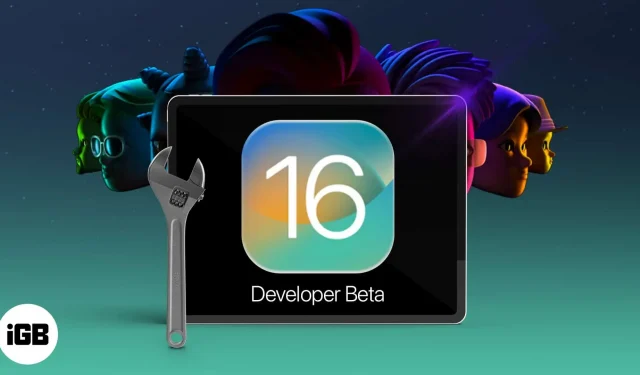
Download iPadOS 16 Developer Beta 3:
- First, download and install the iPadOS 16 beta 3 profile using your Apple developer account.
- After that, download and install iPadOS 16 beta 3 like any regular iPadOS update. Go to Settings → General → Software Update → Download and Install.
iPadOS 16 Developer Beta 3 is here, bringing impressive features and improvements such as Stage Manager, external display support, collaboration, and more. Whether you’re a developer or just an enthusiast, I’m sure you’re excited about the latest version of iPadOS.
To help you, here’s the full list of supported iPads and the steps to download and install iPadOS 16 Beta 3. Take a look.
iPadOS 16 compatible with iPad
- iPad Pro 12.9″(5th generation)
- iPad Pro 11-inch (3rd generation)
- iPad Pro 12.9″(4th generation)
- iPad Pro 11-inch (2nd generation)
- iPad Pro 12.9″(3rd generation)
- iPad Pro 11-inch (1st generation)
- iPad Pro 12.9″(2nd generation)
- iPad Pro 12.9″(1st generation)
- iPad Pro 10.5 inch
- iPad Pro 9.7 inch
- iPad (8th generation)
- iPad (7th generation)
- iPad (6th generation)
- iPad (5th generation)
- iPad mini (5th generation and later)
- iPad Air (4th generation)
- iPad Air (3rd generation)
Before you start:
- iPadOS developer betas contain bugs. To keep your current data safe, be sure to back up your iPad. It can help in adverse circumstances.
- Your best bet is to install iPadOS 16 beta 3 on an additional iPad (if available).
- Have your Apple Developer Account details ($99/year) ready, such as your email address and password. You will need an account to download the iPadOS 16 beta 3 developer profile.
How to Download iPadOS 16 Developer Beta 3 on iPad
- Visit developer.apple.com on your iPad.
- Scroll down and click Download Resources. Sign in with your developer credentials.
- Scroll down and tap Install Profile next to iPadOS 16 beta 3. Note: You may see a pop-up window saying “This website is trying to load a configuration profile. Do you want to allow it? Click Allow.
- After closing the pop-ups on the screen, open iPad Settings and tap Downloaded Profile.
- Click Install and enter your iPad passcode.
- Follow the steps below which include double tapping “Install”.
- If you see a Restart popup, tap it. Even if you don’t see this popup, manually turn off your iPad and turn it back on after a minute.
You have successfully installed the iPadOS 16 Developer Beta 3 profile. The steps to download and install the latest developer version of iPadOS are the same as for any regular version.
How to Install iPadOS 16 Developer Beta 3 on iPad
- Open Settings → tap General.
- Tap Software Update.
- Click Download and Install.
- After downloading the update file, click “Install Now”.
- Once the update is installed, enter your iPad passcode and Apple ID password to complete the installation process.
Enjoy!
This is how you can download iPadOS 16 Developer Beta 3 on your iPad. Also, if you can’t download it over the air (steps above), you can use Finder on Mac to do the same. Take it for a test drive and let us know about the exciting finds of this iPadOS in the comments below.
Leave a Reply