How to Download the watchOS 9 Public Beta on Apple Watch
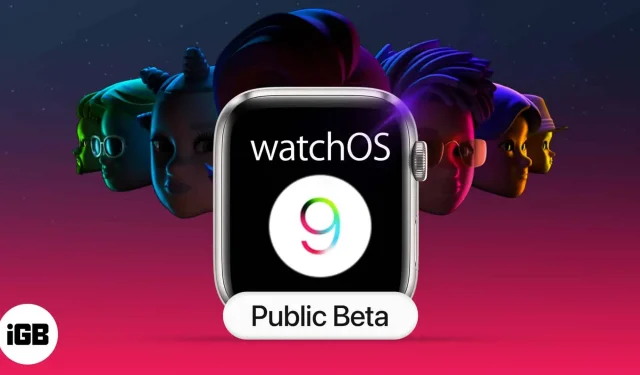
Compared to its siblings, watchOS 9 may not be the star of the show. This does not mean that it is not worth studying. If you want to enjoy watchOS 9 features like medication tracking, real sleep tracking, new watch faces, and more, you can download the watchOS 9 public beta on your Apple Watch.
But be aware that it may contain bugs and other issues that affect your overall experience. Now that you’ve decided to proceed with installing the watchOS 9 public beta on your Apple Watch, let’s see which models will receive the latest watchOS update:
- Apple Watch Series 4, 5, 6, 7 or SE.
- watchOS 9 is compatible with iPhone 8 and later.
If your Apple Watch and iPhone support the latest watchOS update, let’s see what you need to do to download and install watchOS 9 on your Apple Watch.
What’s new in watchOS 9?
- Application “Medicines”
- Individual training
- Sleep stage tracking
- Four new watch faces
- History of atrial fibrillation
- Redesigned notifications
- Mirroring Apple Watch
To get started exploring these and other improvements, learn how to download and install the watchOS 9 public beta on your Apple Watch, as explained below.
Note. We do not recommend installing the iOS 16 and watchOS 9 betas on your primary devices. This is because bugs and performance issues in beta versions can render your device unusable. Also, you cannot revert to watchOS 8 after installing the watchOS 9 beta.
How to register and register your device for the watchOS 9 public beta
The first step to downloading the watchOS 8 public beta is to register and participate in Apple’s public beta program. Here’s how:
- On an iPhone connected to an Apple Watch, go to the Apple Beta Program website.
- Tap Register. If you have previously registered, tap “Login”and proceed to step 5 below.
- Enter your Apple ID email address and password.
- Tap Sign In.
- Read the terms and click “Accept”to accept them.
- Go to beta.apple.com on your paired iPhone.
- Tap the watchOS tab and tap Download Profile.
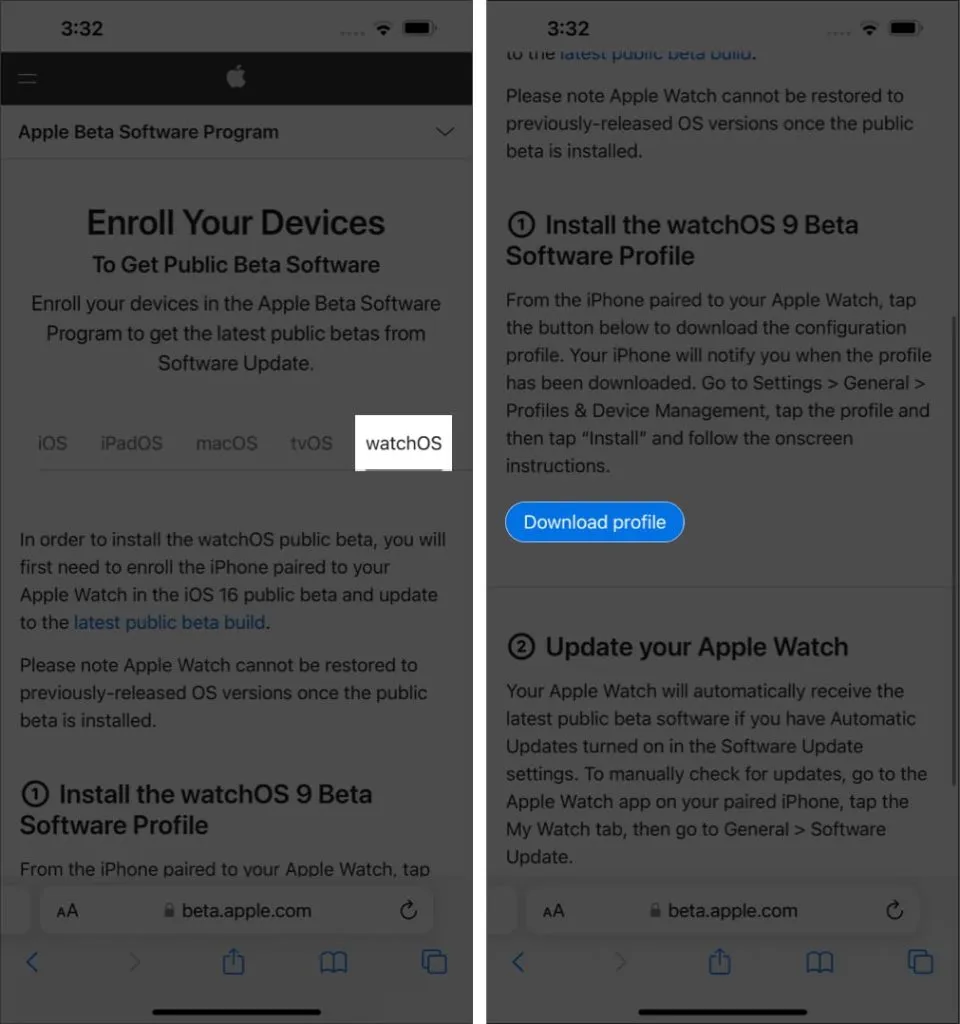
- Select Allow when prompted for permission to install the profile.
- Click “Install”to get started.
- Enter a password if prompted.
- Click “Install”at the top and click “Install”again to confirm.
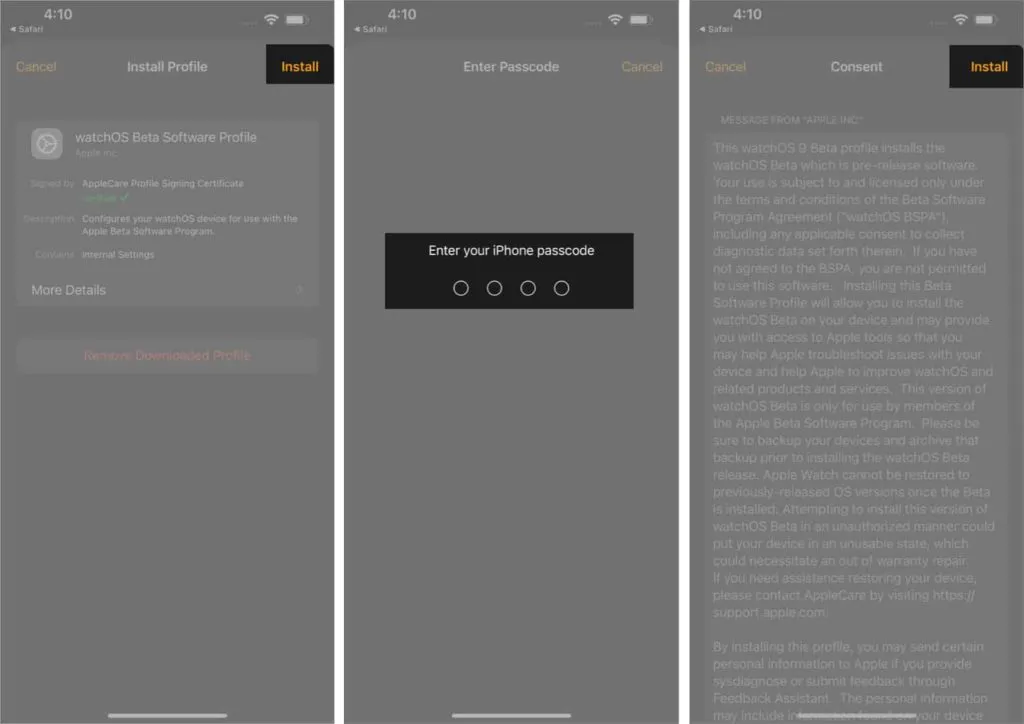
- Click Restart → click Finish.
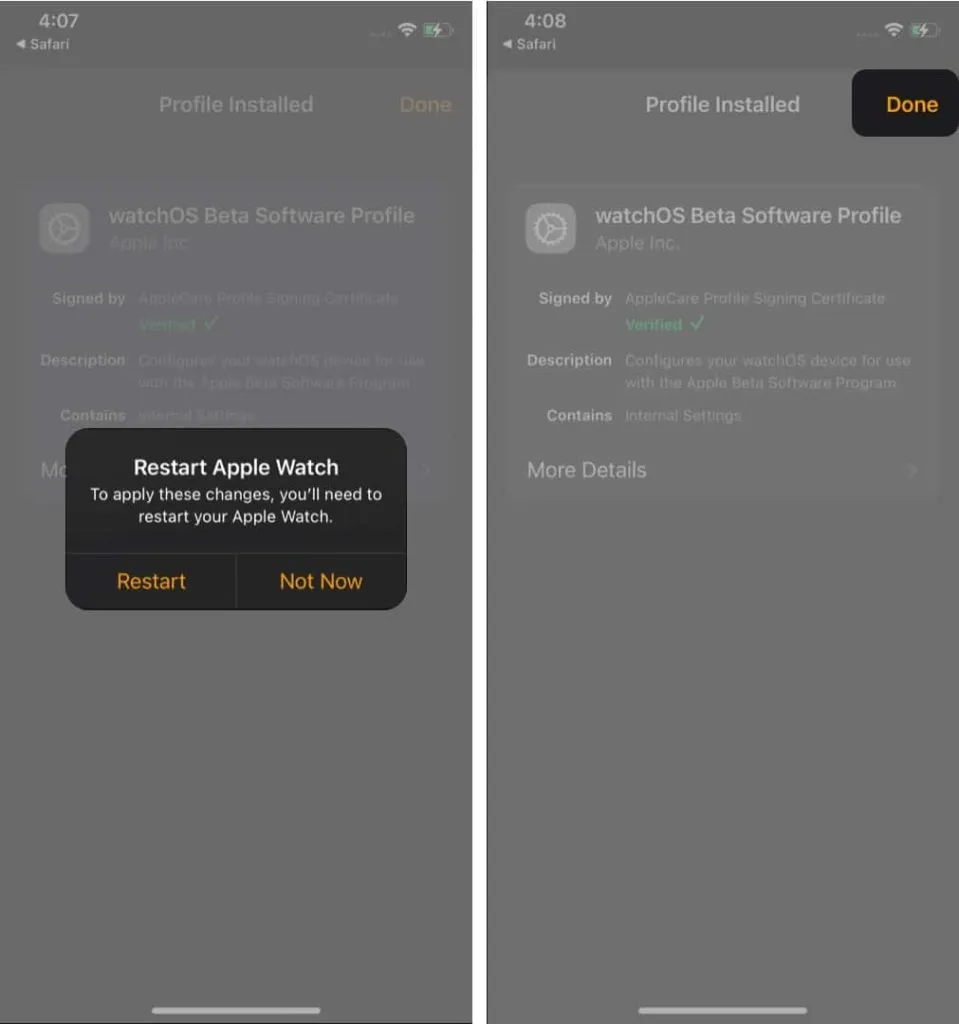
Your Apple Watch will restart. When you’re done, move on to the next part.
How to install the watchOS 9 public beta using Apple Watch
After the registration process above, follow these steps to get the watchOS 9 public beta.
- On your Apple Watch, go to Settings → General.
- Tap Software Update.
- Click Download and Install → click OK.
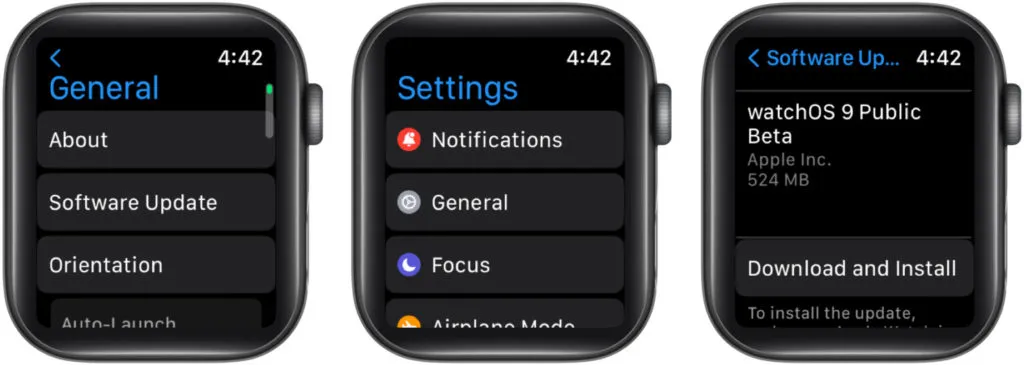
- Open the Watch app on your iPhone.
- Read the Terms and Conditions and click “Agree”to accept them. The installation process will begin.
Install the watchOS 9 public beta using your iPhone.
Note. Make sure your iPhone is connected to a reliable Wi-Fi network before moving on to the next steps.
- Open the Clock app and go to the My Watch tab.
- Select General→Software Update.
- Click Download and Install.
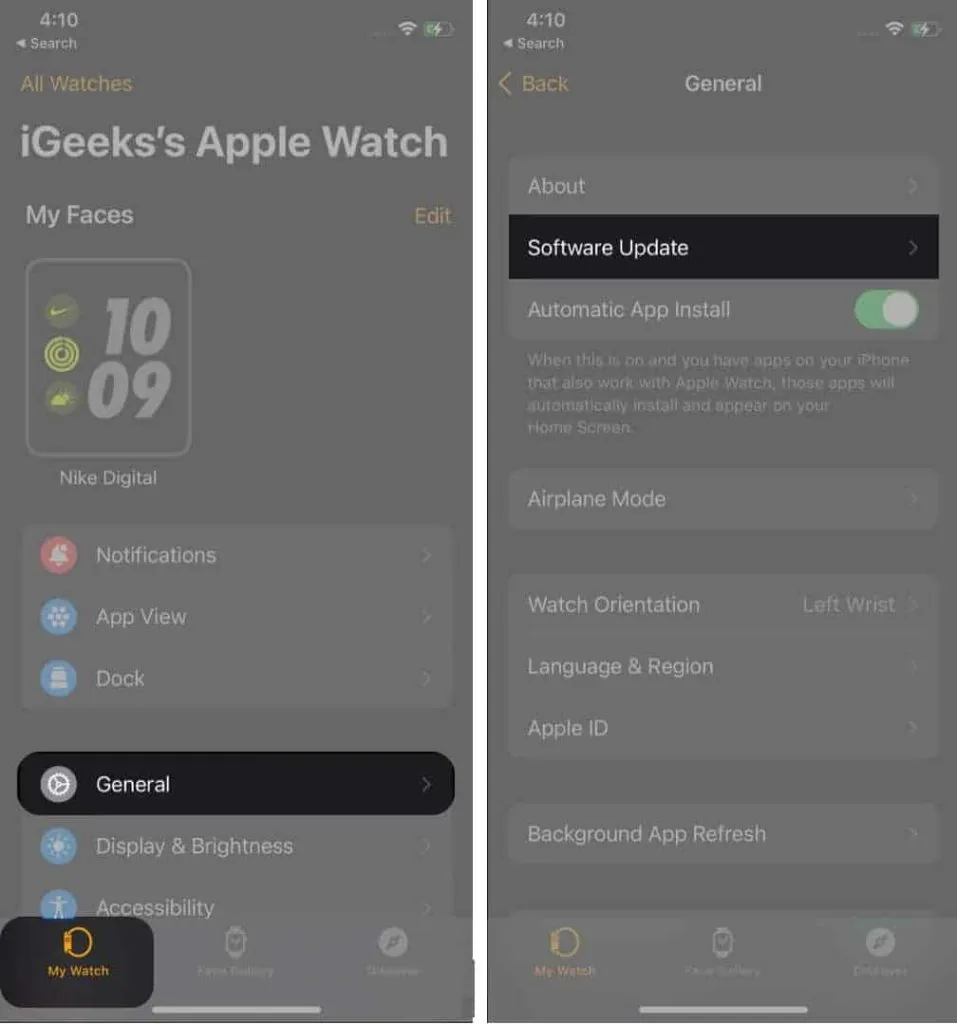
- Enter your iPhone passcode.
- Read the Terms and Conditions and click “Accept”. Make sure your Apple Watch is at least 50% charged and plug it into a magnetic charger.
- Click Install on iPhone or Apple Watch.
When will the final version of watchOS 9 be released?
You can expect several more watchOS 9 betas in the coming months. The official final version of the update is likely to be released in early fall 2021 for all supported Apple Watch models.
Of course, the final version will be free and you won’t need to sign up for the beta program.
This completes the download process for the watchOS 9 public beta on Apple Watch. If you’ve tried the beta, please share your thoughts with us in the comments below.
Leave a Reply