How to Download VLC Media Player from the Windows 11 Store

VLC is a free media player that you can download on your computer. VLC is a media player that runs on a variety of platforms including Windows, macOS, Ubuntu, Android, and iOS. All major operating systems are supported. On Windows 11, you can get VLC media player for free and watch your movies and TV shows.
The VLC media player is available as a free download from the Windows 11 App Store. You can download both Windows and Android apps on your PC using the Windows 11 App Store, which combines the Amazon App Store and the Microsoft Store. This article shows you how to download the VLC player from the Windows 11 App Store.
VLC Media Player for Windows 11
Let’s see how to get the VLC player from the Windows 11 App Store.
VLC player features
VLC player is probably one of the best media players you can download on your computer. The software is available free of charge and can be downloaded for all major operating systems.
You can play files, discs, webcams, streams and devices with VLC player. In addition, the application does not have spyware, user tracking and ads in the interface. Fast hardware decoding allows video playback without buffering.
VLC player plays all formats of video, music, and more. Other features of VLC player include setting up video, video filters, audio filters, subtitle synchronization, and more.
VLC Player System Requirements
Your system must meet certain system requirements to be able to download and run the VLC player. The VLC player works on all versions of Windows. All you need is to make sure you are running any later version of Windows, starting with Windows XP SP3. The VLC player works on all Windows from Windows XP SP3 to Windows 11.
Download and run VLC Player in Windows 11
You can easily download the VLC player on Windows 11 from the app store or Microsoft Store. The Microsoft Store has most of the apps available for Windows. It has a VLC player and you can download it from the store. To install the VLC player from the Windows 11 App Store, follow these steps:
- Open the Start menu and search for the Microsoft Store. Open the Microsoft Store on your PC.
- Search the Microsoft Store for VLC . Select the first app that appears.
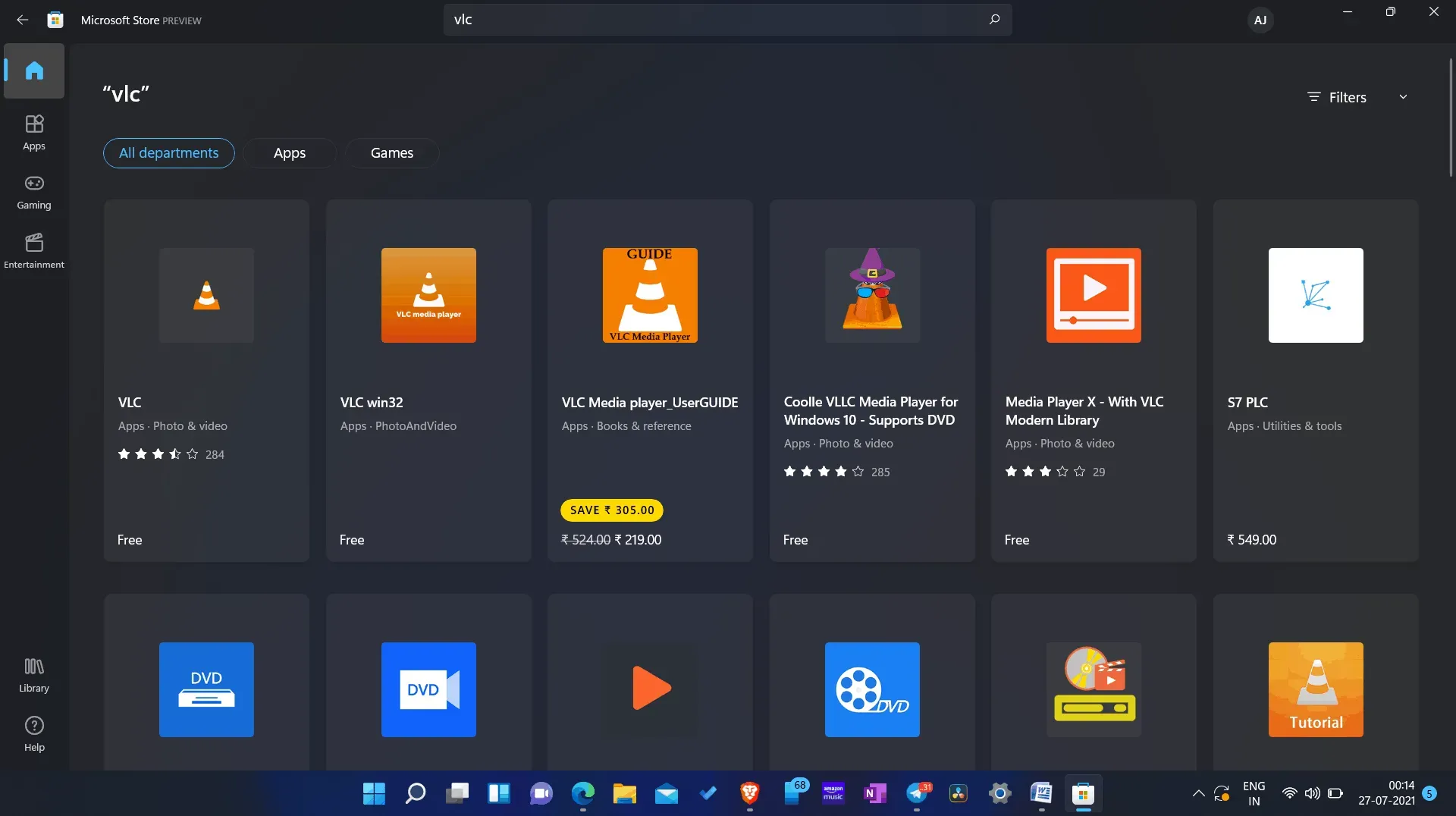
- Here you will see a free button. Click on it to download and install on your computer.
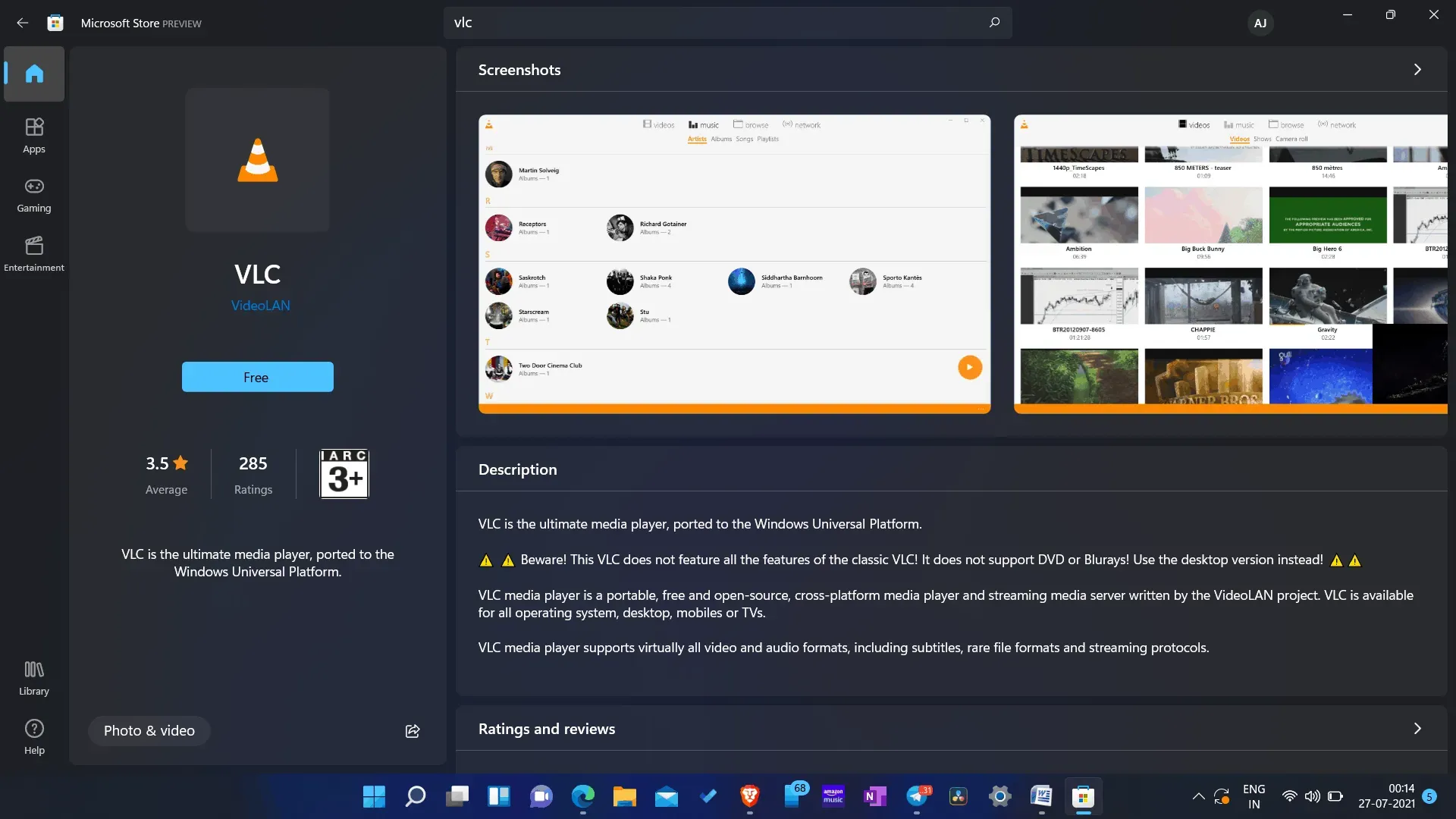
- Once the application is installed on your computer, you can launch it.
- Go to the start menu, search for VLC and open it.
Removing VLC
If you no longer want to use VLC on your Windows 11 PC, you can uninstall it. To uninstall VLC, follow these steps:
- Open your PC settings .
- In settings, go to the apps section on the left sidebar and click on Apps & features .
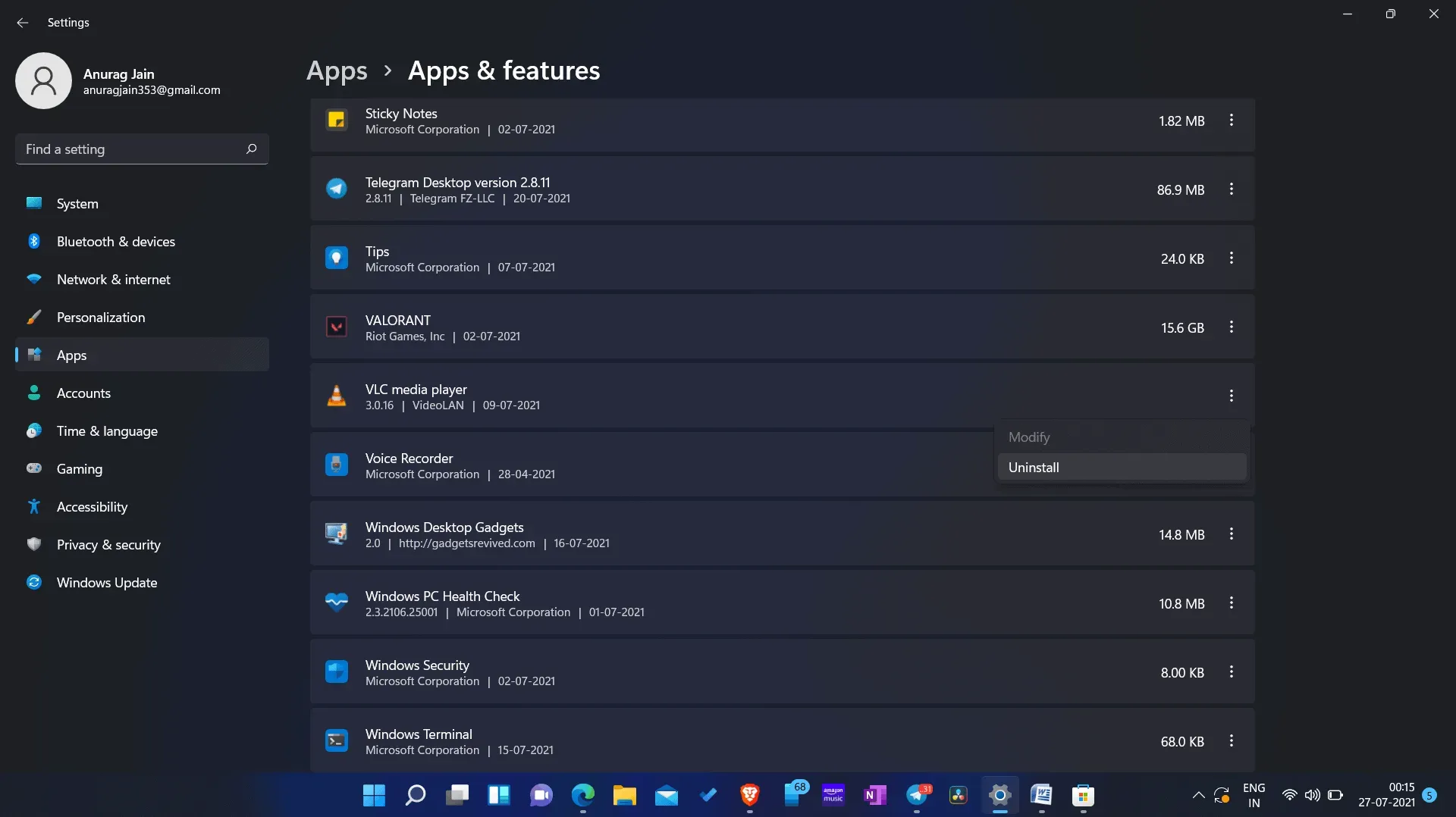
- Here, find VLC and select it. Now click on the three ellipses on VLC , and then click “Uninstall “and the app will be removed from your PC.
- DirectX 12 for Windows 11
- How to Check CPU Temperature in Windows 11
- The best guide to keyboard shortcuts in Windows 11
Summing up
So VLC Player can be downloaded from the Windows 11 app store. By following the steps above, you can install and uninstall the VLC media player on your Windows 11 computer. What is the name of your other favorite media player? Please let us know in the comments section below.
Leave a Reply