How to Close Tabs on Android
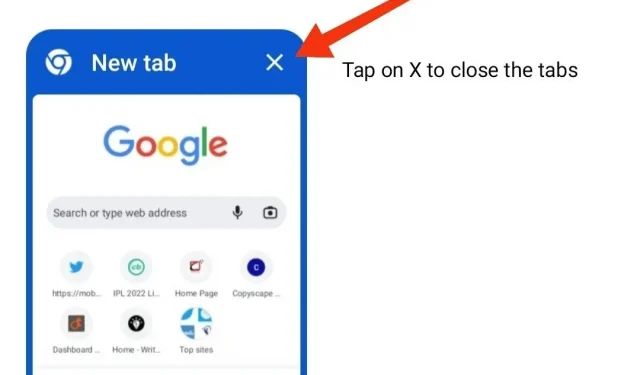
For many Android devices, Google Chrome is the default browser, and for good reason. However, sometimes having too many open tabs in a browser is always tedious. That’s why it’s important to close tabs regularly.
The process for doing this is slightly different for regular Android mobile phones and tablets. This segment will explain you how to close tabs on Android. So, let’s start without further ado.
New warning pop-up window in Google Chrome when selecting “Close all tabs”option
Time and time again, we’ve all had to deal with the annoyance caused by mistakenly deleting all the tabs in their Chrome browser. And if you’ve opened vital web pages in these tabs, you can understand what it’s like.
It’s rather surprising that browsers like Firefox would issue a warning before closing all tabs, but this feature was not present in Google Chrome, a widely used browser around the world.
It is still. Years later, it looks like Google Chrome has started testing its new “Close All Tabs Modal Dialog”flag on the experimental Chrome Canary. When this setting is enabled (discussed below), you will receive a confirmation popup on your device screen. So you can decide if you want to close all tabs on Android or not.
How to enable confirmation dialog when closing all tabs in Chrome for Android?
While Google is working on an experimental version of the alert feature, users will need to enable it for the alert to appear as the feature will not be enabled by default.
To enable the confirmation dialog when all tabs are closed, you need to:
- Open the Chrome browser on your Android device
- Search for chrome://flags in the search bar and hit the Enter key.
- Go to the search bar and type “close all”.
- In the menu you will find the term “Modal close all tabs dialog”.
- In the drop-down list, change the configuration to “Enable”.
Here’s how to enable the confirmation popup when you click on the “Close all tabs”option.
How to close tabs on android tablet?
Google Chrome offers you the ability to open and view numerous tabs. This segment will help you close tabs on Android. To close one or all tabs on an Android tablet, you need to
Follow these steps to close a single tab.
- Open the Chrome app on your Android tablet.
- Go to the tab you want to close and tap the X symbol.
Follow the steps below to close all tabs.
- Open the Chrome app on your Android tablet.
- Select a tab, touch and hold the X symbol.
- Tap the Close All Tabs option.
How to close tabs on Android?
While managing, opening, and closing Chrome tabs on all Android devices is similar, there are some differences between the regular Android model and the Android tablet. Follow the instructions to close one or all tabs on an Android device.
Follow these steps to close a single tab.
- Open the Chrome app on your Android phone.
- Tap the Switch tabs located on the right.
- All of your open Chrome tabs will be visible here.
- Click “Close”, located in the upper right corner of the desired tab.
- Alternatively, you can also swipe on a tab to close it.
- Open the Chrome app on your Android phone.
- Tap the Switch tabs located on the right.
- All of your open Chrome tabs will be visible here.
- Click “Close”, located in the upper right corner of the desired tab.
- Alternatively, you can also swipe on a tab to close it.
Follow the steps below to close all tabs.
- Open the Chrome app on your Android phone.
- Tap the Switch tabs located on the right.
- All of your open Chrome tabs will be visible here.
- Click on the three vertical dots in the top right corner of the screen.
- Select “Close All Tabs”from the menu.
Conclusion
So here you go. I hope this article helps you close tabs on Android mobile devices and tablets. If you still haven’t enabled the confirmation popup when you close all tabs in Chrome, we recommend enabling it. This will help you avoid accidentally closing an important tab.
Frequently Asked Questions (FAQ)
How to close tabs on Samsung phone?
There are several ways to close tabs on a Samsung phone. One way is to use the “swipe up”movement along the bottom of the screen. Another option is to use the “close tab”button on the top right tab bar.
How to close all open tabs?
There are several ways to close open tabs on your Android device. One way is to use the “X”in the upper right corner of the tab. The tab will close and the current page will be saved as a shortcut to the web page. Another option is to use the Menu button on the bottom toolbar and select Close Tab.
Does Chrome support auto-closing tabs?
Chrome tabs are sometimes not visible on Android devices and mobile devices. This is often disorienting and can leave old tabs open for months, if not days. These tabs can negatively affect your device. Your browser will start to freeze and this may affect the performance of your device. It is much easier for users to close open tabs after a while to save memory. However, this feature, present in Safari and Mozilla Firefox, is not present in Google Chrome. So until then, you can resort to using Mozilla Firefox.
Leave a Reply