How to Make an Appointment at the Genius Bar in the Apple Store

Aside from their devices, one of the things I love most about Apple is their top notch customer support and service. Apple Support is here to help you, no matter what Apple device you have or what kind of assistance you need.
Booking a Genius Bar might be your best bet if you need hands-on hardware support. If you don’t know how to order at the Genius Bar, I have listed the various ways to do so below.
- How can Apple Genius Bar help you?
- Schedule a meeting at the Genius Bar using the Support app on your iPhone or iPad.
- How to make an appointment at the Apple Genius Bar on the Apple website
- What can you do besides meeting the Genius Bar?
How can Apple Genius Bar help you?
Genius Bar is a support service in the Apple Store. He specializes in troubleshooting and repairing Apple products and other services.
The problem may be related to the Apple device or the Apple service you use, such as an Apple TV subscription. People who work at Apple Genius Bar stores are trained at Apple headquarters. They are qualified to help with all your software and hardware problems and help you with your problems.
Note: Not all repairs can be done in the shop. Sometimes the Genius Bar needs to ship your device, especially if a more extensive repair is required, such as a screen repair. However, simple repairs such as battery replacements and other minor replacements can be done at the store and your device will be returned to you the same day.
Schedule a meeting at the Genius Bar using the Support app on your iPhone or iPad.
The easiest and fastest way to book an appointment at your nearest Genius Bar is built into your device with the Apple Support app. The app contains resources about your Apple device and allows you to contact Apple Support directly through your device.
First, make sure the app is installed on your device; if not, you can always download the Apple Support app from the App Store.
- Launch Apple Support.
- In the My Devices section, tap the device you’re having problems with.
- Select your problem from the list of categories in the list. You can also click “Tell Us What’s Happening”to have Apple Support pinpoint the problem and provide helpful solutions.
- To make an appointment at Genius Bar, click “Find Authorized Locations”under Bring in for Repair.
- You will now be presented with a list of Apple Stores and Apple Authorized Service Providers. Under each store, you will find that those with free slots will show Available on [day, date].
- Touch the selected store.
- Select the desired date and time. Click the Info button (i) to learn more about the store’s location and contact number.
How to make an appointment at the Apple Genius Bar on the Apple website
You can also access the Apple Support page and schedule an Apple Genius Bar appointment online.
- Go to the Apple Genius Bar website.
- Select “Get Software Help”or “Get Hardware Help”.
- Click Sign In under View Your Products.
- Once logged in, select your device that needs to be repaired.
- In the What’s happening section, select a category for your issue or question.
- In the View Support Options section, click Continue.
- If you see Bring for Repair under Solutions, select Find a Location.
- In the Select Location section, click on a location and enter the area you want. Click Choose this location.
- You will be provided with a list of nearby Apple Stores and Apple Authorized Service Providers. Choose the one you prefer. You cannot select locations that do not have free reservation slots. Those with free slots are displayed in green Available [day, time].
- Click Continue. You can enter your contact number.
- Select Book now.
- Select an option from the drop-down menu for the store’s local time. You can also visit the store’s website and open its location in Maps.
How to reschedule or cancel your Apple Genius Bar booking
If you have already fixed the issue or are having scheduling issues, you can always reschedule or cancel your booking.
Now, if you schedule through the app, you will be able to see your upcoming meeting in the Apple Support app. Just open the app and search for an upcoming booking. Select it to view details. Select Reschedule or Cancel booking.
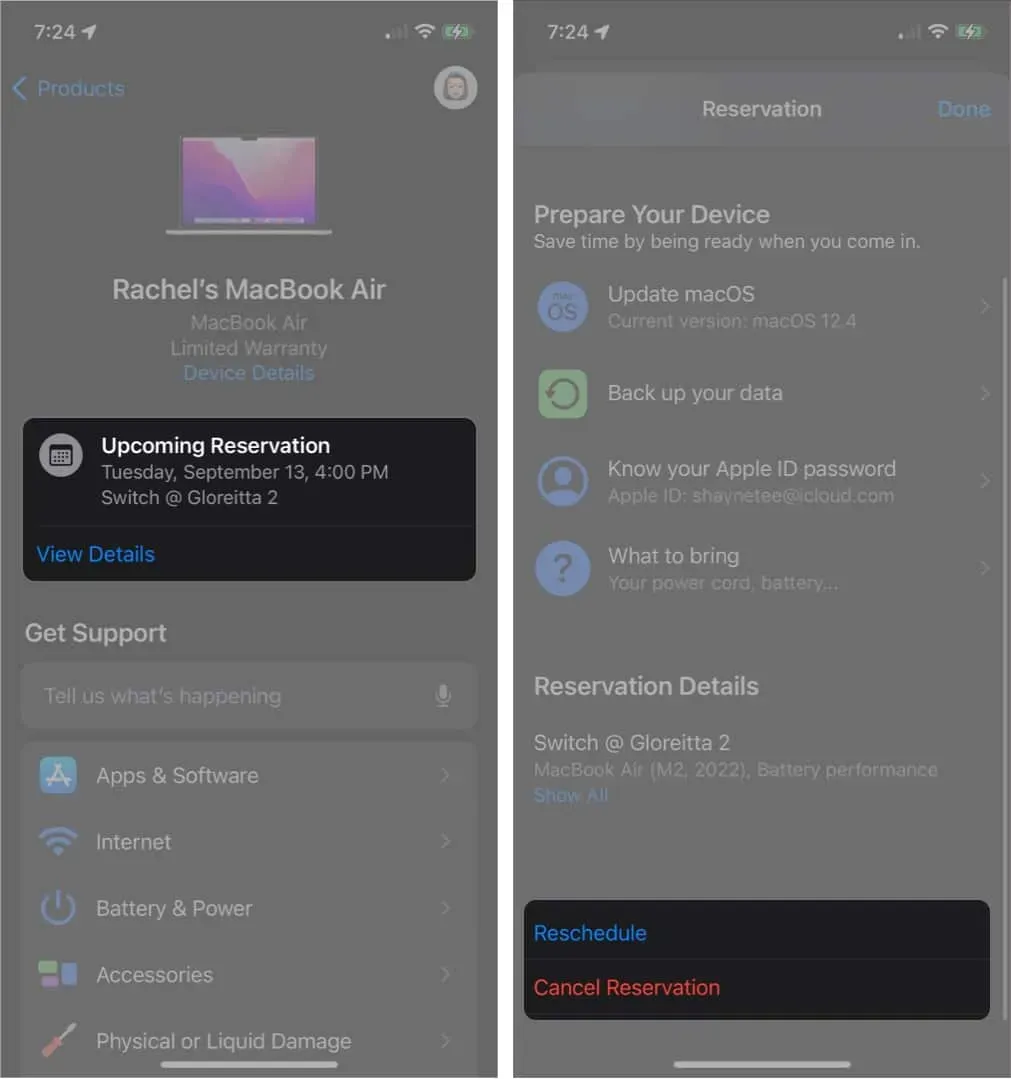
If you did it online, you can review your booking and make changes by following these steps:
- Go to your iCloud inbox and look for an Apple Support email with the subject “Appointment Rescheduling Confirmation”. Copy your case ID.
- Contact Apple Support. Under “Enter Case ID”→ click “Enter Case ID”.
- Enter the case ID and last name associated with your Apple ID.
- You will see an upcoming meeting with a service provider.
- Select Reschedule or Cancel.
What can you do besides meeting the Genius Bar?
Not all problems require a visit to the Apple Genius Bar. Most of these can be resolved using the resources at support.apple.com.
If you need help, you can contact an Apple technician via chat or email through the Apple Support website or the Apple Support app. To start a consultation with a specialist from the app:
- Open the Apple Support app.
- Select the problematic device → select the problem.
- Choose from chat or call.
- To chat, simply click “Chat”and wait for a representative to start a conversation.
- For “Call”you can select “Call Now”and wait for someone to call you. You can select “Call later”and set a convenient time → Schedule a call.
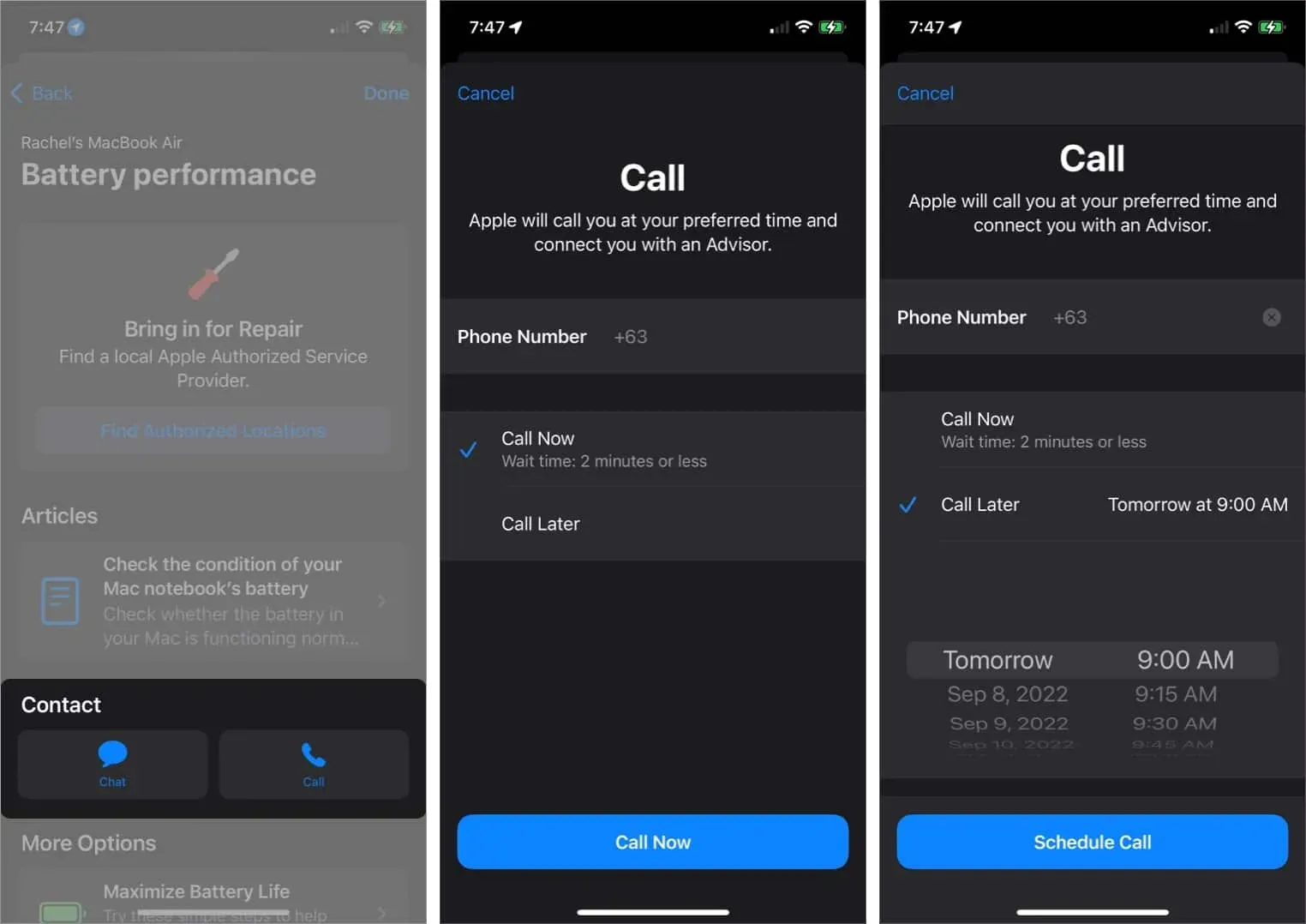
You can also contact Apple Support via Twitter. Just post your questions on Twitter @AppleSupport.
You can also try simple fixes, including force restarting your iPhone or iPad, or restarting your Mac in diagnostic mode to detect the issue.
Completion…
Apple products are solid technical products, but they are not without problems. While most problems you may encounter are minor and can be fixed at home, some may require professional help. In this case, you can make an appointment at the nearest Genius Bar.
Troubleshooting via chat or phone, or solving it with one-on-one support at Genius Bar – which do you prefer? Share your thoughts below!
Leave a Reply