How to Record Calls on iPhone: 3 Proven Methods
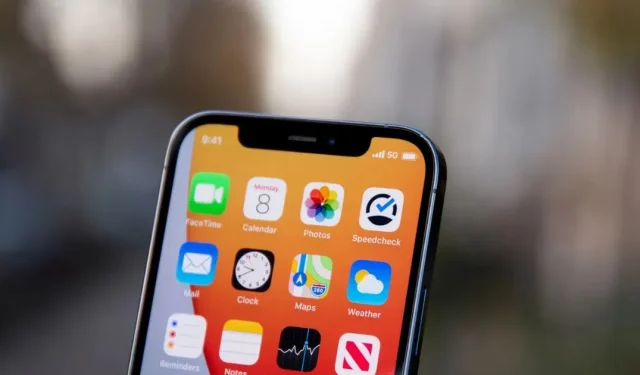
Among the restrictions that Apple users face is the ban on recording calls on the iPhone. Unlike Android devices, iOS does not have built-in support for call recording. Only a few third-party apps allow you to record calls on Apple devices, and this one has a workaround too. In this article, we will tell you all about how to record calls on iPhone.
Before we go any further, it’s important to get the recipient’s consent before you start recording a conversation on iPhone. Also, it’s always a good idea to know your state’s call recording laws.
3 Best Ways to Record Calls on iPhone
Using an additional device
Since the iPhone does not officially have a call recording feature, using an additional call recording device is probably the best solution. To do this, open the recording app on another device. On your iPhone, turn on speakerphone. If you have a second iPhone or iPad, open the Recorder app and press the red button to start recording. Android users, on the other hand, can use the default voice recording app or download any third-party voice recording apps from the Google Play Store.
While this method is reliable, the only caveat is that you will need a separate device. Plus, you’ll need to put your phone on speakerphone, which means you’ll probably have to answer the call privately.
Using Google Voice
If you don’t have an additional device, another way to record calls on iPhone is through the Google Voice app. With Google Voice, you get a free mail number, phone number, and callback service. In addition, it has a built-in call recording feature. Here’s how to use it.
1. Claim your Google Voice number on the Google Voice webpage if you haven’t already.
2. Install and set up the Google Voice app on your iPhone.
3. Return to the Google Voice web page.
4. Click the “Settings”button at the top of the screen.
5. Go to the call section and switch the incoming call settings.
6. Select an incoming call from the Google Voice app.
7. Go to the keyboard and press 4.
8. You will hear a confirmation message that the app is recording the call.
You can view recorded calls in your Google Voicemail. If you want to end recording between calls, you can press 4 again to end recording. Note that with Google Voice, you can record incoming calls, not outgoing calls. In other words, if you want to record a call on iPhone using Google Voice, you will need to ask the recipient to call you using your Google Voice number.
One of the main problems with Google Voice is that it is only available in a few countries, including the US, Belgium, Canada, Denmark, France, Germany, Ireland, Italy, the Netherlands, Portugal, Spain, Sweden, Switzerland, and the UK.
Also Read: How to Record Google Meet Video Call with Audio as Participant
Using Third Party Applications
Since the Google Voice app only allows you to record incoming calls, you can also look at other third-party apps that allow you to record both incoming and outgoing calls. Rev is one of the best free call recording apps for iPhone. You can download the app from the App Store.
To record iPhone calls with Rev, you need to do the following:
1. Register your number and click on the “Start Recorded Call”option below.
2. Choose whether you want to record an incoming call or an outgoing call.
3. Enter the number you want to call and click Start Call.
4. If you want to record an incoming call, Rev will automatically prompt you to connect to their call recorder and set up a 3-way conference call.
5. After the conversation ends, the recorded file will be automatically displayed in the application.
The best part about Rev is that you can record iPhone calls for free using the app. However, the Rev is only available in the US, Australia, and the UK.
Other popular call recorder apps for iPhone are TapeACall Pro, Call Recorder Pro, CallRecorder – IntCall etc. Please note that most recording apps for iPhone are paid.
Why doesn’t Apple allow call recording?
Apple hasn’t officially shared any information about why it doesn’t have a call recording feature within the company. However, Apple is believed to be doing this to avoid any legal issues. Instead of having to deal with other laws regarding call recording, Apple is taking the easy route and simply avoiding enabling iPhone call recording.
Leave a Reply