How to schedule text, photo and video messages in Telegram
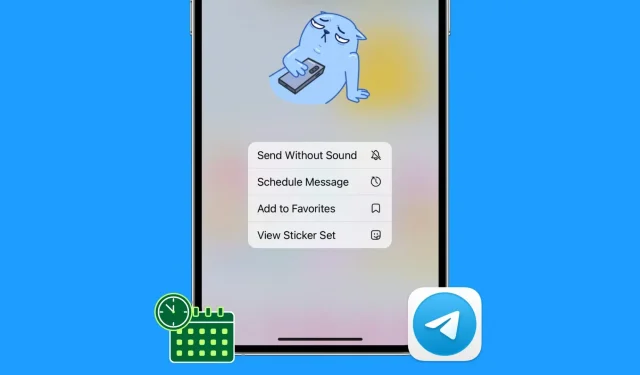
Unlike iMessage or WhatsApp, the Telegram app offers a way to schedule text messages, photos, and videos. Once you schedule your message, it will be sent automatically at the set time.
So, whether it’s wishing a friend a happy birthday at midnight sharp or messaging with colleagues at the right time in the future, you can easily schedule your Telegram messages, and this guide shows you how to do it from your iPhone, Android phone., iPad or Mac.
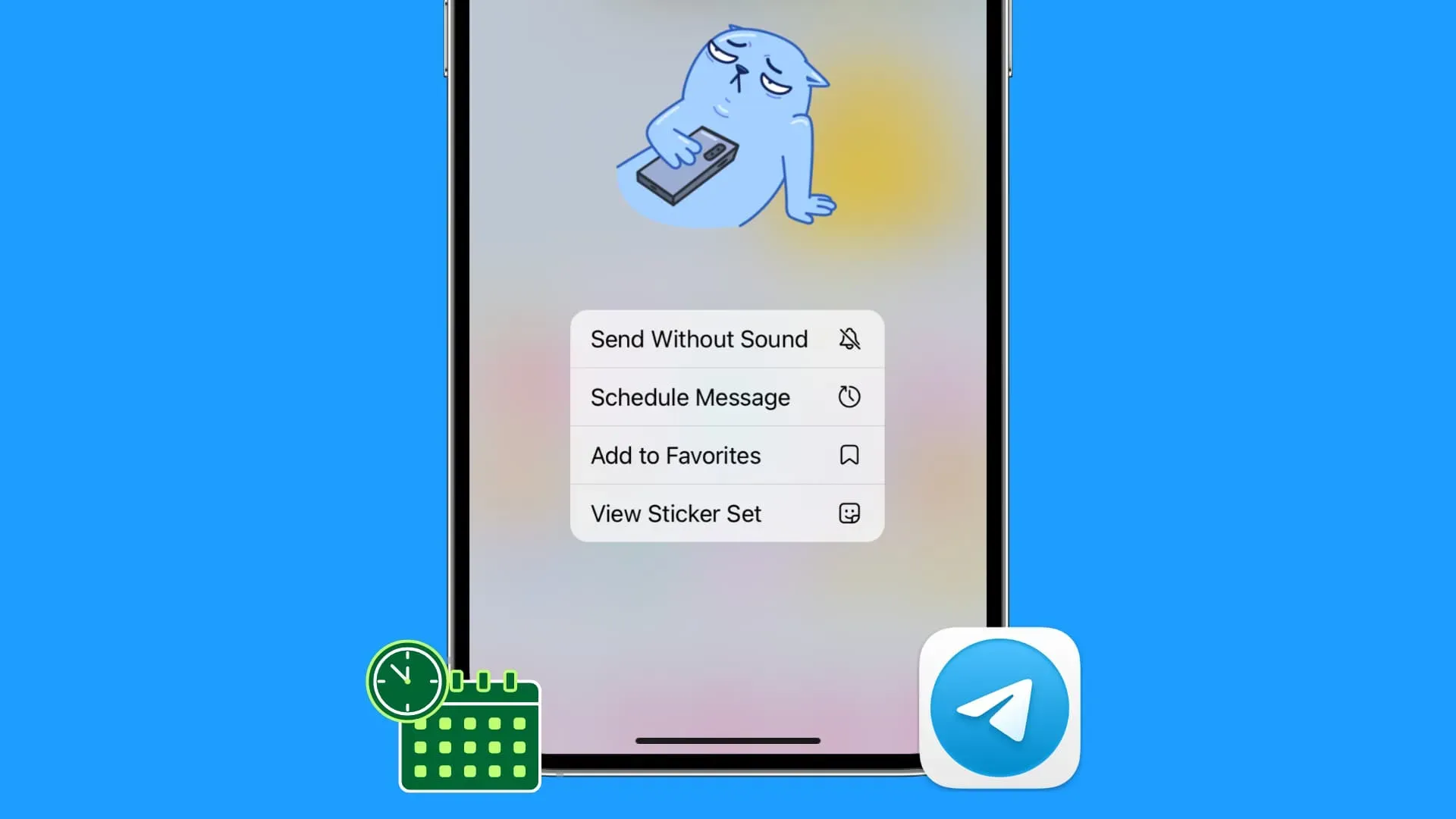
How to schedule messages in Telegram
- Open the Telegram app on your phone or computer and enter a private chat, group chat, or channel conversation.
- Enter the message you want to schedule.
- Do not touch or press the blue send arrow. Instead, touch and hold or press and hold the send arrow button and select Schedule message.
- Select the date and time you would like this scheduled message to be sent automatically.
- Click “Send on date”(03/16/2023) at “Time”(00:01).
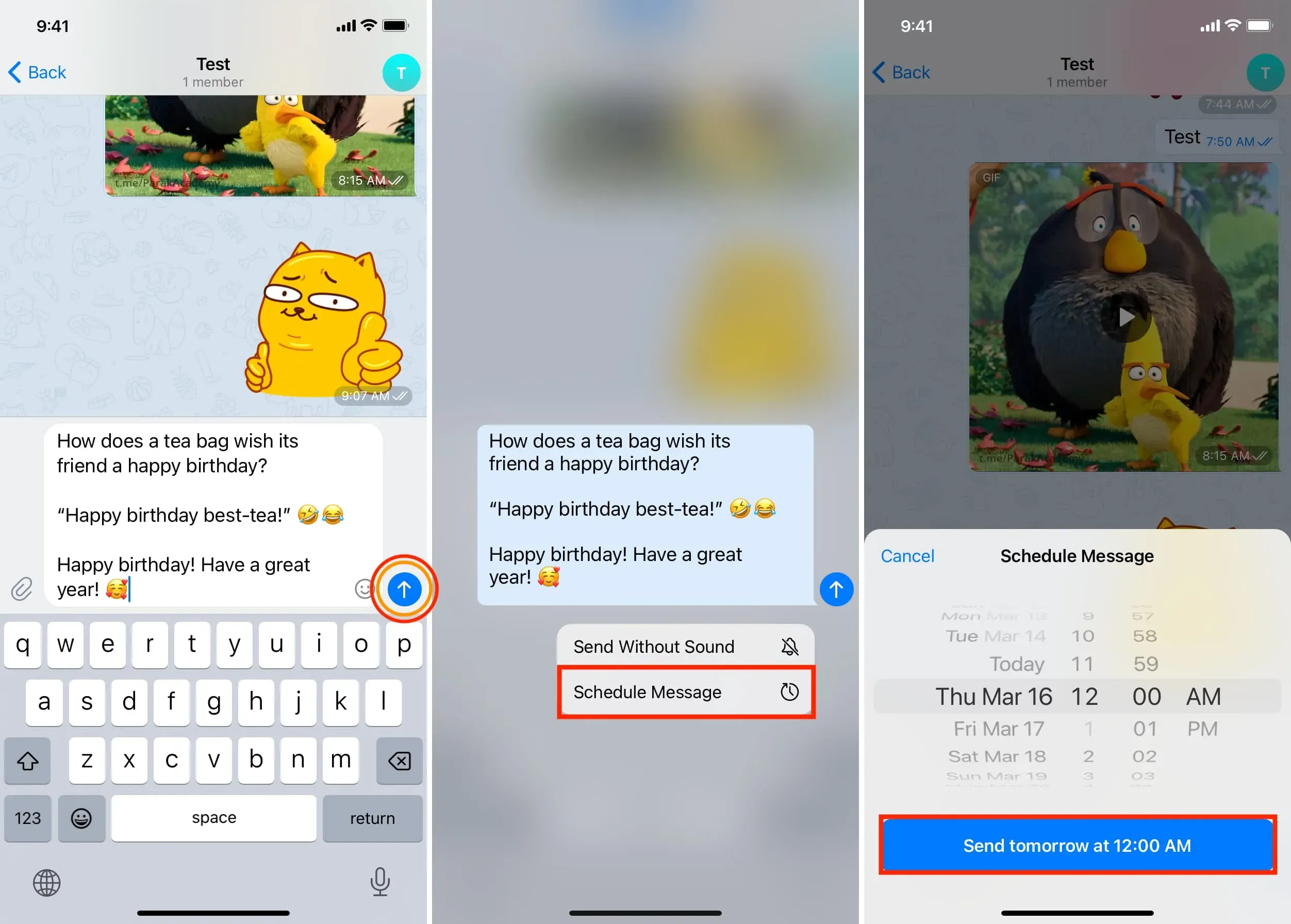
You have successfully scheduled a message in Telegram. Click Close to exit the Scheduled Messages screen. Your message will be sent automatically at the time you choose.
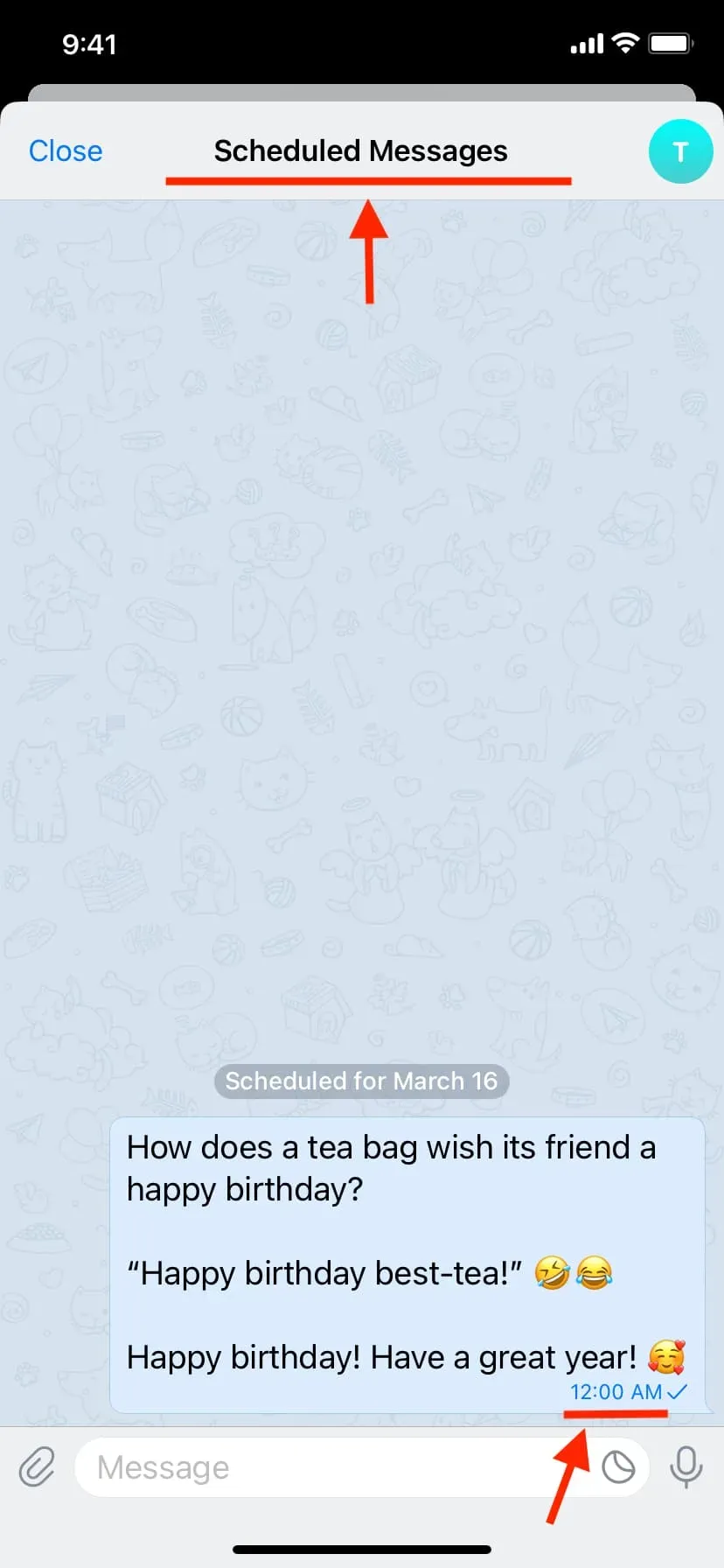
Note. You cannot schedule messages from the Telegram website at web.telegram.org. You need a computer app.
Schedule more posts
After scheduling one message, you can schedule another by entering a new message on the Scheduled Messages screen, tapping the schedule icon, and selecting a date and time.
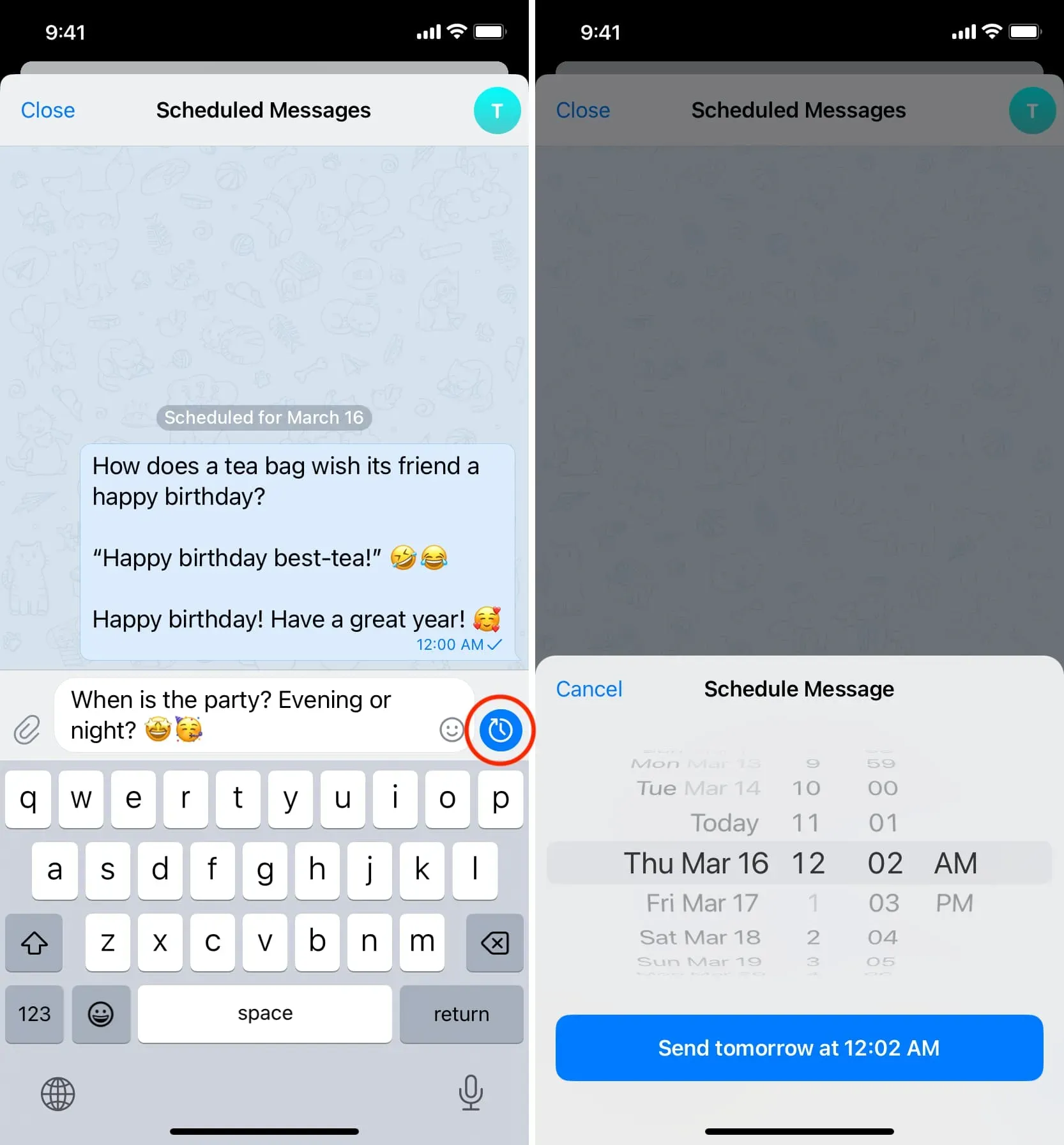
In addition, you can also follow the normal steps to schedule more messages after exiting the scheduled messages screen.
View scheduled messages
- Open the conversation for which you scheduled the message.
- Tap the scheduled message icon in the Message field to view scheduled messages for that person, group, or channel.
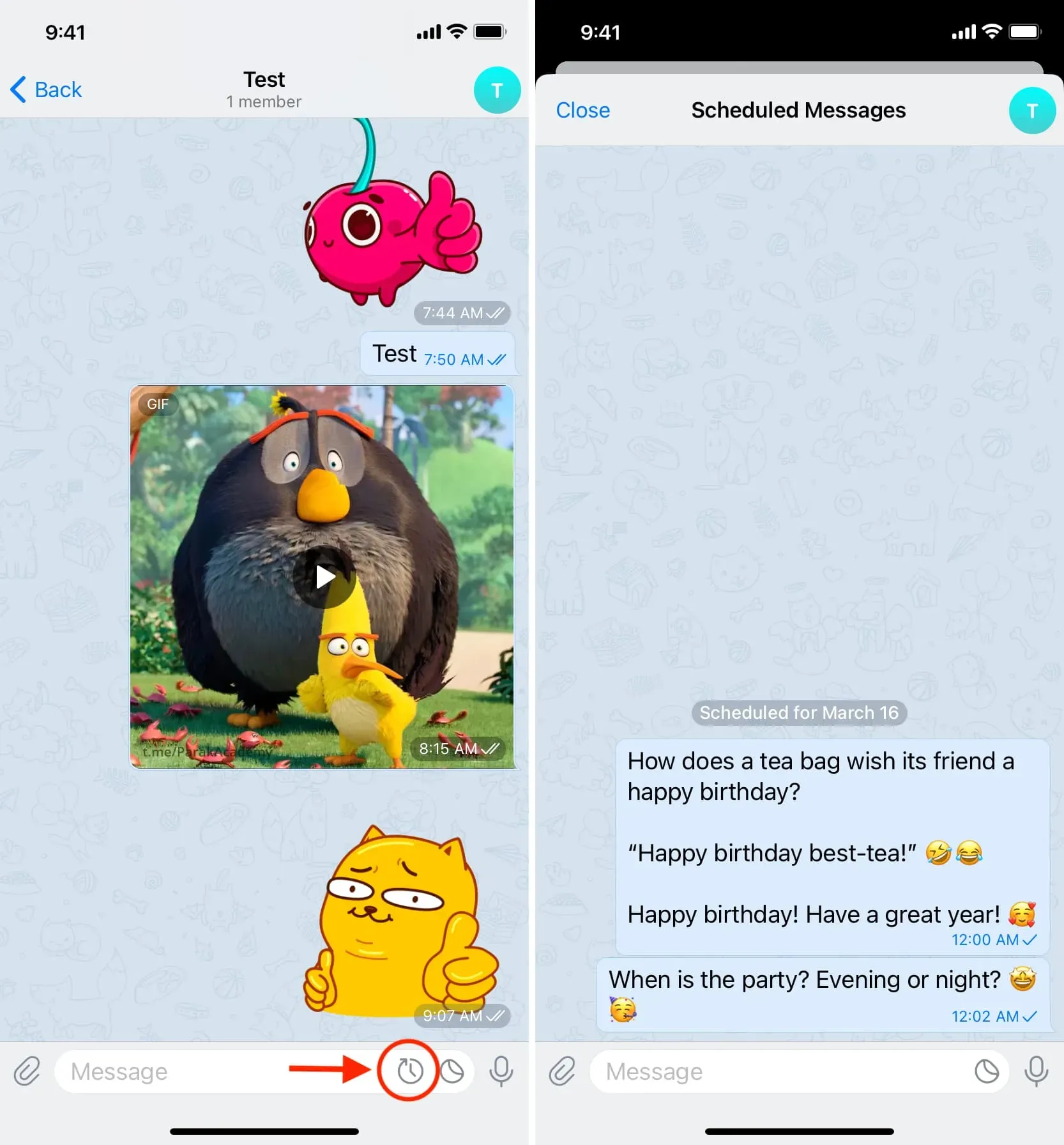
Note:
- If you don’t see the scheduled message icon in the message window, it means that no messages are scheduled for this chat.
- There is currently no centralized place to view all of your scheduled Telegram messages.
- You can’t see if you’ve scheduled a chat message if you don’t enter the conversation. A tiny scheduled message icon on the main chat screen would be a welcome addition.
Edit, reschedule, send now or delete a scheduled Telegram message
- Access your scheduled message by following the steps above.
- Press and hold a scheduled message and choose Send Now, Reschedule, Edit, or Delete.
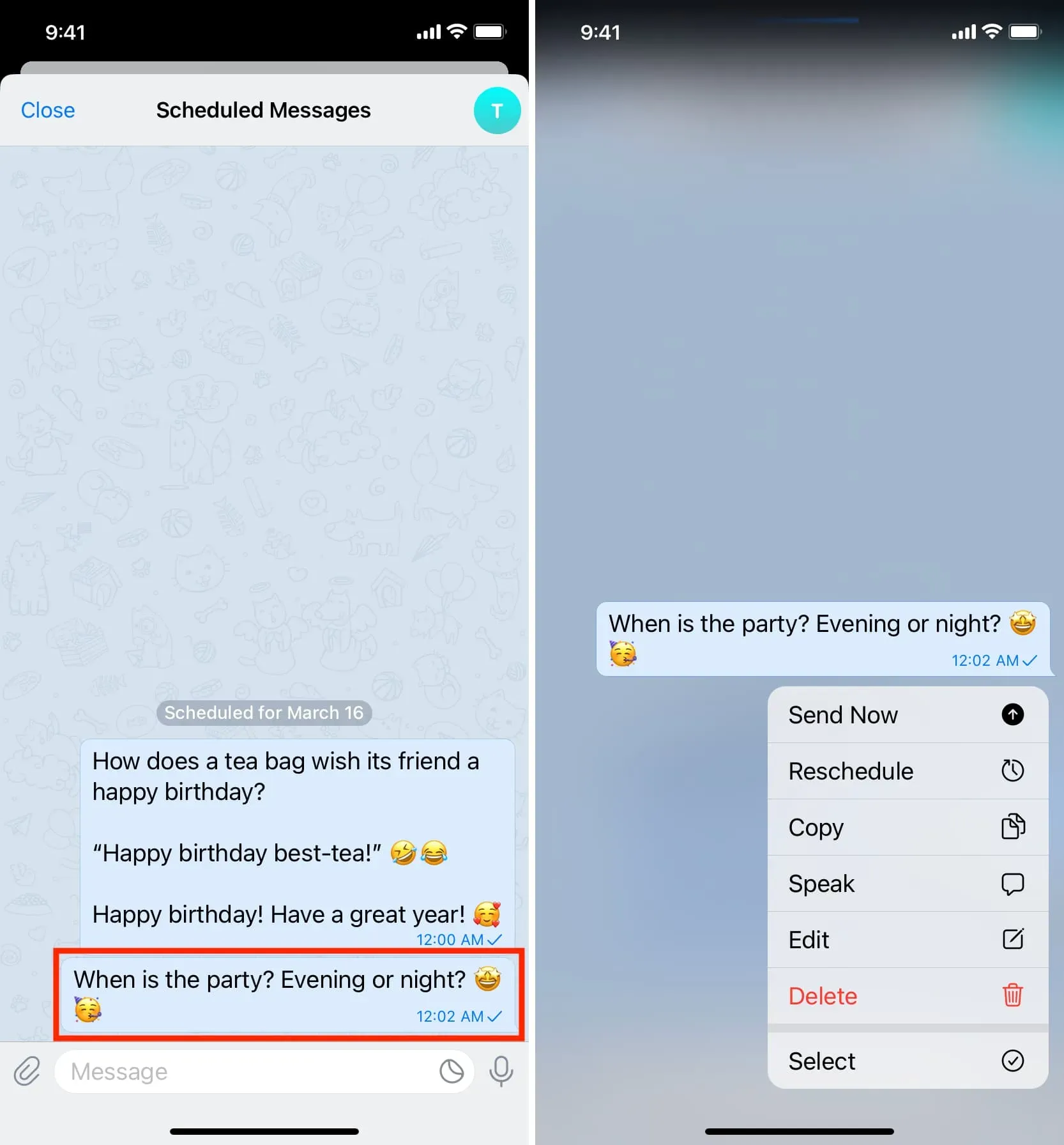
How to schedule photos and videos in Telegram
- Enter a conversation in the Telegram app.
- Tap the paperclip icon.
- Touch the desired image or clip to open it in full screen. Now press and hold the send arrow button and select Schedule message. To select multiple media, tap the tiny circle next to photos and videos to select them. After that, press and hold the Send button and select Schedule Message.
- Set the date and time and click “Send at the right time”.
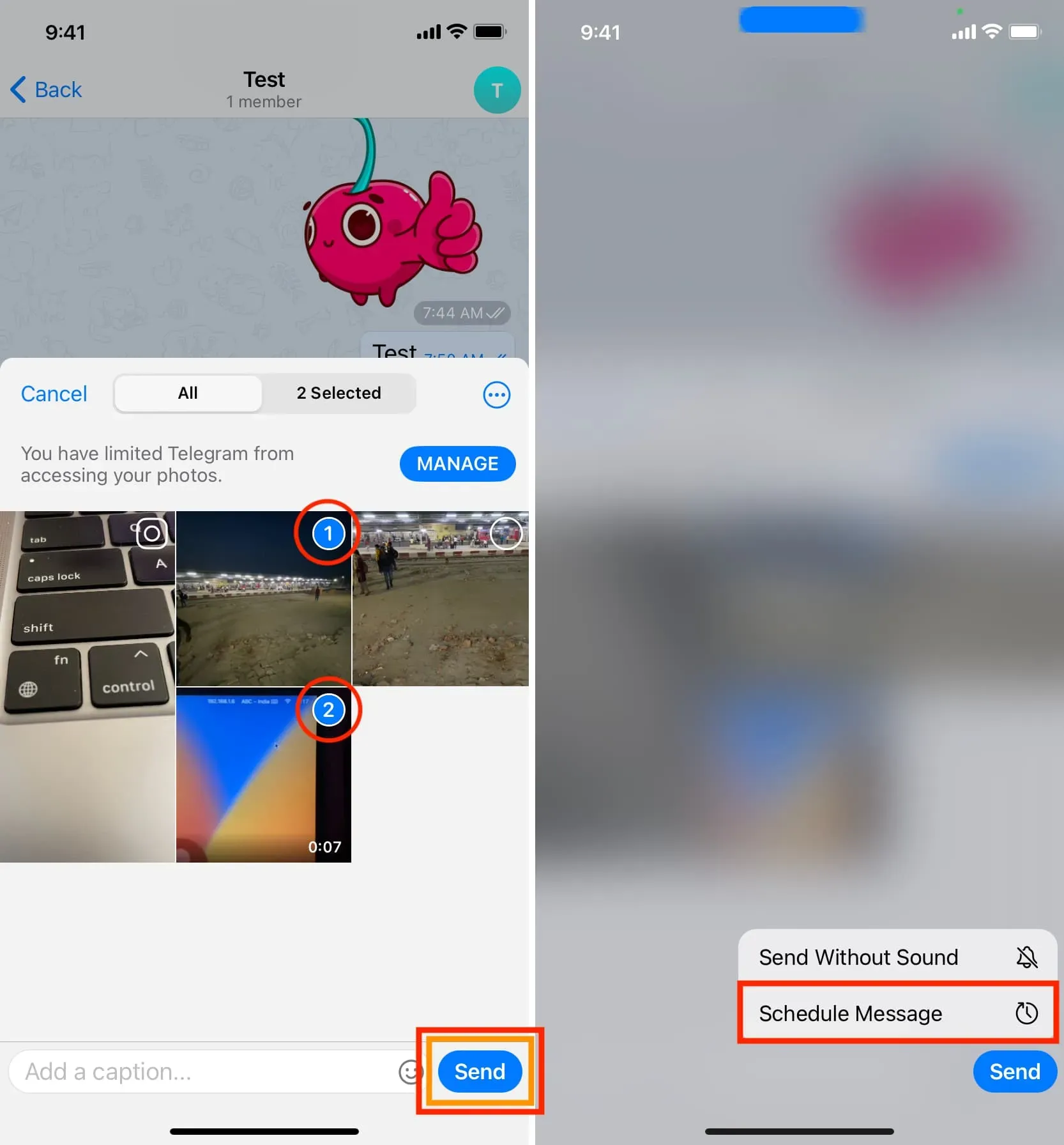
How to schedule a sticker in Telegram
- Go to the Telegram chat.
- Tap the sticker icon.
- Press and hold the added sticker until a pop-up menu appears.
- Click Schedule Message, set the date and time, and click the send button.
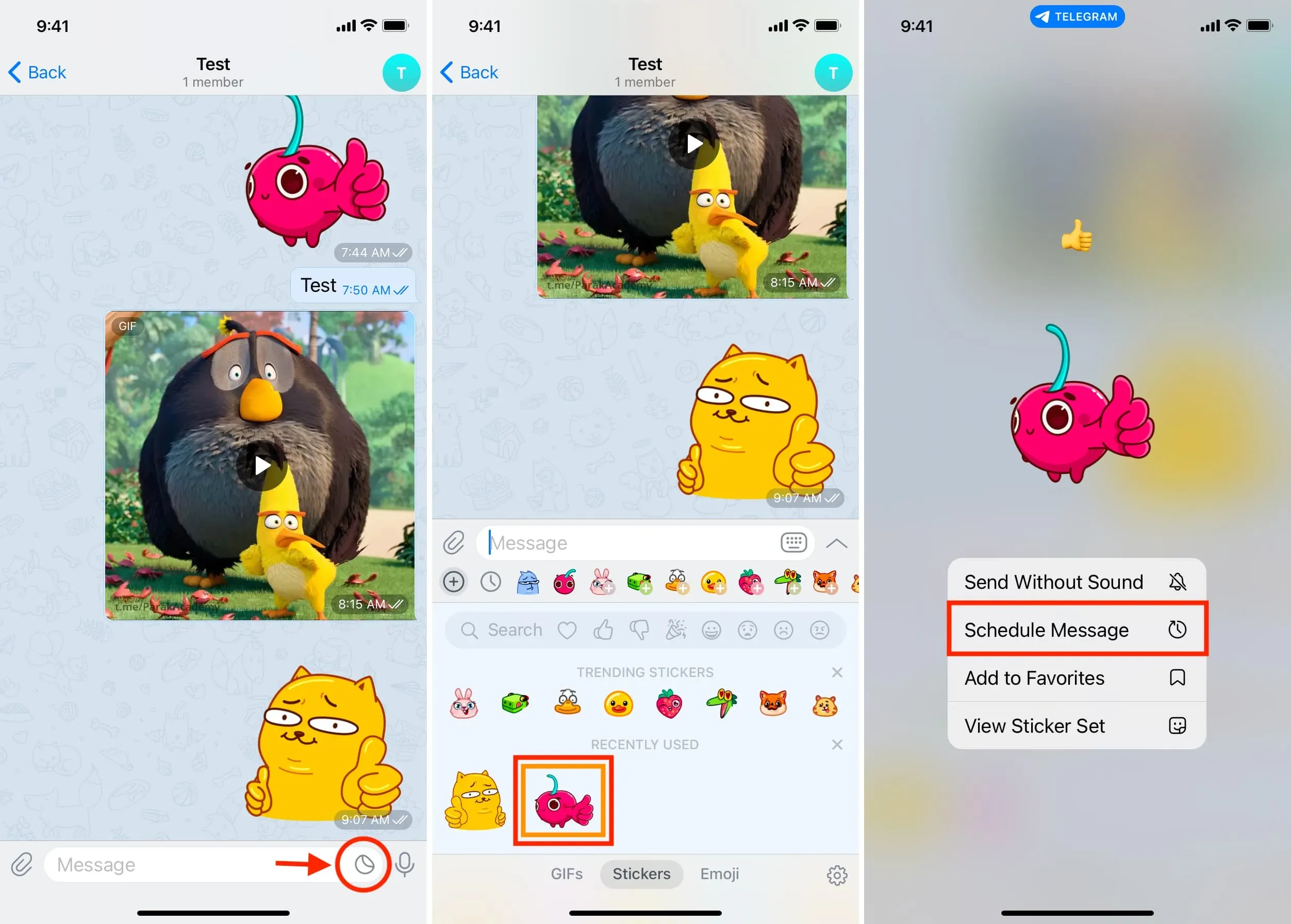
Note:
Leave a Reply