How to prevent the browser from sucking out all the RAM
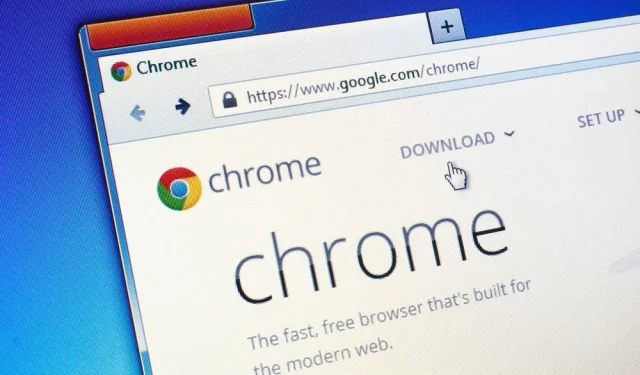
Our web browsers are very popular every day. They easily consume a lot of RAM. Here’s how to limit it.
The web browser is used today for many things: surfing, of course, but also watching videos, collaborating on documents, playing games, and more. This means that the browser can quickly use up a lot of your computer’s resources, especially if you open a lot of tabs.
There are ways to prevent this, no matter what browser you are using. By better managing your usage, you can use as little RAM as possible and therefore enjoy a faster and more responsive browser.
Options you need to know
The fewer tabs you have, the better, at least in terms of memory. It’s tempting to open everything every month, but if you pay attention to your tabs, you’ll clearly see the difference. If you cannot do otherwise, you have other options.
First, update your browser. Updates often include RAM management optimizations. Updates are usually automatic, but it’s best to make sure.
If you dive into your browser’s task manager, you can see which sites and open tabs are consuming the most resources. In Chrome, Firefox, and Edge, you’ll find it under the “Tools”or “More Tools”menu. Task Manager does not exist in Safari for macOS.
Extensions are another important point. Everything you download to your browser consumes RAM. Review the list of active extensions to possibly disable the ones you don’t need.
There are also plenty of browser-specific settings to try. Hardware acceleration can help on some machines by offloading some tasks to the graphics card. Look in the System section in Chrome and Edge settings and in the General section in Firefox settings (you may have to uncheck “Use recommended performance settings”first). Edge also has some tab management options, like putting them to sleep automatically.
The browser developers also explain that resetting to the original configuration can give a major boost. It’s not actually possible in Safari, but it’s easy to do in Google Chrome, Mozilla Firefox, and Microsoft Edge.
Use extensions to reduce your RAM usage
There are many extensions to optimize browser performance and reduce RAM usage. In most cases, this comes at the cost of limiting open tabs. You will probably have to experiment with a few to find what works best.
For example, Auto Tab Discard for Chrome, Firefox, and Edge closes tabs after being idle. The extension has a whole bunch of other options that allow you to set certain tabs that can’t be closed, keep media playing tabs from automatically closing, etc.
Great Suspender is similar, but only for Chrome and Edge. Tabs do not close, but their activity is completely suspended after a certain time, so you will have to reload the page when you want to open them again.
OneTab, which is compatible with Chrome, Firefox, Edge, and Safari, takes a different approach. Its main functionality is to turn a row of tabs into a list. Your browser no longer has to manage the resources of each of these tabs, but you can display each page in one click, or the entire group if necessary. There are also many options.
Another option is “Tab Limit “which works with Firefox. The extension limits the maximum number of tabs that can be opened. And you define which tab should be closed when the limit is reached, last open, least used, leftmost, etc.
We could also mention Session Buddy for Chrome and Edge to better manage your tabs, increase your productivity and optimize system resources.
Leave a Reply