iPhone camera blinking? 7 ways to fix it!
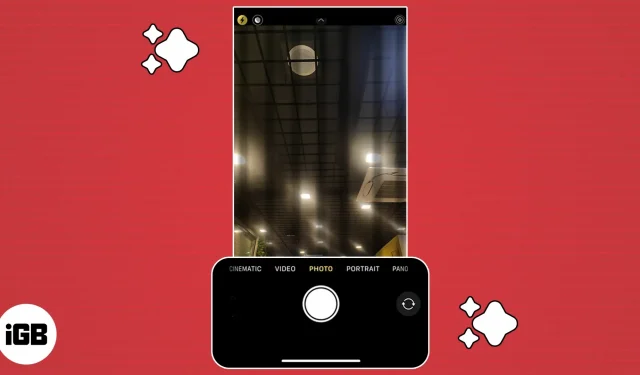
Camera on your iPhone keeps flashing? Don’t worry; you are not alone. Recently, many users have reported iPhone camera flickering. It’s frustrating because you can’t shoot clear, focused photos or videos. Here I will talk about the reasons why your iPhone camera is flickering and offer solutions on how to fix it.
- Disable macro mode
- Block camera
- Balance your exposure
- Disable Live Photos
- Restart your iPhone
- Update iOS
- Contact Apple Support
1. Disable macro mode
Macro mode on iPhone 13 Pro and iPhone 14 Pro turns on automatically when the subject is too close. This will help you get a sharp image with lots of detail. But sometimes your iPhone struggles to achieve precise focus and constantly switches between wide and ultra wide angle lenses, resulting in camera flicker.
To fix iPhone camera flickering, simply turn off auto macro mode:
- Open the Settings app → tap Camera.
- Disable macro management.
You can turn it off while taking a photo by selecting the flower icon. Also, changing the zoom level to 0.5x might help fix the issue.
2. Block the camera
If you are experiencing camera flicker while recording video, it may be because your iPhone is unable to select the lens to capture video at its best. To prevent the camera from switching during recording, you need to lock the camera.
- Go to “Settings”→ “Camera”→ “Video recording”.
- Turn on camera lock.
You can also set the recording resolution to 1080p at 60fps for smoother video.
3. Balance your exposure
It’s also possible that it’s not your iPhone’s camera that is causing the flickering or flickering, but the light in the room is to blame. LED or fluorescent light may affect shutter speed. In low light conditions, your iPhone camera tries to maintain automatic exposure and works to achieve the proper balance. So you may see flashing or flickering.
Changing the exposure is the only way to stop your iPhone camera from flickering.
4. Disable Live Photos.
Your iPhone captures what happens 1.5 seconds before and after you take a photo with Live Photos. Sometimes this feature interrupts your photos.
- Open the camera in photo mode.
- Tap the Live Photos button (the circle icon in the top right corner) to turn it off.
5. Restart your iPhone
Sometimes due to software glitches, the iPhone camera may flicker or flicker. This can happen after an iOS update or if there are bugs in the camera app. The best way to resolve these temporary errors is to restart your iPhone.
6. Update iOS
Each iOS update adds new features and improvements to system apps to improve stability. If you do not install updates regularly, your iPhone may fail.
- Go to “Settings”→ “General”→ “Software Update”.
- Click Download and Install if any update is pending.
If the installation is not correct and causing problems, you can downgrade your iOS version or uninstall the software update and reinstall it. Don’t forget to backup your iPhone before downgrading.
7. Contact Apple Support.
If nothing seems to work for you, there might be a problem with your iPhone’s camera hardware. A glitch in your optical stabilization mechanism can cause your camera to flicker. Also, getting water or moisture on your iPhone can damage the camera module, causing it to malfunction.
Therefore, I suggest contacting Apple Support or making an appointment at the Genius Bar to have your iPhone physically examined.
No more blinking! ?
Your iPhone’s camera flickering issue can prevent you from capturing precious moments. First, identify the possible causes of this problem in order to troubleshoot and take the necessary steps to resolve it quickly. So it may take some patience and trial and error. However, by following the solutions in this guide, you can get your camera back to normal.
Leave a Reply