A Quick Guide to Personalizing Your Amazon Echo
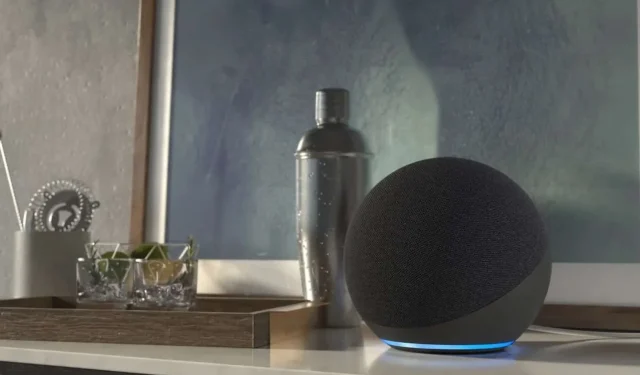
Amazon Echo devices can do a lot. They are also very easy to customize. Here’s how.
A device like the Amazon Echo simplifies your daily life. No matter what model you have at home, the voice assistant can do many very useful things: play music, set reminders and alarms, manage connected devices. But don’t stop at these basics. If you haven’t personalized your Echo device yet, you’re missing out on the full potential of Alexa.
For example, you don’t have to listen to the same responses from Alexa all the time, you can create your own. You can also have Alexa recognize the different voices in your family so that everyone has a personalized experience.
Most of these options are easy to implement. Below are five ways to set up your Amazon Echo to get the best experience from Alexa.
1. Make Alexa more understandable
Sometimes it’s hard to understand everything Alexa says. Luckily, if you need the assistant to slow down, just say “Alexa, speak slower.”Or maybe you just want him to speak faster. Then say “Alexa, speak faster.”Alexa has seven speeds – four faster, two slower, and a default speed.
2. Create personalized responses on your echo
Alexa may not always respond the way you would like, but you can customize your responses.
To do this, go to the Amazon Blueprints page and select User Q&A. Then click Create your own.
Alexa will then say whatever you want and your loved ones will ask you why their Amazon Echo doesn’t respond the same.
3. Create a voice profile on your echo
For a more personalized experience with Alexa, you need to create a voice profile for everyone. This allows Alexa to remember your voices and offer you more personalized responses.
To have Alexa learn your voice, open the Alexa app on your smartphone and go to Settings > Account Settings > Recognized Voices > Create Voice Profile and follow the on-screen instructions. In particular, you will have to read four sentences aloud.
To make sure your voice profile is set up correctly, simply ask “Alexa, who am I?”and the master will answer you. If other family members want them, they will have to repeat the same operation on their phone.
4. Change Alexa Wake Word
When you unbox your Echo, the default wake word is Alexa. You can change it whenever you want. Other options are “Computer”, “Amazon”and “Echo”, but more recently other words such as “Ziggy”or “Hey Disney”have been added. Unfortunately, you cannot define a word other than those in the list.
If you want to change it, say “Alexa, change your wake up word”and choose another option. You can also do this through the Alexa app in Settings. Then, in the device settings, select the desired device, scroll down to Wake Word and select the word you prefer.
5. Create an individual daily routine for the whole day
If you already use the Echo to turn on the lights, listen to the news, or turn on the coffee maker every morning, why not combine it all into one command? You can set up Alexa Routines to help you on a daily basis.
When you create a subroutine, you combine several instructions into one. For example, you can say “Alexa, start my day”to turn on the lights, pour you coffee, and play music at the same time.
To get started, go to the Alexa app menu and click Routines. Then click on the + icon and set your daily routine.
Leave a Reply