The Best Free Note-Taking Apps for iPhone and iPad in 2022
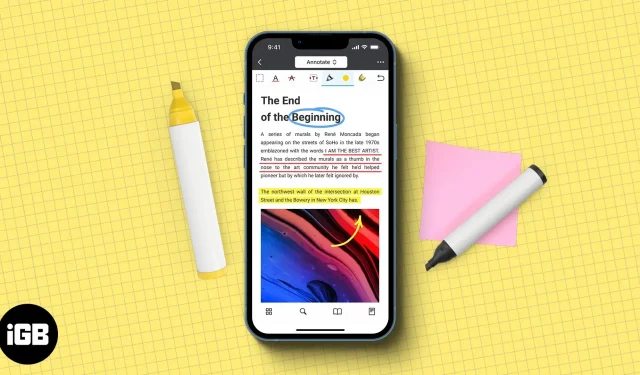
The iPhone and iPad have done a great job of making note-taking a pleasant and smooth experience. While Apple’s stock Notes app is great in terms of organization and functionality, I’d be lying if I said it’s the best note-taking app for iPad and iPhone.
Many third-party note-taking apps for iOS outperform Notes in terms of interface and contain features not available in Notes.
To save you time, I’ve gone through the laborious process of selecting the best note-taking apps for iPhone and iPad to help you level up your note-taking game. What’s even better? All of the apps listed below are free. Let’s continue!
1. Microsoft OneNote – Editors’ Choice
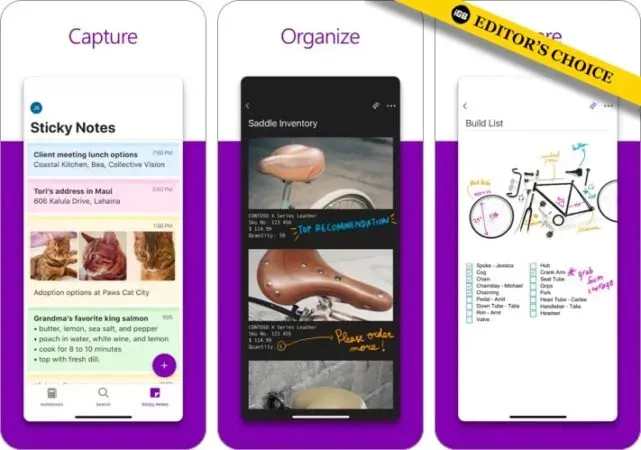
Chances are you’ve seen or installed Microsoft OneNote on your device or school computer. OneNote has a version of the app that lets you organize your notes on iPhone and write handwritten notes on iPad.
This application contains many features to improve productivity. If you’re drawing, you’ll love the pressure-sensitive pen, selection tool, and six stylus orientations. However, if you have an iPad with Apple Pencil, you can check out our list of the best note-taking apps for iPad with Apple Pencil.
Microsoft Notes also offers a number of multimedia features, such as adding text, graphics, pictures, and audio recordings. You can also save your favorite pens and highlighters to the toolbar for quick access.
You can organize your notes by dividing them into notebooks, sections, and pages.
pros
- automatic backup of notes to OneDrive and SharePoint
- supports a wide range of file formats
Minuses
- Microsoft account required
2. Evernote – note organizer
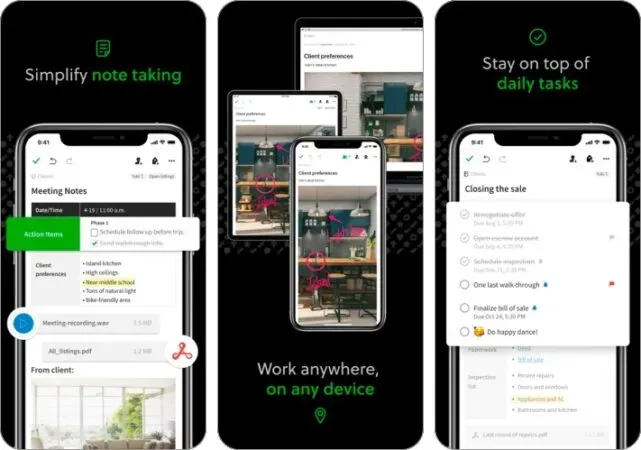
Evernote is another popular note-taking app that comes with a wide range of advanced note-taking tools. In addition to to-do lists and notes, you can store images, PDFs, documents, receipts, links, audio notes, and web clippings in the app.
Like OneNote, Evernote also lets you organize your notes with notebooks and tags. You can add tags to every note; The main navigation allows you to view notes classified by tags for easy searching.
Its toolbar allows you to see all your notes, calendar and tasks. It keeps you up to date with everything you need to know at a glance.
pros
- powerful search by tags and keywords
- has a toolbar that contains a preview of all notes, tasks and calendar
Minuses
- The free version only allows you to upload up to 60 MB
- the free version only allows you to sync between two devices
- premium version is a bit more expensive
3. Good Notes 5
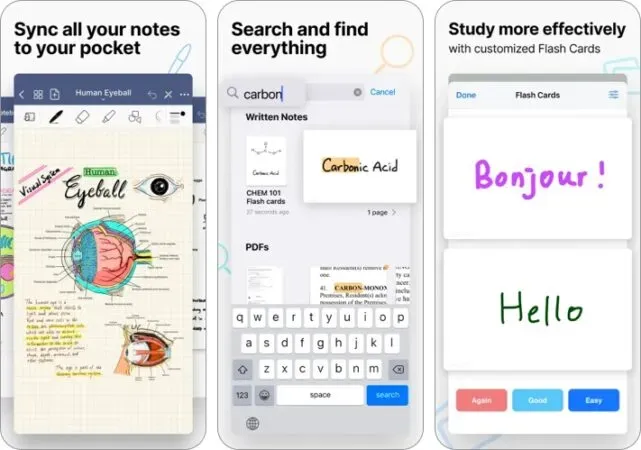
GoodNotes is a fantastic note-taking app for iOS with powerful organizational tools. It allows you to create an unlimited number of folders and subfolders, as well as choose from built-in templates and layouts, or import your own.
GoodNotes makes it easy to switch between typing and writing if you have an iPad. It also lets you adjust palm detection and pen sensitivity to suit your writing style.
Its “Presentation Mode”is also ideal for professionals or students. This feature uses HDMI or Airplay and turns your iPad into a digital whiteboard where you can project your writing onto the screen while keeping the GoodNotes interface on your iPad.
It also has a built-in handwriting recognition feature that allows you to search anywhere in the app, including your handwriting.
pros
- built-in handwriting recognition
- there is a presentation mode
Minuses
- no voice recording
- no way to see all notes in one view
- no hyperlink support
4. Notability
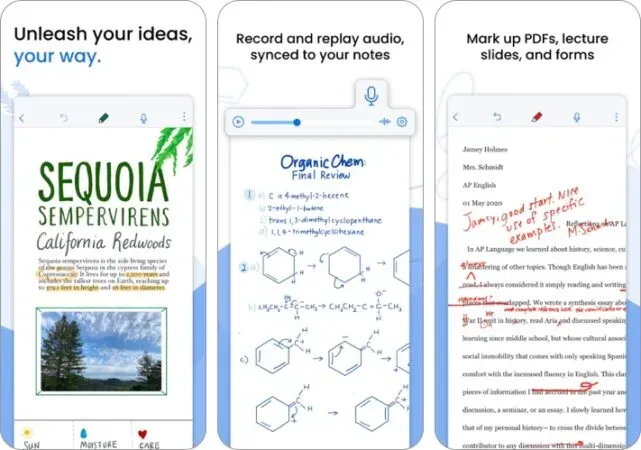
Notability combines the pleasure of drawing on paper with the flexibility of technology. It’s a note-taking, journaling and drawing tool packed into one app.
The app allows you to sketch and doodle, allowing you to freely move and resize them. It also offers flexible layout options. My favorite feature is the multi-note feature, which allows you to work with two notes side by side. For example, you can keep a slide or document on one side and take notes on the other side of the page.
You can also record and play audio recordings—such as lectures and presentations—into your notes to record information that you can record.
What sets it apart from other apps is its Notability Gallery, which allows you to publish and share your notes with all members of the Notability community.
pros
- global handwriting search
- multi note function
- Notable Community
Minuses
- does not support landscape pages
- Large margins are added to files when importing PDFs
5. Drafts
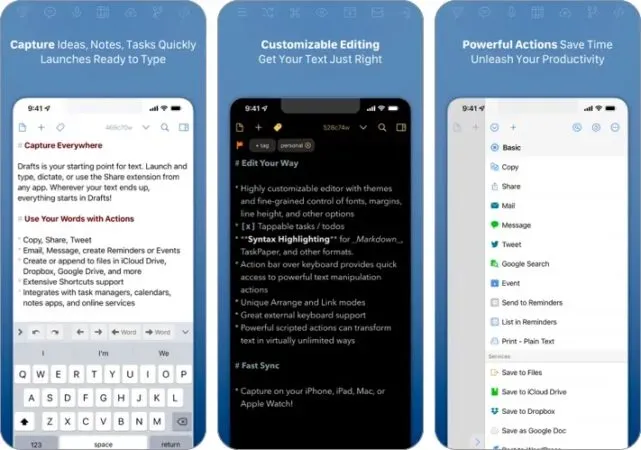
Drafts are like a global storage or mailbox that contains all of your text waiting to be sent to other applications. The app basically lets you record all of your text, typed or dictated, and works with other apps and services like Twitter, Dropbox, and Apple Reminders.
Once you’re in your inbox, you can further organize your notes by tagging or tagging them. You can also archive them if you want to keep them for a long time.
Like other text apps, it allows you to customize the look of your text, including font, spacing, margins, and line height.
While Draft seems like a simple note-taking app, it’s quite advanced as it allows you to do pre-built integrations. If you only want basic notes, you can try Apple’s built-in notes. You can try these tips to get better use of Apple Notes.
pros
- has a lot of integrations with other applications
- transcribe your voice memos from Apple Memo
Minuses
- has a learning curve
- Doesn’t have other note-taking features like web clipping
6. Notebook
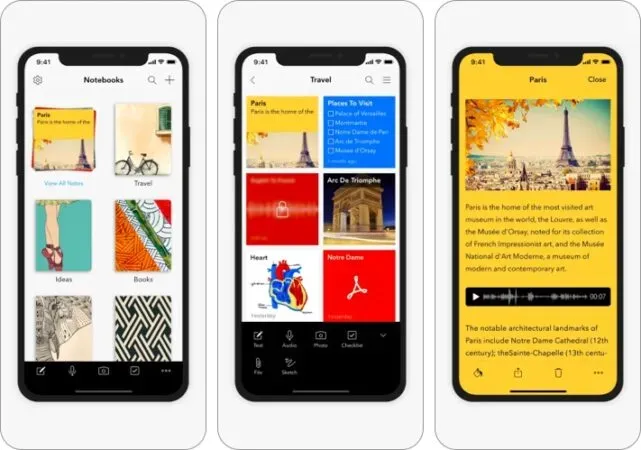
Notepad contains all the features found in other note-taking apps. It allows you to take notes, create checklists, upload files, sketch, capture moments, and record audio in one note. The app can also scan business cards, PDFs, and documents.
What is unique about this app is its Smart Notes. Content that you add to Notepad is automatically formatted into separate cards. For example, the video card automatically downloads a preview of the video and plays it without distractions as soon as you open it. If you open the link card, it will show a nice note card with a title and a featured image.
pros
- formats notes into separate cards
- syncs with the cloud and between your devices
Minuses
- no optical character recognition (OCR)
- lacks many note-taking features
7. CollaNote: Notes, Journal & PDF
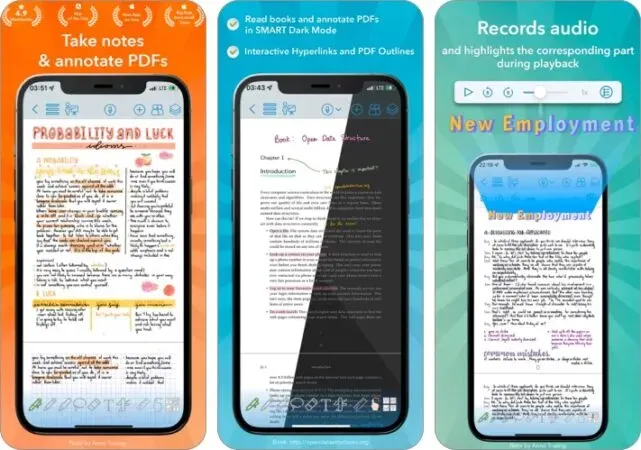
This rich text note taking app has all the standard tools you would expect from a note taking app for iOS. It comes with a classic pen, highlighter, pencil, lasso, curved lines, text boxes, and eraser sets.
The app offers over 150 paper designs and templates. You can also customize the colors and change the pen thickness to your liking.
Similar to Notability, it allows you to record sound in the same note. It even highlights the relevant part of the notes to help you follow the audio.
It also allows you to share your notes and drawings with people around the world. The app translates up to 60 languages, which will help you make friends with anyone around the world in the app.
pros
- translates up to 60 languages
- allows you to record sound on the same note
- allows real-time collaboration
Minuses
- no search tool
- does not automatically backup
8. Recorder and Photo for SuperNote Notes
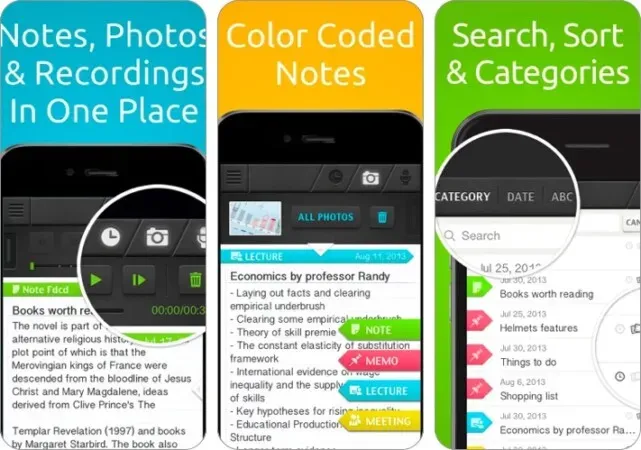
SuperNote lets you record audio and take photos while you’re taking notes – yes! It does not interrupt voice recording at all. This makes it an ideal companion for lectures, interviews, conferences and presentations.
But if you’re a student looking for apps to use in college on your iPhone or iPad, you can check out the list we’ve prepared for you.
To help you classify and find your notes faster, you can highlight them in color or sort your notes alphabetically, by date, or by category.
pros
- allows you to take photos while recording
- Easily transfer notes via email, Wi-Fi or DropBox
Minuses
- free version is limited to four notes and only one photo per note
9. Google Keep
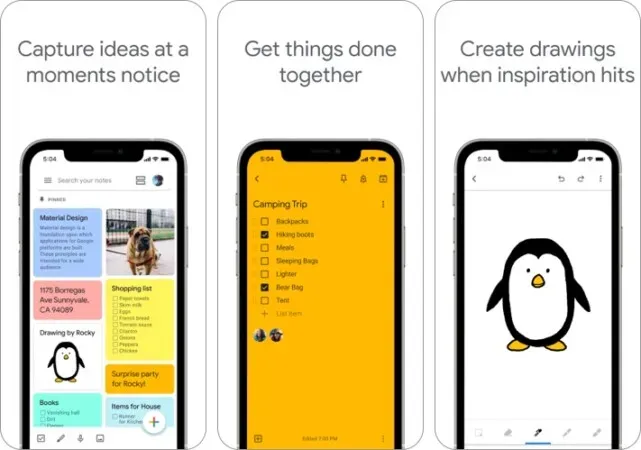
Unlike other note-taking apps, Google Keep is simple and offers minimal features. Google Keep has a lightweight interface that looks like a bulletin board covered in notes. You can use colors to organize your notes into categories or priorities.
You can also view your notes in Grid view, where all your notes are arranged on a whiteboard, or in List view, where all your notes are in a single-column list.
Like other note-taking apps, Google Keep lets you do a lot of things. This includes writing notes, making to-do lists, recording voice notes that you can automatically transcribe, setting reminders based on time or location, and filtering notes by color or other attribute.
pros
- makes it easy to collaborate
- sets an alarm for reminders
Minuses
- inability to format a note
- note character limit
10. Post-it®
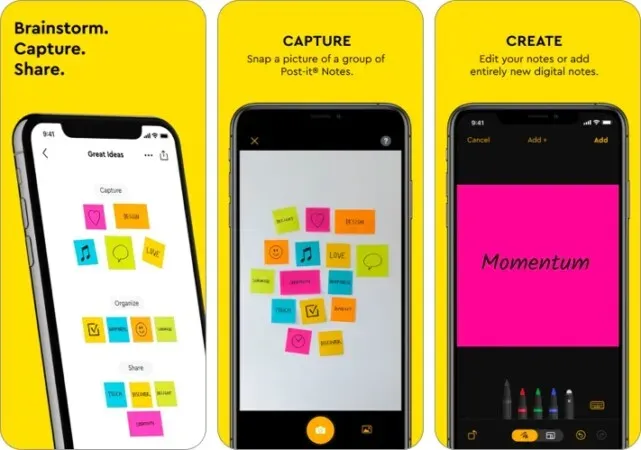
The Post-it® app brings classic Post-it stickers to your iPad and iPhone. You can use it for personal notes or collaboration with your team.
The app allows you to take snapshots of analog notes or create digital ones directly from the app. With the camera, you can upload up to 200 stickers at a time. You can then automatically transcribe them using the app’s built-in handwriting recognition.
It also supports widgets so you can view your most important notes on your home screen. If you enjoy working digitally, the app also supports various formats for sharing with other platforms such as Dropbox, Miro, Trello, PowerPoint, Excel, PDF, and more.
pros
- supports collaboration and brainstorming
- automatically transcribes handwritten notes
- integrates with various platforms
Minuses
- does not allow sharing and collaborating on the same board
FAQ
A. The iPad itself is great for taking notes. Apple Pencil and iPad are even better because they allow you to take handwritten notes and sketches. Many Apple Pencil-enabled note-taking apps have many features to help you get the most out of your Apple Pencil.
What is your choice?
To be honest, any of the apps listed here can help you with your note-taking needs. However, each of these apps has its own strengths and features that set them apart from the rest.
All of these apps are free, which means they are likely to be limited in some way. You may have to shell out an amount to unlock premium features.
Are you using a note-taking app that we didn’t include in this list? Share them below!
Leave a Reply