Microsoft Edge: The Most Annoying Features Everyone Should Disable
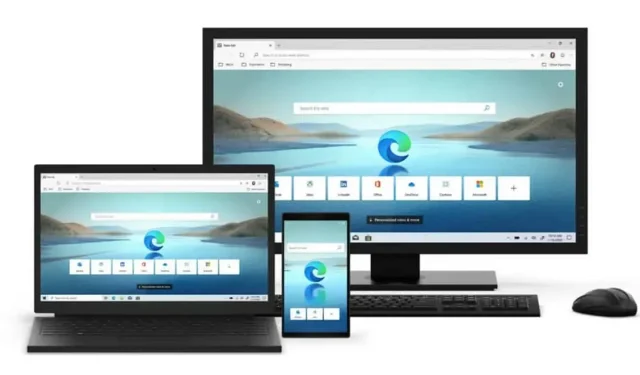
Microsoft Edge today is a very interesting browser, now based on the Chromium engine. But some features can be seriously annoying.
Now that Microsoft Edge is based on the Chromium engine, just like Google Chrome, it has become a good browser. You may see it as Chrome, but better for your privacy and machine autonomy. But it remains a Microsoft product, with its penchant for integrating annoying and even unnecessary features. Fortunately, you can get rid of it in just a few minutes on the settings page. If you are using Microsoft Edge as your default browser on a Mac or Windows PC, you should consider turning off the features below.
Make the search icon disappear on every image
Google Chrome has added a fantastic feature to find similar images via Google Lens (also with OCR). Microsoft Edge has the same variant but uses Bing rather than Google Images. And to make matters worse, Edge displays an image search icon when you hover over an image (in the top right corner). This simple icon is enough to be annoying. You can disable this option by going to Settings > Appearance > Visual Search and turning off “Show visual search when hovering over image”. The search remains available on the right click.
Make Bing Search Disappear
If you’re just getting started with Microsoft Edge, you may have noticed that the default search engine is Bing. If you want a different one, go to Settings > Privacy, search and services > Address bar and Search > Search engine used in the address bar. There you can choose Google or DuckDuckGo.
Disable promotional pop-ups
Extensions for promotional offers are great, but the Microsoft Shopping tool appears as soon as you land on the site. If you want to turn it off, go to Settings > Privacy, Search & Services and turn off Save time and money with purchases in Microsoft Edge.
Remove everything unnecessary on the start page
The Microsoft Edge start page is perfect after a cleanup. You can get started by going to said page and clicking the “Settings”icon. There you can turn on the Focused mode to keep only the search string. You can also go to the Customize section, keep the Quick Links section, and enable the Background of the Day feature. Be sure to turn off the content feature to make the Microsoft News panels disappear.
Stop seeing the download bar
The era of the Downloads bar at the bottom of the browser is behind us, but Edge likes to remind us of those times by opening the Downloads panel every time you start a new download. If you have no problem with the idea of using the Downloads button at the top, disable this feature. Go to Settings > Downloads and disable “Show download menu when download starts”.
Prevent opening Office files in the browser
Since Edge is developed by Microsoft, the browser insists that your Microsoft Office documents and files open in the browser and not in their respective applications. You can change this by going to Settings > Downloads. There, disable “Open Office files in browser”.
Leave a Reply