Microsoft Outlook: How do I change my signature in Outlook for PC or mobile devices?
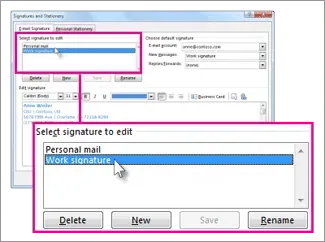
Microsoft Outlook is the tech giant’s web-based email, calendar, contacts, and tasks web application. While most of us use Google’s Gmail, many corporate companies and organizations use Outlook, which integrates beautifully with all other Microsoft services. If you have used Outlook before, you should have noticed the text box that is usually present at the bottom of the email and is commonly referred to as the signature.
The signature usually consists of personalized text such as name, contact details, purpose, email address, and company name. In Outlook, you can create one or more personalized signatures for email messages. Your signature can include text, images, your electronic business card, logo, or even a picture of your handwritten signature. You can set Outlook to automatically add signatures to all outgoing messages. In this guide, we’ll take a look at how you can actually change your signature in Outlook for Windows, Android, and iOS.
See also: How to recall mail in Outlook or unsend an email message in Outlook 365 app and on the web
How to change signature in Outlook on Windows PC
- Find the Outlook app and open it.
- Click File > Options > Mail > Signatures.
- Click the caption you want to change.
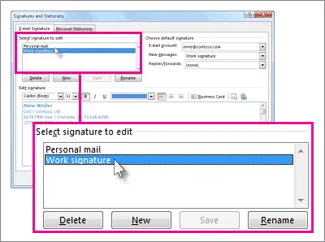
- Make changes in the Edit Signature field.
- After editing, select Save > OK.
How to change your signature in Outlook on Mac
- Launch the Microsoft Outlook application on your Mac device.
- Click on the Outlook menu.
- Go to Settings > Email > Signatures.
- Under the signature name, select the signature you want to change.
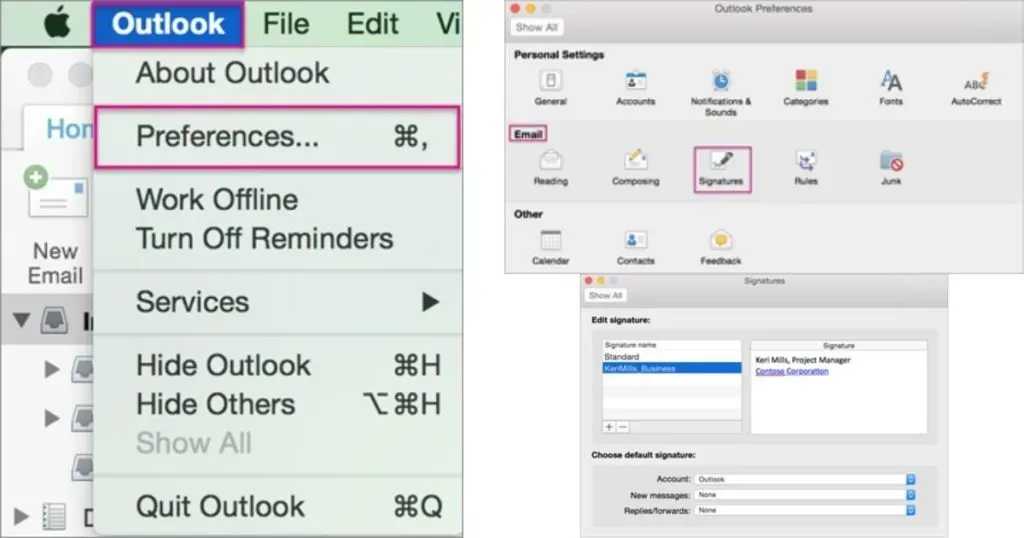
- Now, in the Signature section in the right pane, update your signature.
How to change signature in Outlook on Android
- Open the Microsoft Outlook app on your Android device.
- Click in the top left corner (your profile photo)
- Click on the “Settings”icon
- Select “Signature”
- Tap the caption you want to change.
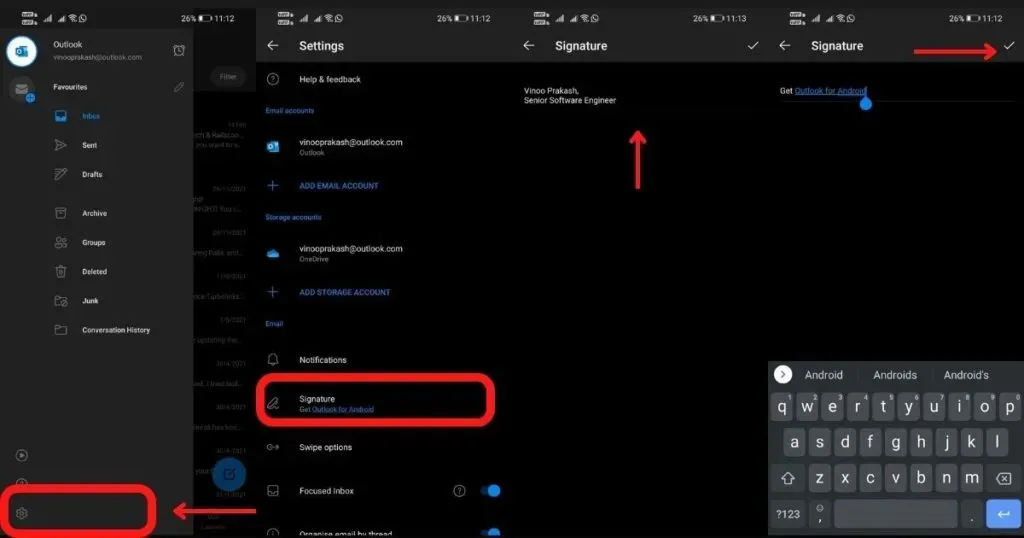
- Make changes through the “Edit Signature”field.
- After editing, click “Save”(right checkmark).
How to change signature in Outlook on iPhone/iPad
- Open the Outlook app on iPhone/iPad.
- Click in the top left corner (your profile photo)
- Click on the “Settings”icon
- Select “Signature”
- In the mail section, click Signature.
- On the “Signature”screen, update your signature (by default it will be “Get Outlook for iOS”).
- After editing, click “Save”.
How to add an image as a signature in Outlook
Besides plain text and a phone number, you can add some visual flair by adding an image to your email signature, here’s how you can do it.
- Open new mail
- Select Signature > Signatures.
- In the Select a signature to edit box, select the signature you want to add a logo or image to.
- Select an image icon. Paste the image from your device icon, browse to the image file and select Paste.
- You can resize an image by right-clicking the image and selecting the image.
- Select the Size tab and use the options to resize the image.
- When you’re done, click OK, then click OK again to save your changes to your signature.
How to create a signature template in Outlook?
- Open a new email message
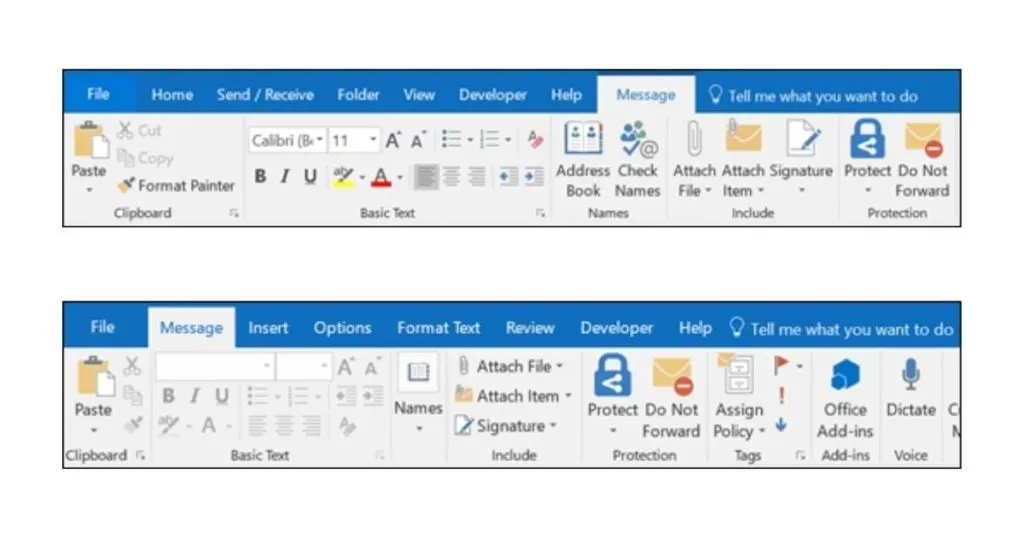
- From the top menu of the message, select Signature > Signatures.
- In the “Select Signature to Edit”section, select “New”and in the “New Signature”dialog box, enter a name for the signature.

- In the Edit Signature section, compose your signature and click OK.
You can change fonts, font colors and sizes, and text alignment. If you want to create a more robust signature with bullets, tables, or frames, be sure to use Word to format the text and then copy and paste the signature into the Edit Signature box. In addition, you can also use ready-made templates for your signature. You can download the templates in Word, customize them with your personal information, and then copy and paste them into the Edit Signature box.
FAQ
Where is the signature option in Outlook 365?
If you’re using Outlook 365, the signature option can be found under File > Mail > Signatures.
How to add a signature in Outlook 365 on Windows 10?
- Sign in to Outlook.com and select Settings > View all Outlook settings at the top of the page.
- Choose Mail > Compose & Reply.
- In the Email Signature section, enter your signature and use the available formatting options to change its appearance.
- Select Save when done
How to create an automatic signature in Outlook?
When creating a signature, if you want your signature to appear at the bottom of all new emails you compose, select the Automatically include my signature in new emails I compose check box. If you want your signature to appear on messages you forward or reply to, select the Automatically include my signature on messages I forward or reply to messages check box.
How do I make my signature look handwritten?
- Take a photo or scan your signature on a piece of white paper.
- Make sure the image is in gif file format. png,. jpg or. bmp and crop the image if necessary.
- To include a signature in a document, select “Insert”, then “Pictures”and select the saved signature in the Outlook application.
Leave a Reply