MultiVersus: how to use the Gamecube controller
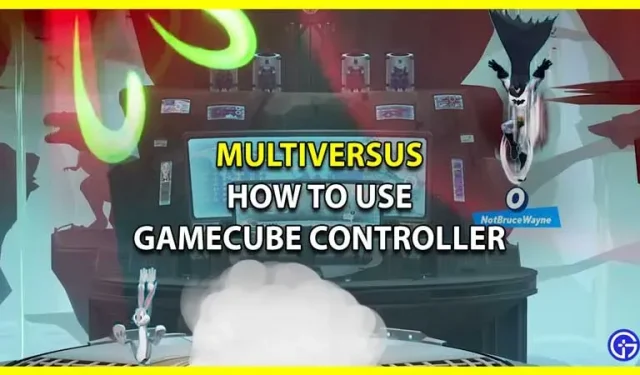
MultiVersus is an epic cross-platform fighting game launched in open beta testing by Warner Bros. The game features unlockable classic characters from Warner Bros., DC Comics, HBO, Turner Entertainment and Cartoon Network. There are 17 unlockable characters at the time of writing, with 2 more coming soon. While players are enjoying the game, the resemblance to the gaming platform makes them feel nostalgic. And some are wondering if they can start using the Gamecube Controller. This guide is for you if you want to use the Gamecube controller in MultiVersus and feel nostalgic.
How to use the Gamecube controller in MultiVersus
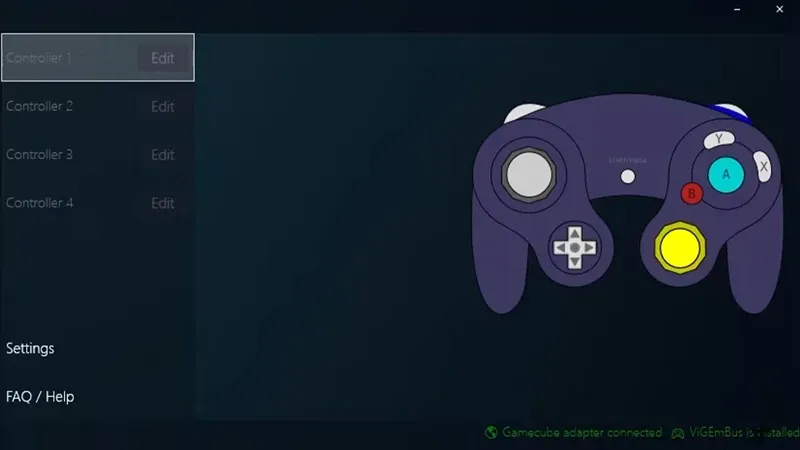
Even though there were no bug reports for this method, some technical know-how is still involved. We recommend that you follow this method if you fully understand it. Here’s how to use the Gamecube Controller in MultiVersus:
- The first requirement will be an adapter that connects the Gamecube controller to the PC.
- When connecting the adapter to a PC, make sure the port on the back is connected to the Wii U/NS and not to the PC.
- After that, you will need the correct drivers to run the Gamecube Controller on your PC.
- Delfinovin is what comes to mind when you want to run a Gamecube controller on your PC.
- Once installed, launch Delfinovin and then connect your Gamecube controller to the adapter.
- The Delfinovin input will show two green options when you are connected. If not, you need to set the option available in the lower right corner of the user interface.
- Since you are connected, you can edit the settings or calibrate the controls and then enjoy the game with the Gamecube Controller.
Gamecube C-Stick Not Working Fix
While people have enjoyed the nostalgic feeling while playing with the Gamecube controller, some have run into problems. C-Stick is reportedly not working for some players and they are wondering how to fix it. Here’s what you need to do:
- If you have any other driver installed, we recommend that you use the one we mentioned above.
- After that, connect your Gamecube controller to the adapter and then open Delfinovin on your PC.
- You can then see Controller 1 connected and an “Edit”option next to it. Click Change and then click Change Settings.
- Scroll down to the right stick’s dead zone and turn it down to zero, then increase the right stick’s range to 88 or a little higher, depending on how smooth it works.
- Click “Apply”and then try out your controller in the game.
That’s all you need to use the Gamecube Controller in MultiVersus.
Leave a Reply