MultiVersus: how to invite and add friends (play local, online multiplayer)
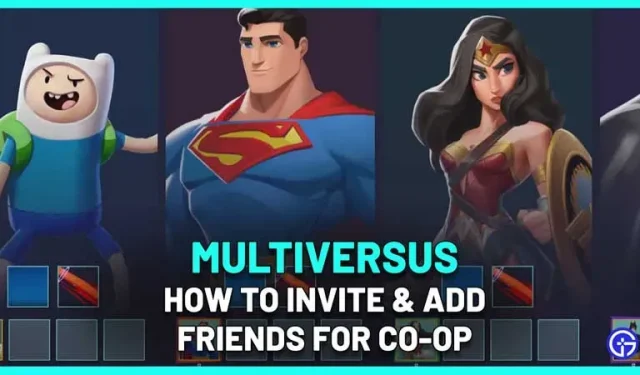
MultiVersus gives fans an amazing opportunity to take on their friends in 1v1 or 2v2 matches for free!. For those who are just starting to play this game, here’s how easy it is to invite and add friends and play co-op (locally or online) together in Multiversus.
How to invite and add friends to MultiVersus
- First of all, make sure you and your friends have a Warner bros account. Go to MultiVersus.com and register from there.
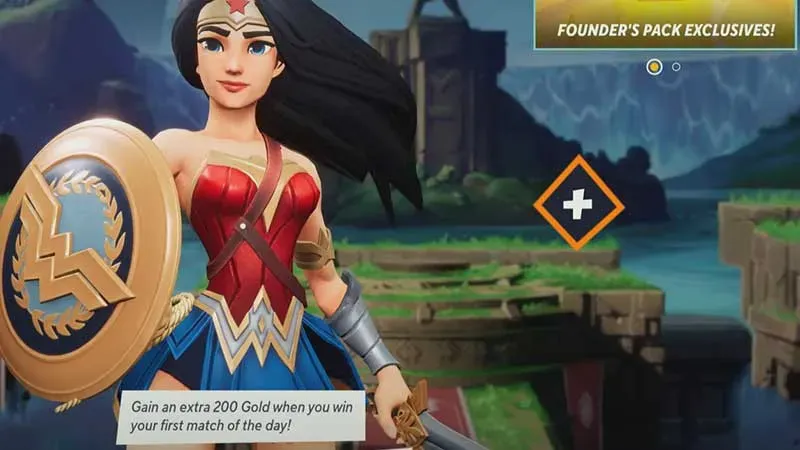
- Now load the game and press the + button on the main screen.
- You should see your list of friends, including those you’ve recently played with. Scroll to WB Online Friends (i.e. your cross-platform friends) or Online (platform) friends and invite someone from there. Select a friend and click “Invite to Game”in the pop-up window.
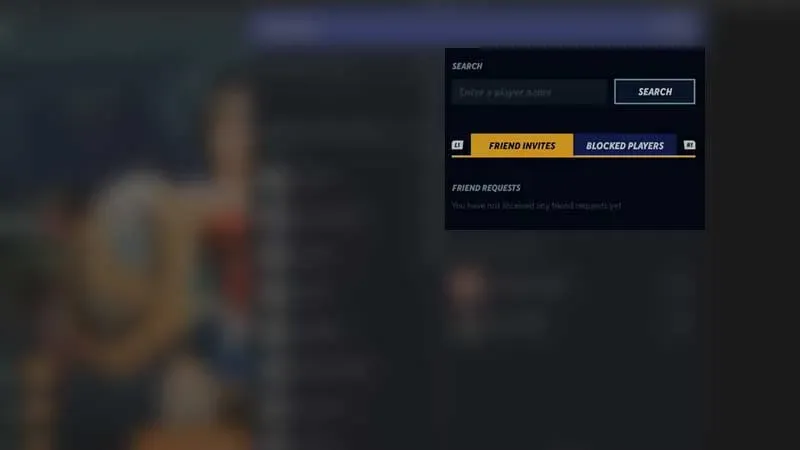
- To invite new friends, go to the Social tab (Triangle on PlayStation), enter the player’s name and click Search.
- Once you’re on the correct profile, click the icon to send a friend request.
- Once they accept the offer, they will join your team and you will see their character next to yours on the main screen.
How to play Coop on Multiversus (online and local)
Local multiplayer
- On the main screen of the game, press the PLAY button.
- Go to the Custom tab by pressing R1 on the PS controller.
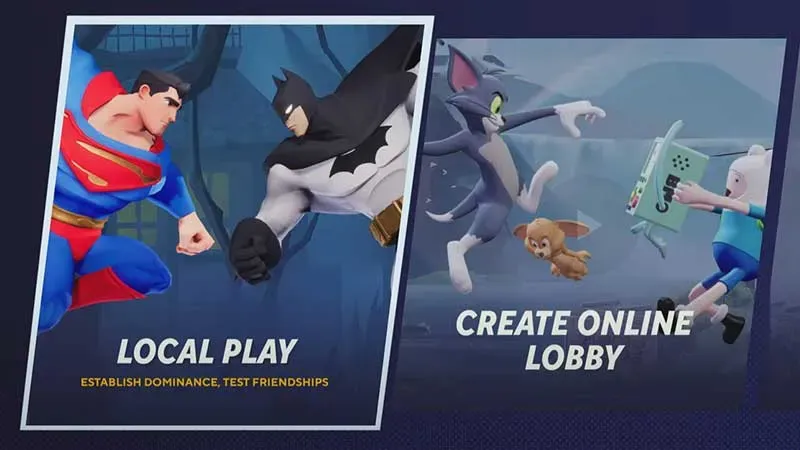
- Click LOCAL GAME.
- You should now see the available list of characters. Choose your fighter and let your friend do the same. Confirm by pressing Square.
- Change the match settings in the new window that appears and click DONE.
- Choose perks, choose a card, and you’re ready to go.
Online multiplayer
- Click on the big PLAY button.
- Then on the ONLINE tab select NORMAL.
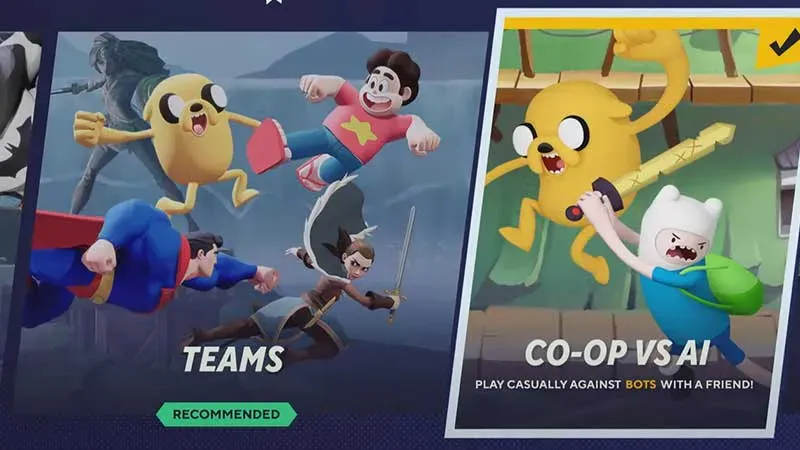
- From here, you can select the “Co-Op vs. AI”option to play against bots with a friend at ease. You can also click on the TEAMS mode if you like.
Here’s how to invite and add friends to Multiversus to play together.
Leave a Reply