There are hidden themes on your Windows computer
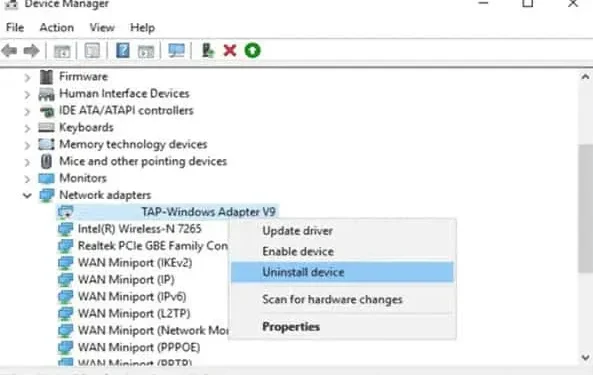
Looking for new themes for your Windows PC? You can use the ones that are for education.
Windows themes offer a unique selection of wallpapers, sounds, and colors to choose from. Many of these are offered by default, and more can be downloaded from the Windows Store. But you don’t need to look elsewhere anymore. Some of the best Windows themes are just hidden away.
Looking for new themes for your Windows PC?
Cause? This is because these topics are usually not for you. Microsoft has added these new themes to Windows 11 22H2 for educational users. Anyone using the latest version of Windows for education can take advantage of these new themes, but you don’t need to have an education computer to do so. These themes are shipping in the 22H2 update, but there are a few steps to follow first.
Twitter user PhantomOcean3 shared how to unlock these hidden educational themes on your PC. First of all, your computer must have the latest Windows 11 22H2 update installed. Your computer may have downloaded and installed it automatically. If not, go to Settings > Windows Update > Check for Updates. If the update is not yet available, you can manually download it from the Microsoft website through the Windows 11 Setup Wizard. Be sure to back up your important data before proceeding.
You can use the ones that are for education
If your computer is running version 22H2 or later, open the Registry Editor (regedit). You can do this by typing “regedit”in the Start menu search bar and then clicking “Registry Editor”. You can also right-click Start, select Run, type regedit into Open, and select OK.
Allow the registry editor to make changes to your computer. After opening regedit, go to “HKEY_LOCAL_MACHINE > Software > Microsoft > PolicyManager > current > device”. Right click “device”, select “New > Key”. Call it Education. In this key, right-click and select “New > DWORD Value (32-bit)”and create a DWORD named “EnableEduThemes”. Right-click this object, select Edit and set the value to 1. Finally, click OK.
Now restart your computer. After restarting, Windows will start installing themes. Wait a moment before returning to Settings > Personalization. If everything went well, you should see these new themes, which usually only appear on computers set up for education.
Leave a Reply