Can’t send text messages from Android? Top 8 Fixes
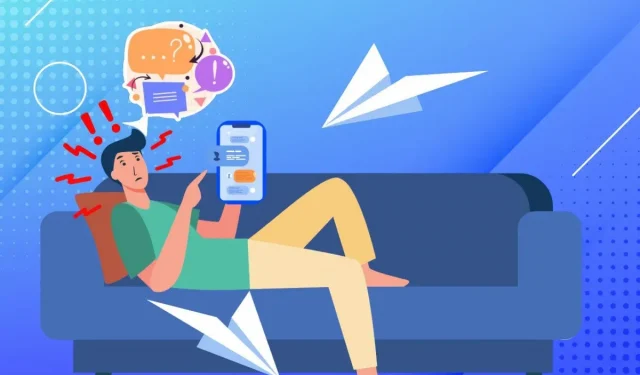
If you suddenly have problems sending SMS messages to your Android phone, take it easy, we will support you. These fixes can get everything working properly again.
What to do if you can’t send text messages from Android?
If you can’t send messages on your Android device, here’s what you should try
- Check if you have enough balance
- Make sure you have enough carrier signal
- Make sure you’re sending to the correct phone number
- Unblock recipient’s phone number
- Reconfigure phone settings
- Restart and, as a last resort, reset the device to factory settings.
Failing to deliver messages is a frustrating experience. Seeing a red icon or reading “message not sent”will surely ruin your day. You wanted to write something really important, and now you have a deep sadness on your face.
By adding insult to injury, you may not receive text messages. But you have nothing to worry about; take a breath while we explain all the ins and outs of fixing this error.
Check your airtime
You may be sending a large message for which you don’t have enough airtime. So, first of all, check your airtime.
- Dial *225# or #BAL for AT&T, Verizon or T-Mobile to receive a text message with your balance if you are a prepaid user.
- For postpaid users, download the mobile carrier app.
Look for an opportunity to connect to a telecom operator
Communication with the operator is necessary to send a message. In rural and hilly areas, getting a good mobile signal requires grasping at straws. To check the operator’s connection:
- Look in the upper right corner. You will see bars that show your carrier signal.
- Move to another location if your signal is too weak or unavailable.
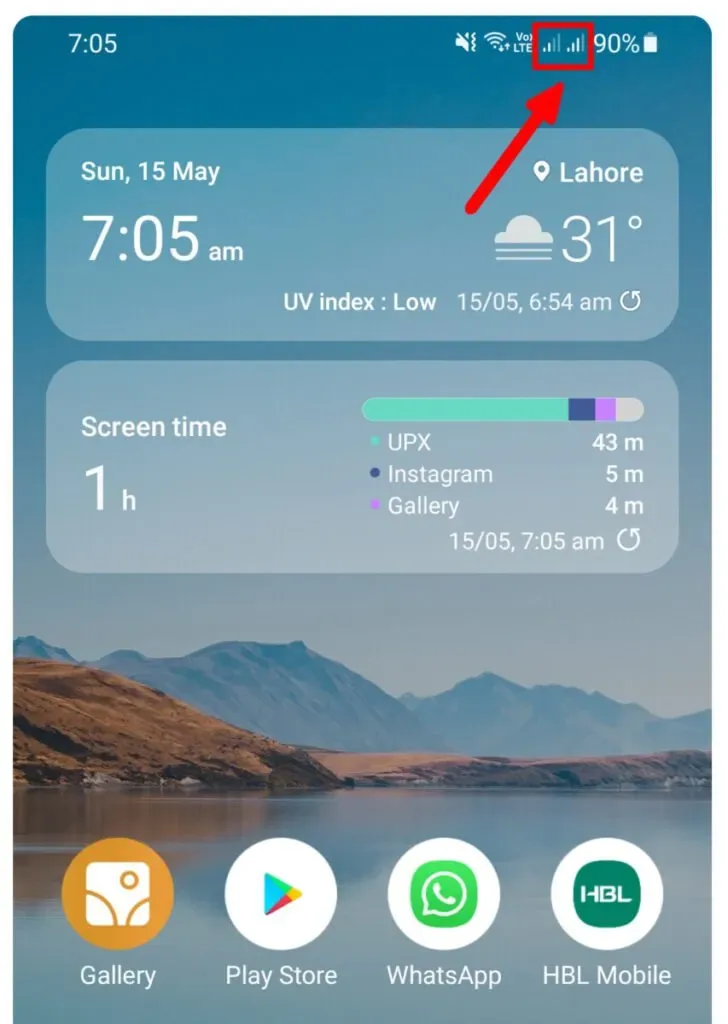
SIM card errors
It is possible that your SIM card is defective or damaged by liquid. As a result, a NO SIM CARD error message will appear on the screen as shown below.
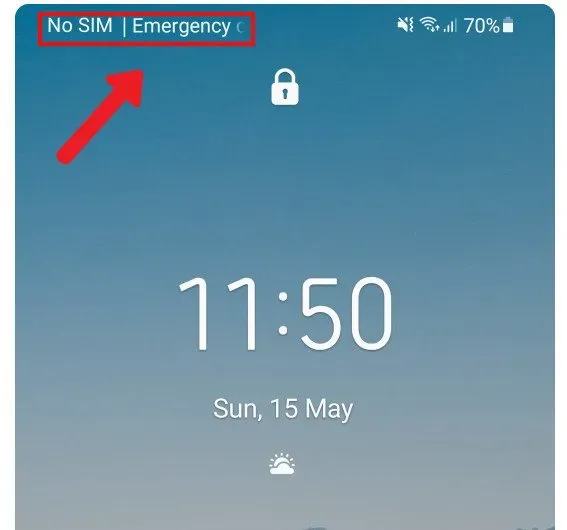
To fix this error:
- Use the pin ejector to pull out the SIM card tray
- Check for dust particles and clean the tray. Insert a SIM card and check if the error is gone.
- Insert a friend’s SIM card into your phone and check the connection.
- If it works, then your SIM card has failed. Get a new SIM card immediately.
- However, even if your friend’s SIM doesn’t work, your phone’s internal components are damaged. Visit your nearest store.
Roaming not activated
Most operators do not provide free calls in foreign countries. Therefore, if you are in a foreign country, solve the problem with
- Contacting the operator through the application to activate the tariff plan in roaming
Mobile operators servers are not working
Network towers and operator servers are repaired from time to time. Check
- Call your carrier to speak with a representative. Ask the call agent if there is a network in your area.
Make sure you are texting to a valid phone number
You may have misheard a phone number from another person. Here are a few things that should be an integral part of a valid phone number:
- The total number of digits in a US phone number is 11.
- The first digit is the US country code, which is +1. The next three digits indicate the mobile subscriber code, and the last seven digits represent the individual’s caller ID.
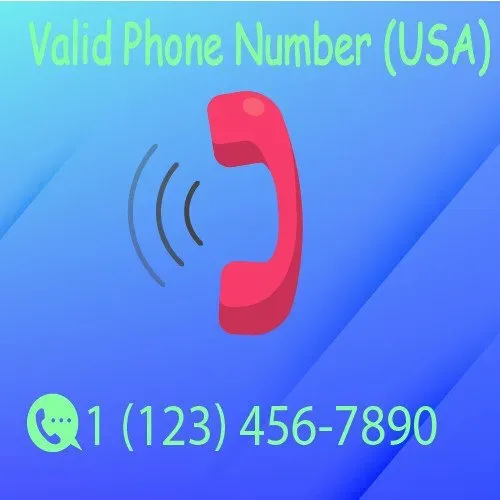
Unblock recipient’s phone number
You may have blocked the recipient’s phone number. To unlock, follow these steps:
- Open the phone app.
- Click the three dots icon on the right and then click Settings.
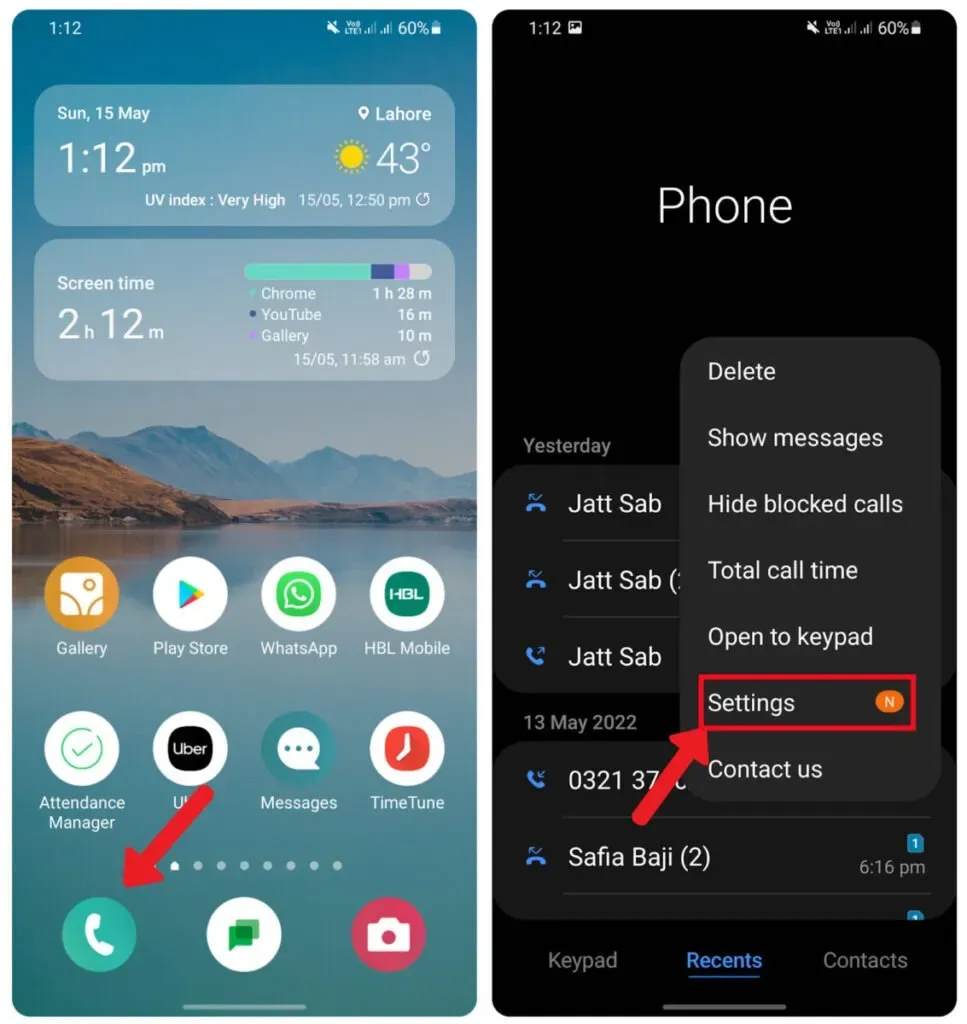
- Click Block Numbers at the top. The list will appear if you find the recipient’s number. Then congratulations, you solved the problem! Click on the (-) icon to unblock the number
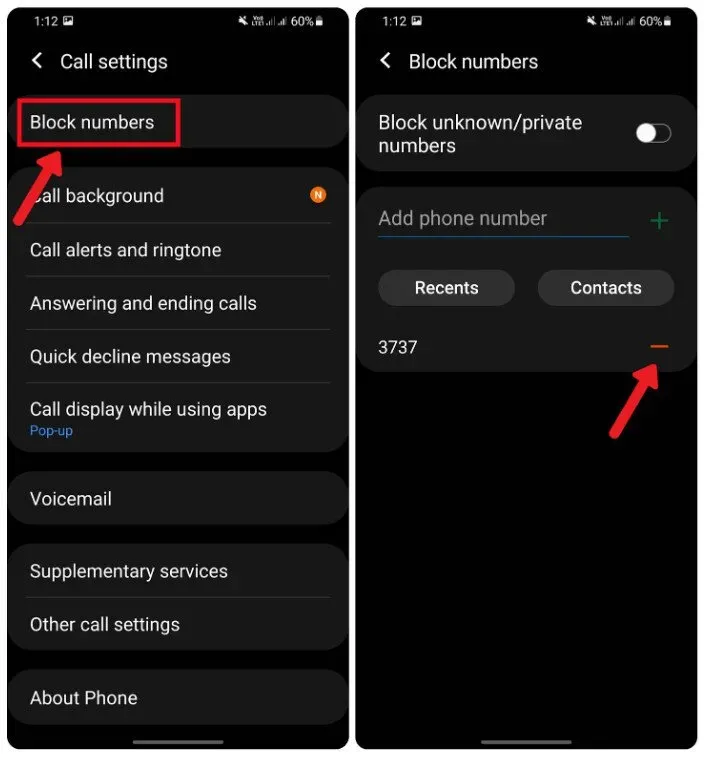
Reconfigure phone settings
Many software bugs cause messages to fail to be delivered. Here are some of the more common fixes:
Clear message cache and data
To clear the message cache and data:
- Open Settings and swipe down to open Apps.
- Now look for messages
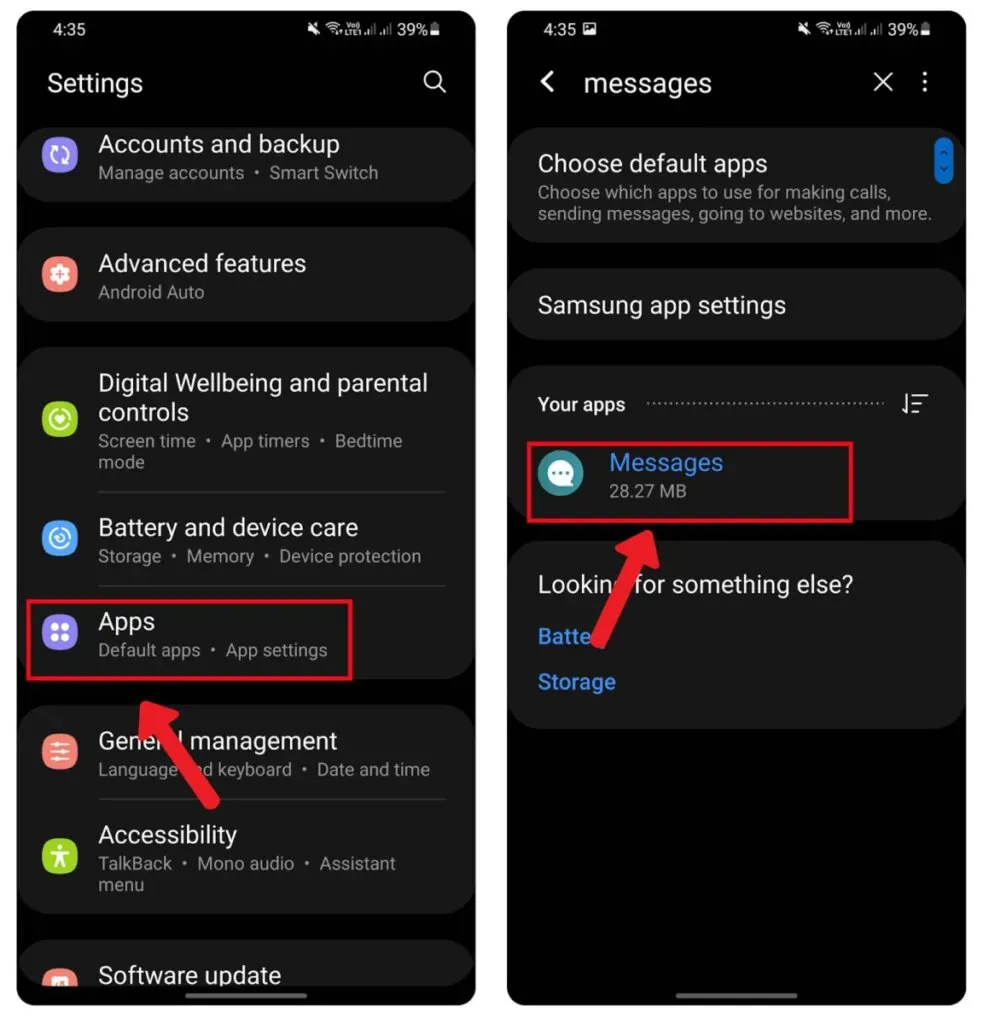
- Swipe down and tap Storage.
- Finally, click “Clear Data”and “Clear Cache”.
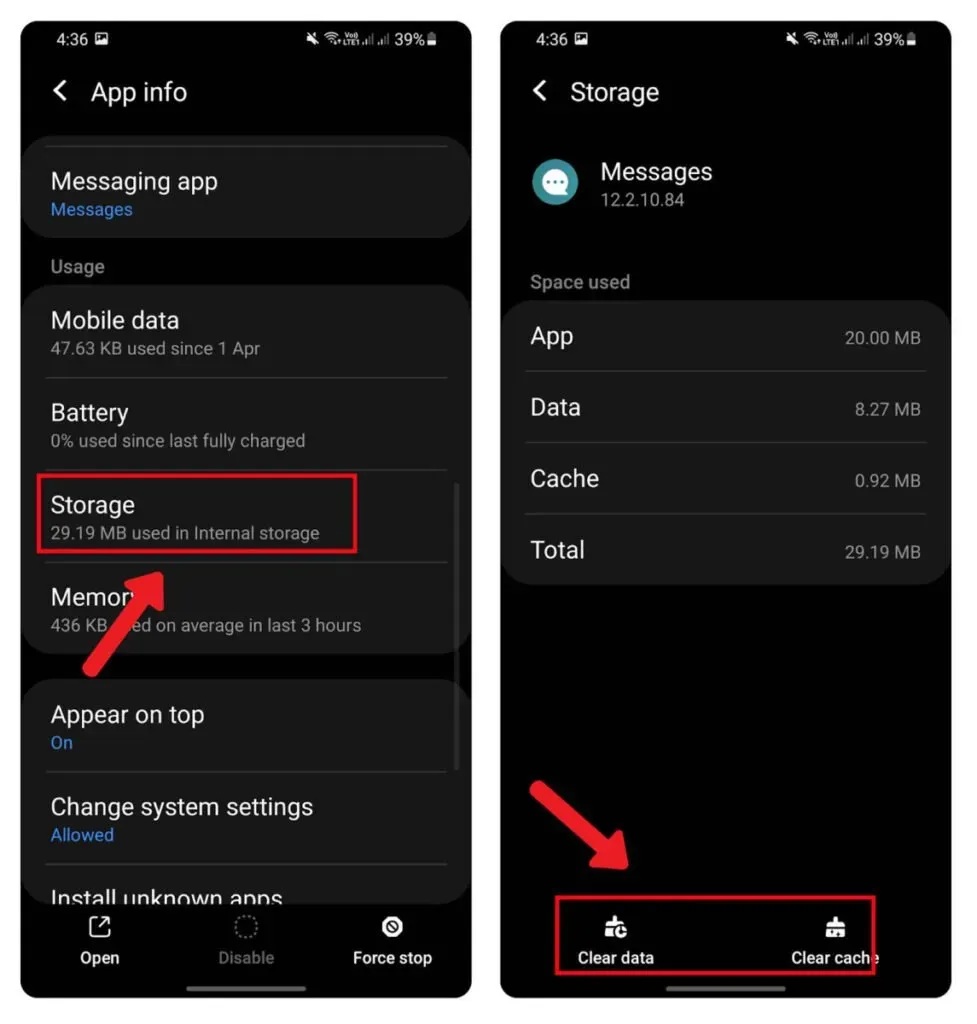
Pro Tip: Turn on Delivery Reports
A confirmation message that your message has been delivered to the recipient calms the heart. In Whatsapp, this confirmation is indicated by a double blue checkmark. But can you do the same for text messages? The good news is, yes, this feature can be activated on the latest Android phones. To enable delivery reports:
- Open the Messages app and then click on the three dots icon.
- Go to Settings< Advanced settings< Text messages
- Next to Show on delivery, swipe right to turn it on.
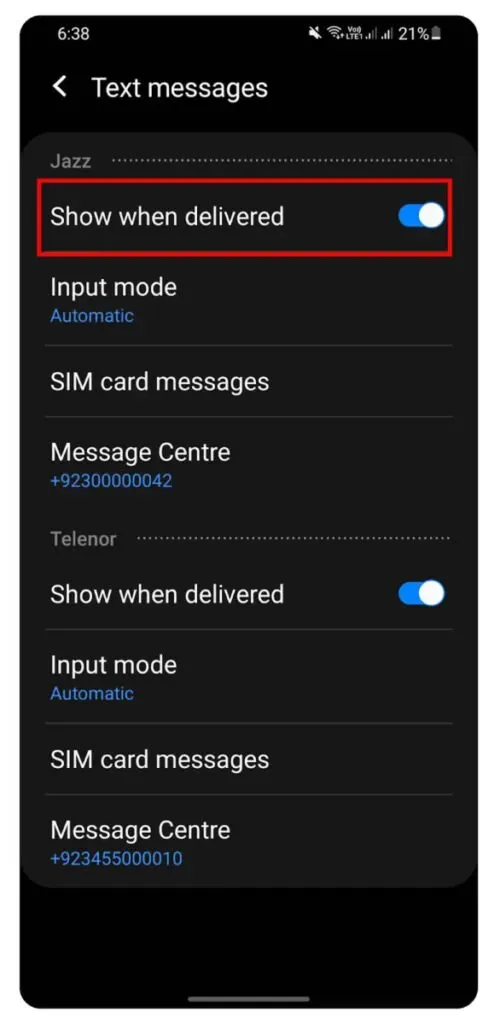
Disable Airplane Mode
Airplane mode disables all connectivity of your device. To disable airplane mode:
- Swipe down from the top of the screen and tap the settings icon
- Tap Connections and turn off Airplane Mode if it’s on.
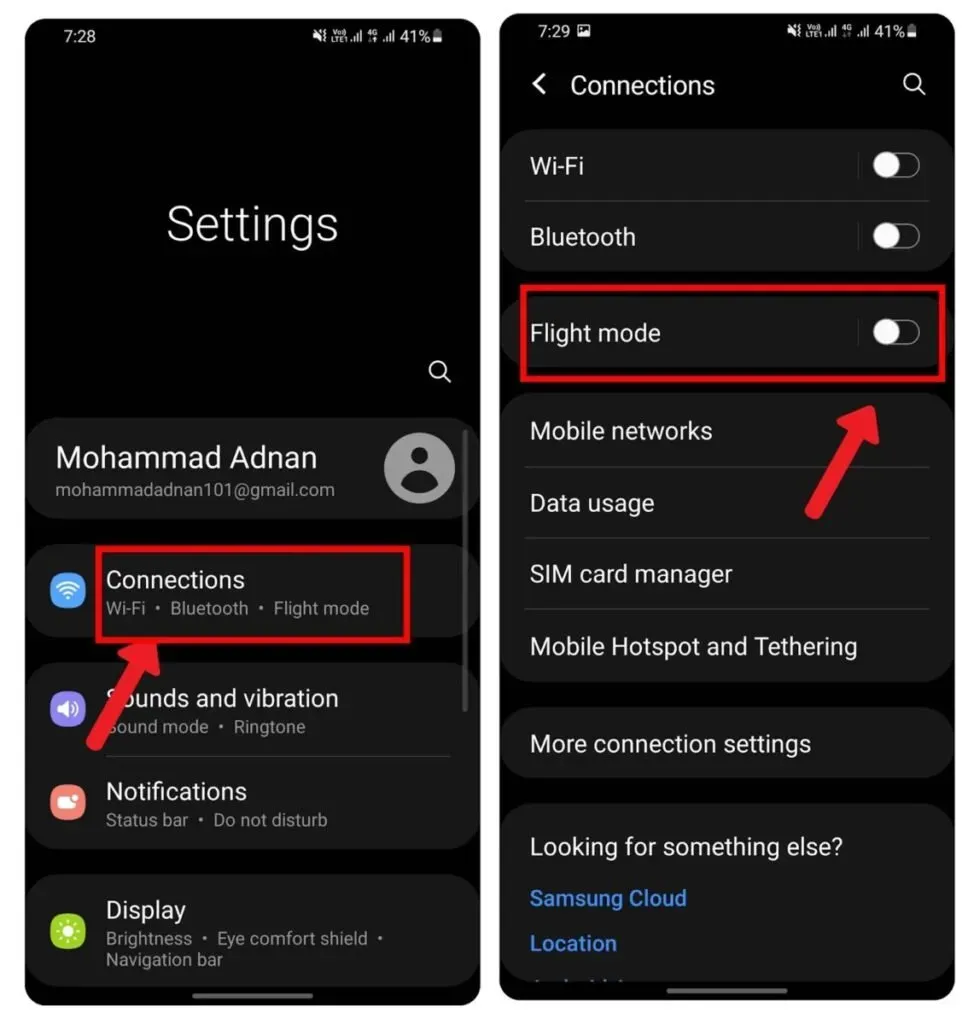
Perform a system update
Software bugs can cause errors, from messages not being sent to preventing users from saving images on Android 11. To check for software updates:
- Open Settings and then scroll down to Software Update.
- Click “Download and Install”to update your phone right away.
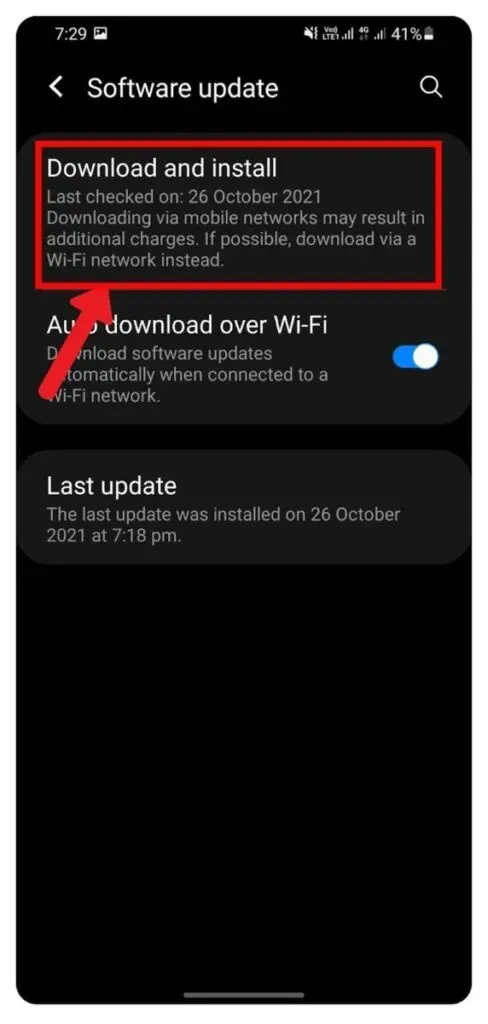
Check SMS
The Short Message Service Center or SMSC is responsible for all messaging related services. Each service provider has their own unique code that helps the process.
Follow these steps to set the short message center number on your phone:
- Search Google SMSC for your mobile operator and write it down. You will need it later.
- Open the messaging app.
- Click on the 3-line (or 3-dot) menu.
- Click “Settings”and then go to “Advanced Settings”.
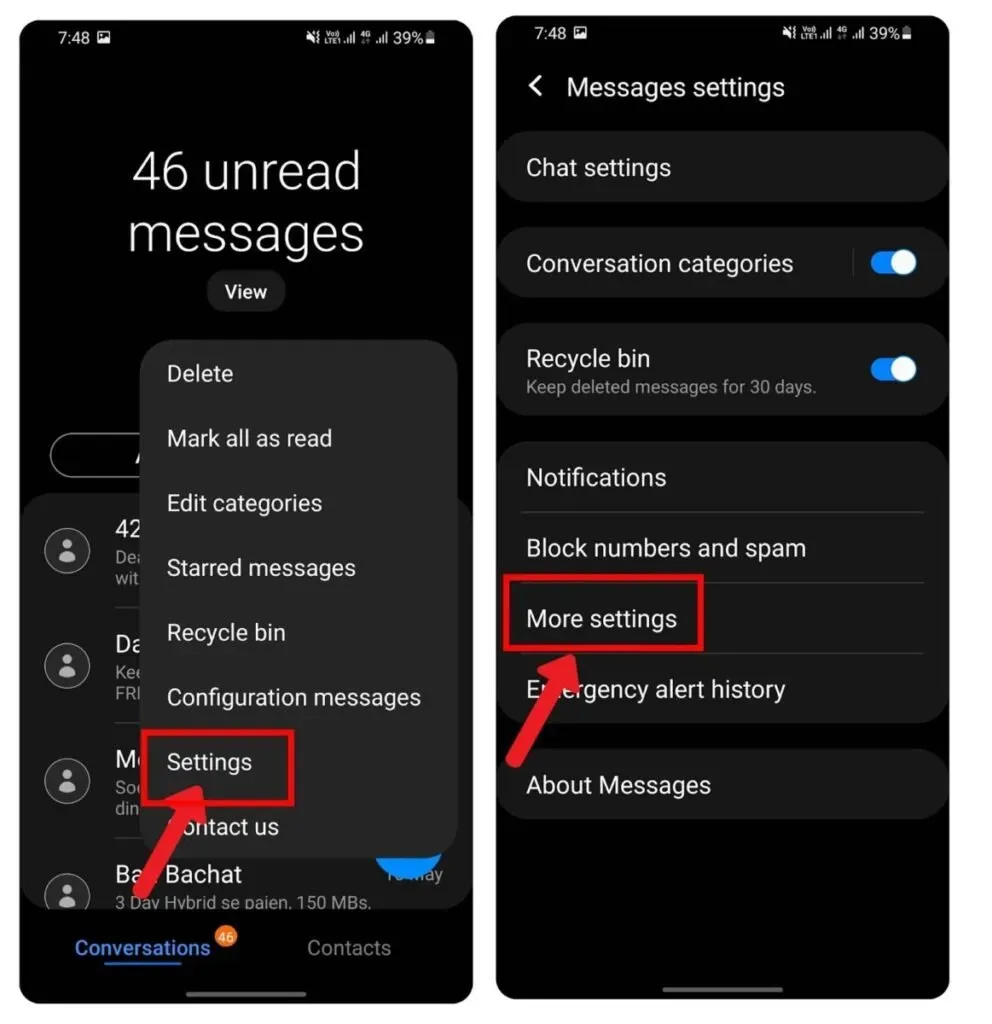
- Now click on Text Messages and then click on Message Center.
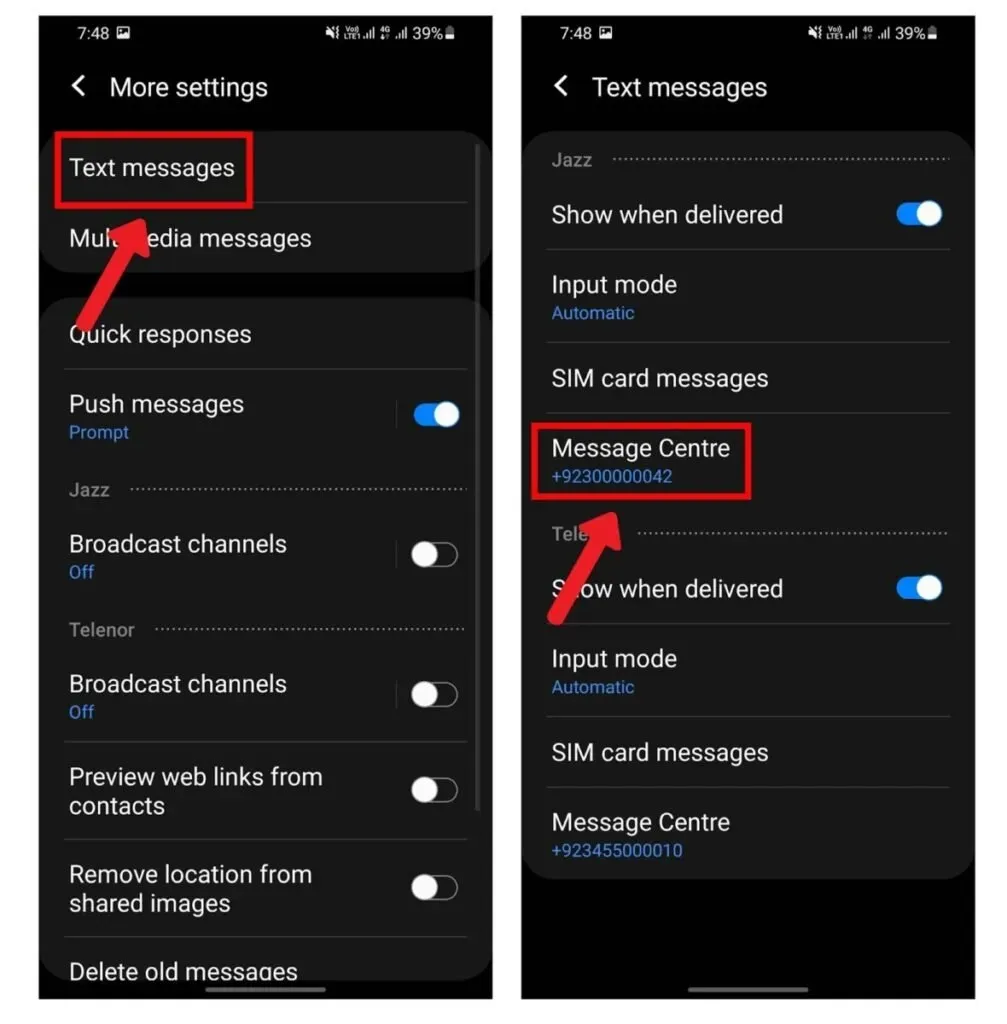
Each mobile operator has its own network of cell towers and operators on different radio frequencies. These settings are transferred to the mobile phone by setting the APN settings. Incorrectly configured APN settings can result in undeliverable messages. In this case, to reset the APN settings:
- Go to Settings < Mobile networks < Hotspot names < Click the three dots on the right < Click Reset defaults.
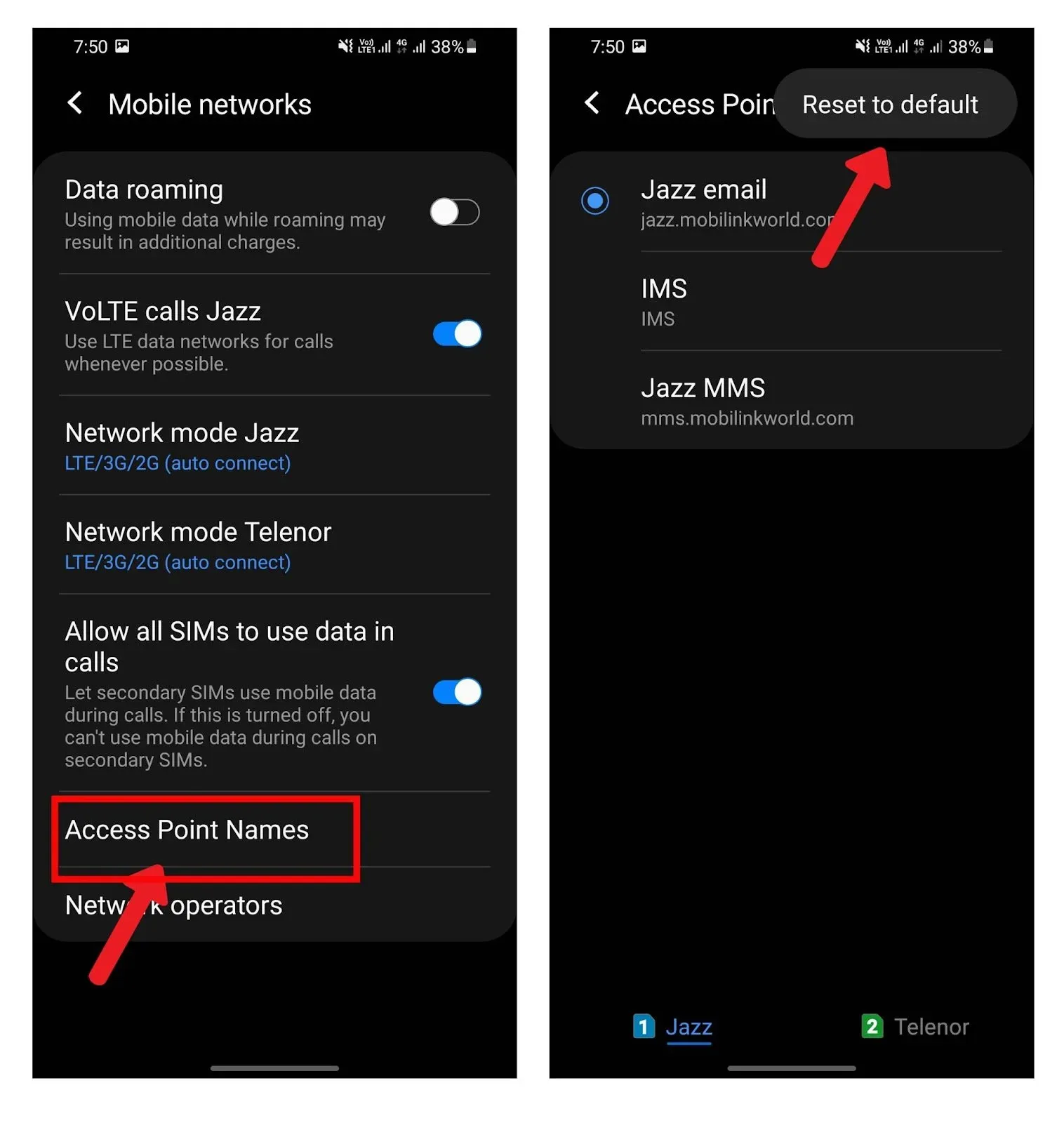
Now ask your service provider to send you a configuration message and click it to set the APN settings.
Reset network settings
Resetting network settings is the last attempt. To reset network settings:
- Follow the path:
Settings > System > Advanced > Reset options > Reset network settings
- Click Reset network settings.
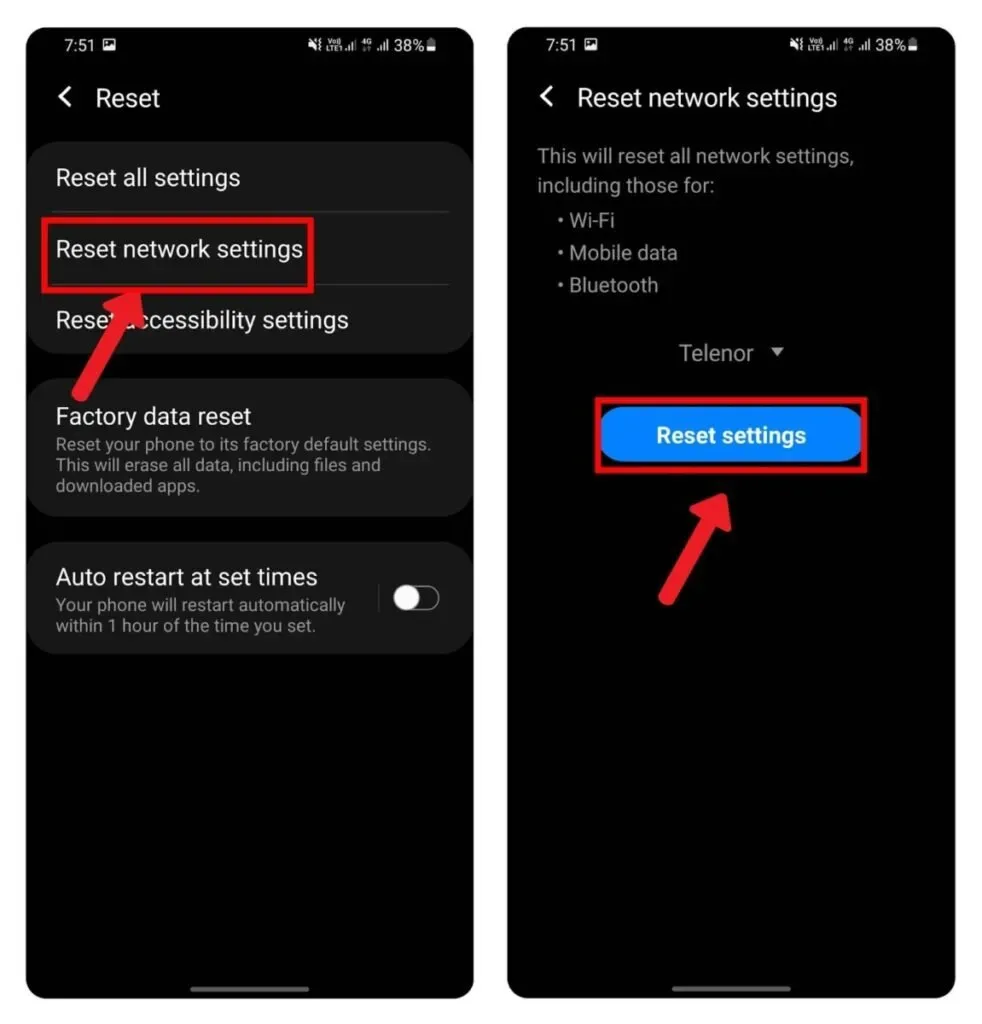
FAQ
How to open my messages?
To open messages, tap the Messages app on the home screen. Unread messages will be displayed at the top. Click on a message to read it in detail and reply.
Can you send text messages from an Android tablet?
Most Android tablets are not supported by mobile operators. Therefore, you cannot send or receive text messages. But you can use social media apps for messaging on Android tablet.
How can I access my text messages online?
Online text messages can only be accessed using the Google Messages app to back up all your messages. You can then access messages online by visiting Google Messages for Web and scanning your QR code to verify your identity.
Why can’t I receive text messages from the same person on my Android?
Text messages will not be received from one person if you have placed them on your blacklist. Unblock a person to send and receive messages on your Android smartphone.
Why can’t I send text from my iPad to my Android phone?
iPad does not support a SIM card, so it cannot be used to send text messages to an Android phone. However, you can install apps like Whatsapp to communicate over the internet.
Leave a Reply