Can’t install iOS 16 update? Here’s how to fix it
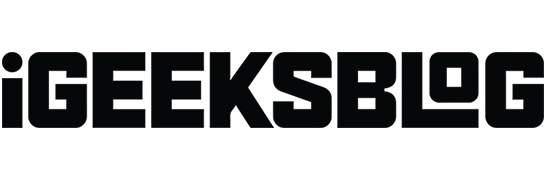
Apple frequently releases updates to iOS to keep your iPhone secure, modern, and feature-rich. There are so many great features in iOS 16! If you recently tried to install iOS 16 but failed, check out these proven solutions to fix the problem. Once you complete them, the software update error issue will no longer bother you. Let’s get a look.
- The Basics for Ensuring iOS Updates are Downloaded and Installed
- Force close the Settings app
- Restart your iPhone
- Learn how to fix iPhone update stuck
- Reset network settings
- Use your computer to download and install an iPhone update
1. Basics to ensure iOS updates are downloaded and installed
I. Make sure your iPhone is compatible
The first step is to ensure that your device and iOS are compatible. If you have an iPhone 8 or later (including 1st generation iPhone SE), you can download and install iOS 16.
However, if you have an iPhone 7 or earlier, iOS 15 is the maximum you can go for. You can see the full list of devices that support iOS 16.
II. Make sure you have more than 50% battery
You must have more than 50% battery power to install an iOS update. If the charge is low, plug your iPhone into a charger. While charging or when the battery level exceeds 50%, you can easily download and install the iOS update.
III. Connect to stable Wi-Fi
It is very important that you have stable Wi-Fi. Also, make sure you disable VPN on your iPhone or at the router level. If your cafe’s Wi-Fi doesn’t allow you to download the update, consider using your home or office Wi-Fi network.
Note. Some minor iOS updates can now be downloaded using mobile data. According to my testing over the past few months, major updates still require Wi-Fi.
IV. Make sure you have enough free space
To download and install iOS updates, make sure you have free space. You will see a message on the upgrade screen if you don’t have enough free space. Check out our guide on how to free up space on iPhone to fix this issue.
V. Please wait a while or try again later
Have you tried the above fixes and still, if that doesn’t work, you might be worried wondering why my iPhone won’t update to iOS 16! But in some cases, the fault is not yours!
For example, people around the world flock to download the latest version of iOS when a major update comes out. This is stressful for Apple servers and for a long time you will see “Waiting for update…”. Under these conditions, the best solution is to wait a few hours.
You can also check the Apple server and see if everything is ok here or not. If you are unable to install the iOS update on your iPhone, please proceed to the next step.
2. Force close the Settings app.
If you are unable to install the iOS 16 update on your iPhone, force close the Settings app.
- On an iPhone with Face ID, swipe up from the bottom edge of the screen and hold.
- On an iPhone with a Home button, quickly double-tap it.
- Drag the Settings app card all the way up to force close the app.
- After a few seconds, open the Settings app → General → Software Update and see if you can install the new iOS update.
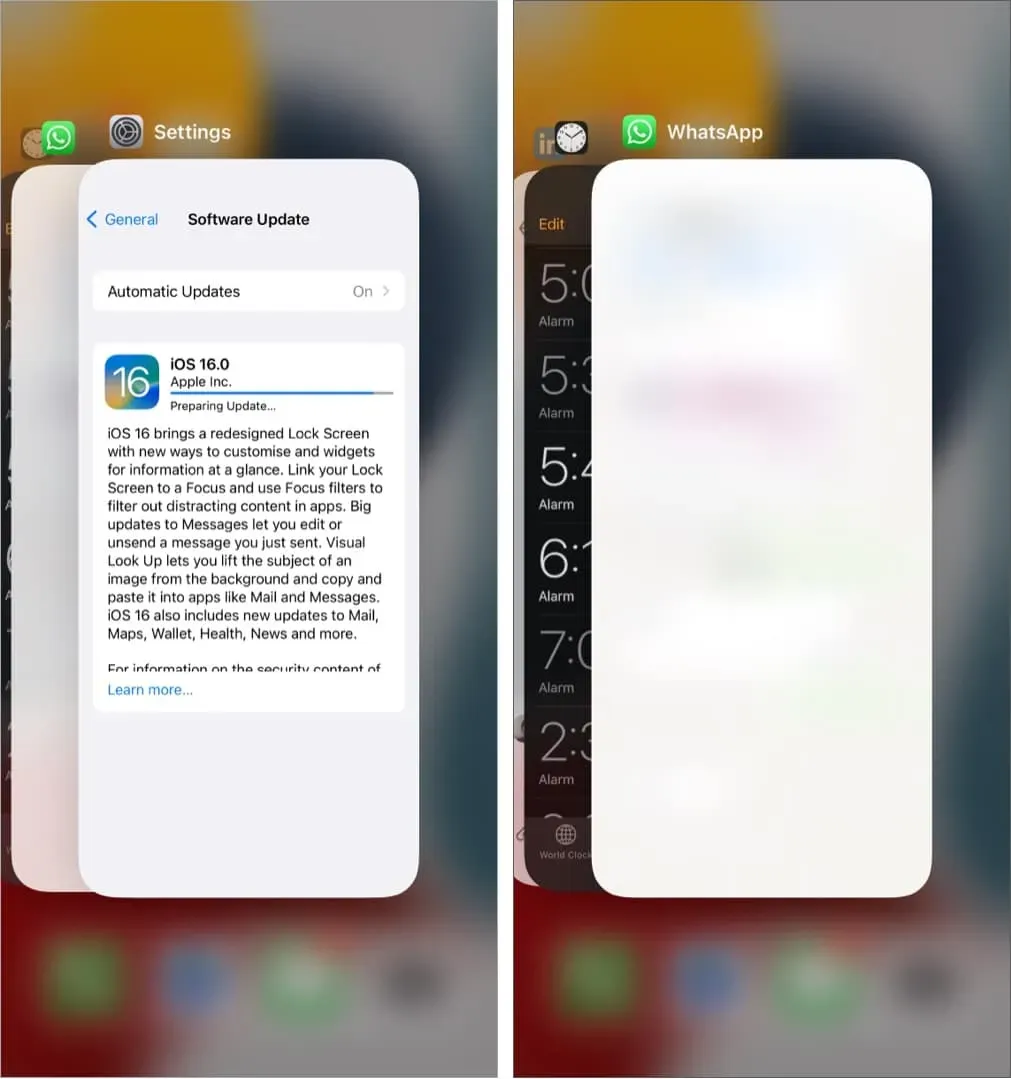
3. Restart your iPhone
This is another major fix for iOS updates not installing. To restart your iPhone, turn it off and turn it back on after a minute.
4. Learn how to fix iPhone update stuck
Is your iPhone update stuck? Has it stuck on the same screen asking for an update for a long time? In this situation, see this post where I will show you some solutions to solve this problem.
5. Reset network settings
It is almost a reliable solution for fixing software update issues. Some time ago my iPhone update also got stuck. I switched to three different Wi-Fi networks. However, the update did not download. Finally, I reset my network settings and everything was as good as it could be.
Note. This will not delete personal data such as apps, photos, videos, songs, etc. However, all network settings related to Wi-Fi, cellular, etc. will be deleted.
- Open iPhone Settings and tap General.
- Tap Move or Reset iPhone → Reset.
- Select Reset Network Settings.
- After that, try to download and install the update again. This will work.
In rare cases, if this does not help, reset all settings. It will also not delete personal data. But all the settings you have ever changed or added such as notifications, keyboard, Wi-Fi, location, VPN, etc. will be reset to the default state.
6. Use your computer to download and install the iPhone update.
Finally, if nothing works right now, you can update your iPhone using a Mac or Windows PC. We have a detailed guide explaining how to do this.
I hope the methods listed here have helped. This was the solution to the “unable to download and install iOS update”issue. If you need further assistance feel free to contact me through the comments section below.
If you think your device needs a physical inspection, contact Apple Support.
Leave a Reply