New shortcut actions in iOS 16.4 for Always-On display, Stage Manager, Night Shift, True Tone, AirDrop, VPN, and more.
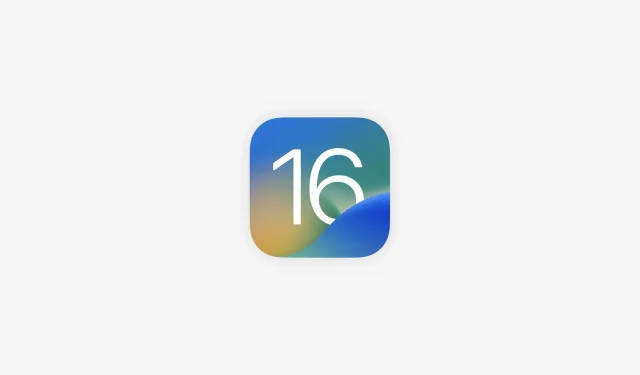
iOS 16.4, iPadOS 16.4, and macOS Ventura 13.3 have new shortcut actions for Always-On Display, Stage Manager, Lock Screen, Night Shift, True Tone, VPN, and more.
- What’s happening? iOS 16.4, iPadOS 16.4, and macOS Ventura 13.3 introduce several new actions for the Shortcuts app on iPhone, iPad, and Mac.
- Why care? With these new actions, you can now toggle features like Scene Manager, Always-On, Night Shift, AirDrop, and more when triggered by events.
- What to do? Install updates when they launch publicly.
New Shortcut Actions in iOS 16.4
As noted on Reddit, iOS 16.4 adds a dozen new actions to the Shortcuts app while fixing existing dictionary actions that now work correctly again.
Apple offers new actions quite frequently with major point updates, as we’ve seen in both iOS 16.3 and iOS 16.2. Shortcut changes between iOS releases are also documented in a support document on Apple’s website, but don’t expect the company to officially list the new actions before iOS 16.4 rolls out to all users.
Check out the official descriptions of the new label actions.
1. Automatic answering calls
Turn automatic call answering on or off.
2. Intercom
Declares a message passed as input by Intercom. This action cannot be run on a Mac.
Message: message to announce via intercom. Any input longer than 60 seconds will be truncated.
Note. This action accepts both text and media files as input. Media files will be streamed as is. When text is provided, it is first converted to audio using the current language and Siri voice. You can also use the Create Spoken Sound from Text action to adjust the voice settings.
3. Lock screen
Locks the screen of this device. This action cannot be performed on Apple Watch.
4. Set up an airdrop
Sets AirDrop Receive to Off, Contacts Only, or All for 10 Minutes. This allows you to choose who can see your device and send content to you via AirDrop. This action cannot be performed on Apple Watch.
5. Install an always-on display
Turns the Always-On Display setting on your iPhone on or off. This action cannot be run on Apple Watch and Mac.
6. Set ad notifications
Turns announcement notifications on or off. If this feature is enabled, Siri will report notifications from new apps that send time-sensitive notifications or direct messages. This action cannot be run on a Mac.
7. Set up a night shift
Enables or disables the night shift. When this feature is enabled, your display colors will shift to the warmer end of the color spectrum after dark. This may help you sleep better at night. This action cannot be performed on Apple Watch.
8. Set silence for unknown callers
Enables or disables the mute function for unknown callers. When this feature is enabled, calls from unknown numbers will be silenced and sent to voicemail. Calls will still appear in the Recents list. Incoming calls will continue to come from people in your contacts, recent outgoing calls, and Siri suggestions. This action cannot be run on Apple Watch and Mac.
9. Install the scene manager
Enables or disables Stage Manager on the device. This action cannot be performed on Apple Watch.
10. Set True Tone
Enables or disables True Tone. If this setting is enabled, your device’s display will automatically adapt based on ambient lighting conditions so that colors appear the same in different conditions. This action cannot be performed on Apple Watch.
11. Install a VPN
Enables, disables, or changes the On Demand setting for the VPN configuration on this device. This action cannot be performed on Apple Watch.
VPN: The VPN that will be configured when performing this action.
Note. VPN configurations can be configured in the Settings app. On macOS, you must authenticate as an administrator in order to change the On Demand setting for the VPN configuration.
12. Turn off
Turns off or restarts your device. This action cannot be performed on Apple Watch.
How the new label actions can be useful
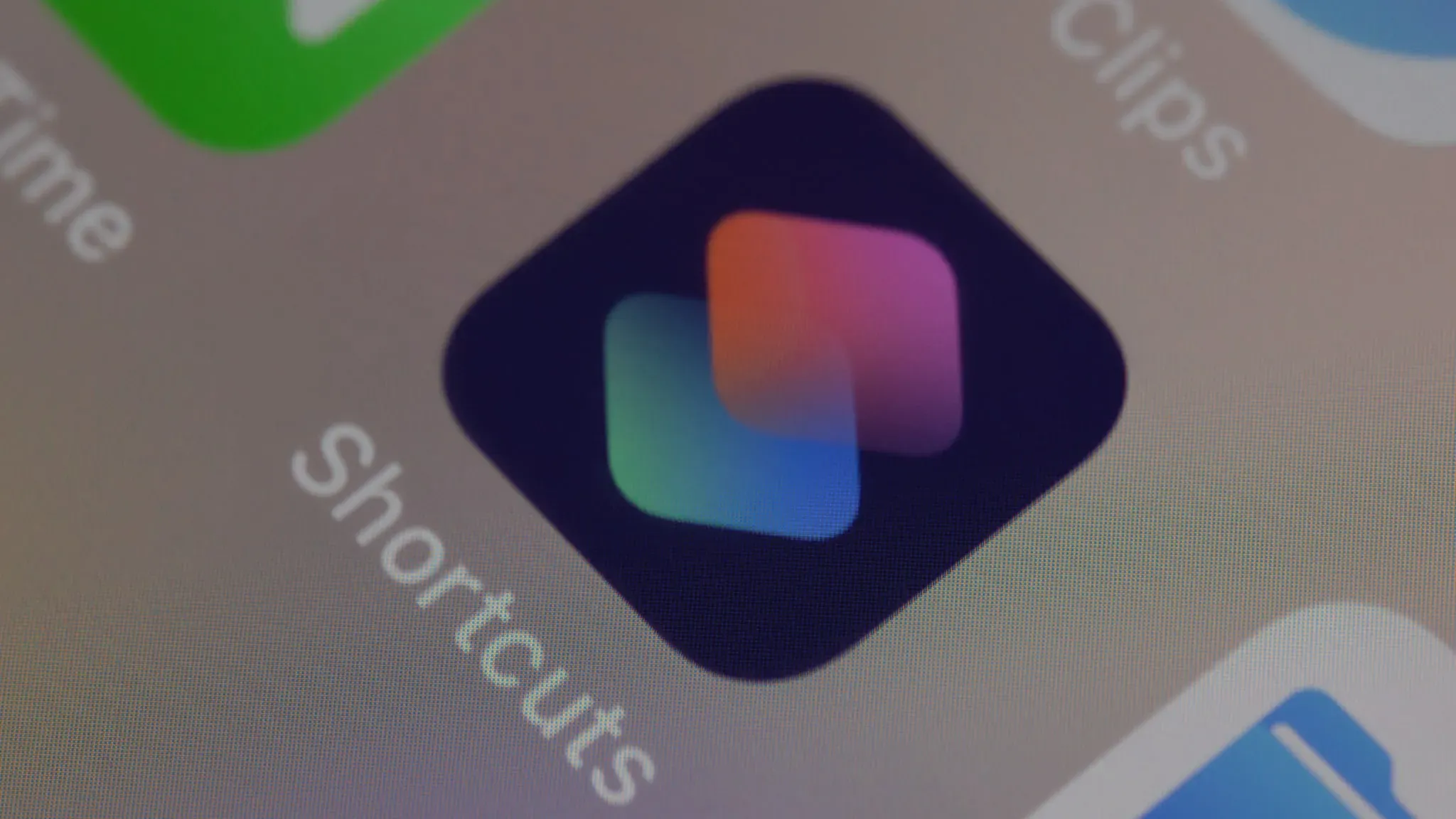
We’ve come up with a few ideas about how the new activities could be useful.
Starting with a new “Set Always On Display”action that can be tied to a specific focus mode to turn the feature on or off. Or you can use the Disable Unknown Callers, Set Announcement Notification, and Auto Answer Calls actions to avoid interruptions while watching YouTube.
If you hate Apple’s recent tweak in iOS that now automatically disables the “Everyone”AirDrop setting after 10 minutes, the new “Set AirDrop Receive”action can easily counter this unpopular change. And VPN users can now create a shortcut to turn VPN on or off based on location, saving time.
You can also automate Stage Manager on and off on your iPad or Mac, or automatically switch True Tone and Night Shift display features when you launch an image editor like Lightroom or Pixelmator Pro (finally!).
These are just a few examples from my head; the only limit, as always, is your imagination. Those who automate everything with shortcuts will find many other uses for the new actions in iOS 16.4, iPadOS 16.4, and macOS Ventura 13.3.
How to get new shortcut actions
The impatient can download the beta versions of iOS 16.4, iPadOS 16.4, and macOS Ventura 13.3 right now. But if you think fiddling with pre-release software isn’t the best idea, wait until iOS 16.4 is publicly released.
Apple restarted the beta cycle on February 16, 2023. Expect about half a dozen follow-up betas over the next few weeks before iOS 16.4 and other updates are ready in early spring, probably around April.
Leave a Reply