Mac Studio Removable SSDs Explained and Why You Can’t Just Replace Them
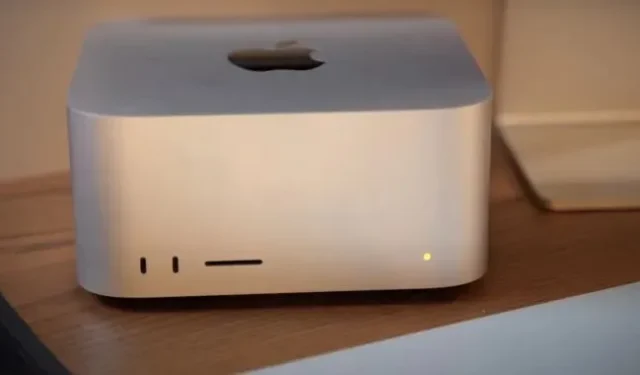
The new Apple Mac Studio desktop computer began arriving in the hands of customers last week, and some of those customers wasted no time in dismantling the machine. Among the more interesting discoveries was the sheer size of the M1 Ultra and its voltage regulator modules (VRMs); also, Studio seems to include removable storage rather than the soldered NAND chips that most Macs use. In theory, this could make Mac Studio the first new Mac (excluding the Mac Pro) to support upgradable storage in a long time.
Because the Studio SSD slots are not compatible with regular M.2 SSDs that you can use on a PC, YouTuber Luke Miani decided to test Studio’s removable storage by moving the storage from one Studio to another. He found that while the drives were physically swappable, his Mac Studio wouldn’t boot after the fact—the power LED on the desktop only flashed an amber SOS. This persisted both when trying to install a second SSD module in the Studio’s second storage slot, and when trying to install an SSD from one Studio into another Studio’s main SSD slot.
“What Apple is doing here with Mac Studio is simply inexcusable,” Miani concluded. “Apple doesn’t care about your right to repair, make no mistake. What we have seen here today is that Apple deliberately, deliberately restricts your access to your own device. In my opinion, this is actually worse than soldering the storage to the logic board.”
Deeply sympathetic to the goals of the right-to-repair movement and deeply frustrated by Apple’s storage prices compared to other high-end SSDs, Miani’s conclusions are based on incorrect assumptions about how modern Mac SSDs work. It’s also likely that these SSD modular slots actually make it easier to upgrade and repair than, say, unplugging the NAND chips from the logic board and soldering on higher capacity NAND chips. There are only caveats that you need to be aware of first.
Three incorrect assumptions will be explained here, and we will consider them one by one:
- Because Mac Studio has physically removable SSDs, removing and replacing them should work the same as it does on a PC.
- Apple implemented a kind of “software block”to prevent Mac Studio from booting up after replacing its storage, as evidenced by the power LED blinking amber “SOS”.
- One of the two Mac Studio SSD slots does not work in some configurations due to the lack of an SSD controller.
To address these three issues, I’ve compiled Apple’s own documentation on how its chips work, as well as information from developer Hector Martin’s Twitter thread. He is part of the team that worked on Asahi Linux, the first Linux distribution to run on Apple Silicon Mac computers, and this work gives him insight into how storage is handled on modern Mac hardware.
How modern Mac SSDs work
Grossly simplifying, all SSDs need at least two things: NAND flash chips that store data, and an SSD controller that handles the read and write features of those chips. (Some SSDs also use a small amount of DRAM as cache memory, although budget and mainstream SSDs are increasingly simply stealing a small chunk of your system’s memory to perform the same operations with a slight performance penalty.)
PC SSDs like the Samsung 980 Pro or Western Digital WD Blue SN570 include a controller and NAND so they’re easy to replace. Each SSD is a standalone device that can be used in any PC that has a physical SATA port or M.2 slot and supports SATA/NVMe storage features.
Apple’s SSDs used to work this way, but starting with the Apple T2 chip and continuing the Apple Silicon era, Apple began to build storage controllers directly into its own chips instead. This means that Mac Studio SSD cards, while removable rather than soldered, are just NAND plus what Martin calls a “raw NAND controller/bridge “. These are not standalone SSDs that can be swapped out and removed at will, like on a PC. These are NAND chips that are read and written by the built-in T2 or M1 controller.
Martin suggests that if you use both SSD slots in Studio, the NAND modules “should definitely be the same size, and they may need to [use NAND chips] from the same vendor.”In other words, the M1’s built-in SSD controller is designed to work with specific NAND modules in specific configurations. Mix and match, as Miani tries to do, can fail due to NAND mismatch, capacitance mismatch, or both.
It could also be that Apple doesn’t support using a 1TB NAND module in each of the SSD Studio slots – which is what Miani tried to install – because that’s not the configuration that Apple ships. But that’s just a guess, as I’m not sure if the 2TB Mac Studio is using a single 2TB NAND module, or a pair of 1TB NAND modules, or if the Apple SSD controller cares about how big the NAND modules are if they match. pair and the system was properly reset (more on this below).
Leave a Reply