Overview: DockCase external storage enclosure provides power loss protection and health monitoring for your 2.5″ HDD or SSD

The external DockCase protects your 2.5″HDD or SSD from power loss while adding smart features like status monitoring and more.

But first, how reliable is DockCase?
We recently announced a new external storage case from DockCase. The HDD/SSD Accessory is currently available on Kickstarter. Before you say anything, let me point out that DockCase is releasing its product on time – this is the company’s sixth successful Kickstarter project. DockCase sells its current accessories on Amazon.
In fact, iDB reviewed a cool DockCase case for MacBook back in 2017 that also doubles as a USB-C hub, and I mention here to illustrate that DockCase is an established company that you can trust.
Built-in screen: a glance at SMART information
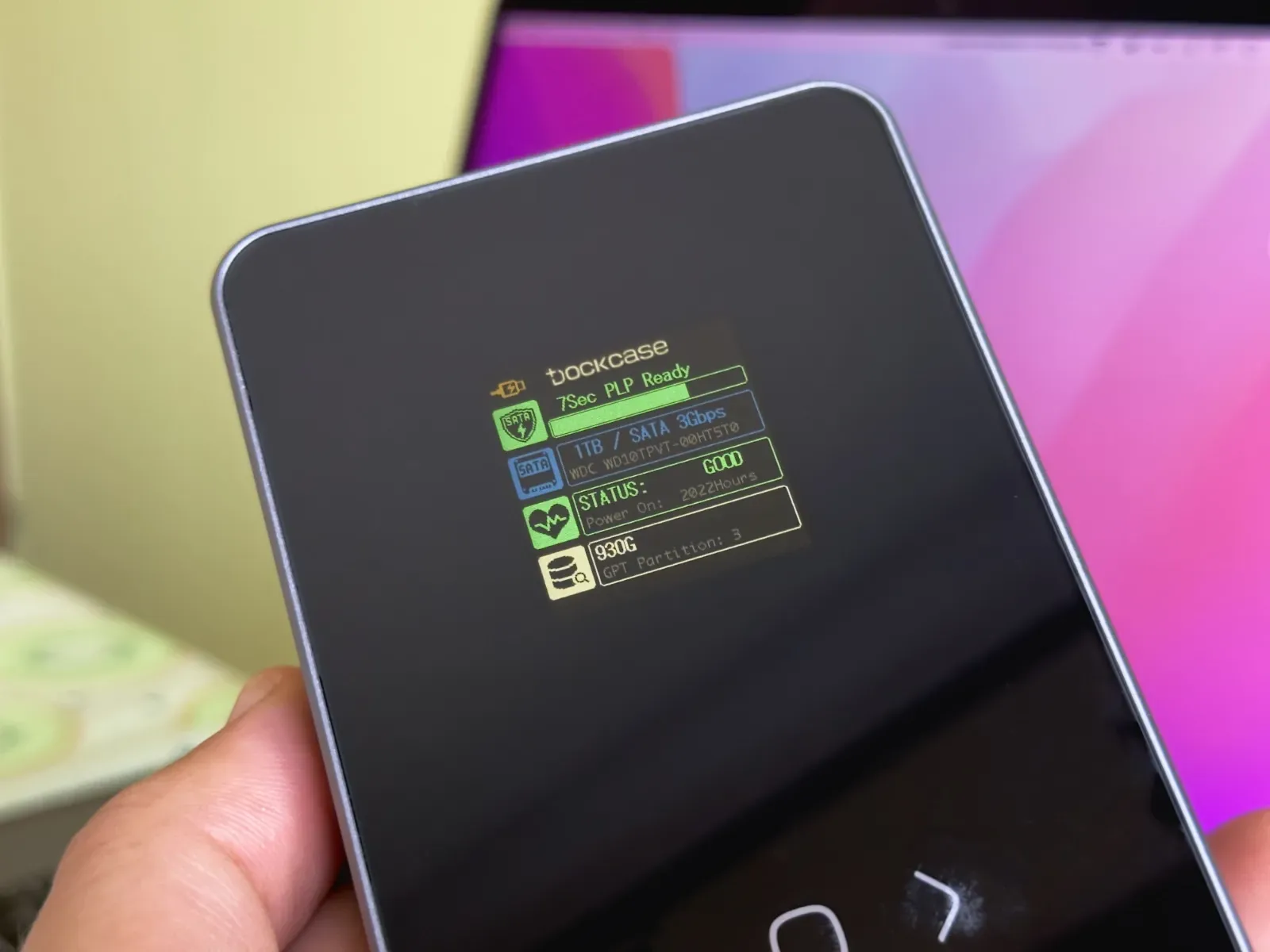
You’ll immediately notice a full color LCD screen on the front and three capacitive buttons for menu navigation, which you don’t often get with these things.
The display is protected by a protective black tempered glass that looks great and is smooth to the touch. The LCD has a diagonal of 1.5 inches and a resolution of 240 by 240 pixels, which is enough to display several lines of text.
You can switch the screen orientation by double-clicking the single button on the case, which switches the interface between portrait and landscape modes. The same button is also used for menu navigation and selection.
Now the screen displays useful information in real time, even if the case is not connected to the computer. This is great because you can simply plug the case into a charger to quickly check the drive model and capacity, the number of partitions, the drive’s exact input voltage, and so on.

More importantly, the drive’s temperature along with power loss protection status is displayed in real time, so you always know what’s going on. If there is a disc problem, you will know about it before you feel symptoms.
Other SMART information displayed paints an overall picture of your drive’s health, such as estimated remaining drive life, read/write data, power cycles, total power-on time, and more.
Up to ten seconds of power loss protection
Losing power while transferring files is a recipe for disaster, so you should select the Eject command in the Finder before disconnecting any external storage devices.
\To prevent data loss or corruption during a power failure, the DockCase is equipped with a capacitor that has enough charge to give the driver enough time to write caches to the storage. One notable note: the capacitor takes a few seconds to charge after you plug in the case.
This helps improve the long term health of your HDD/SSD.
USB ports and 15W auxiliary power

You will find two ports on the back. There’s a regular USB 3.2 Gen 2 Type-C data port that you’ll use to connect this accessory to your Mac, iPad, or any other USB-C host device. The included cable has USB-C and USB-A connectors on the other end, so you can connect the case to both USB-C hosts and USB-A hosts.
The other is used for power only, providing up to 15W (5V and 3A). You may need to use this port when connecting the case to a host device that does not provide sufficient power via USB-C (which is often true for smartphones, for example). Read: How to force iPhone to always stay in low power mode
Installation: We just tighten a few screws

I installed my 2.5″hard drive in less than five minutes. Having connected the drive to the board, I placed the foam pads (included!) On its other end and on top.
This acts as a buffer to ensure a secure fit and minimize shaking that can affect the performance of mechanical hard drives. Finally, I put on the removable cover and tightened the four Phillips Head #00 screws around the edges. Luckily, the DockCase comes with a small screwdriver so you don’t have to look for one.

As you can see from the images, the installation instructions are printed directly on the insulation sticker (do not remove it!). If I wanted to be picky, I would probably say that a latch mechanism would be a much better solution, because some people might be intimidated by seeing four screws in the box. But it is not important.

Speed test: How fast is the SATA interface?
This chassis supports the SATA III protocol for data transfer rates up to 6Gb/s. Under ideal conditions, this is about 750 megabytes per second. Your mileage may vary depending on the type of HDD/SSD you are using. You’ll get close to the theoretical maximum with a quality 2.5″SSD.
The DockCase connects to your computer via a built-in 10 Gigabit USB-C port, but keep in mind that the case is limited by the speed of its SATA interface.
The chassis uses UASP and TRIM accelerated transfer protocols. According to DockCase, this allows it to deliver 70% faster speeds than a 5Gb/s hard drive case with a traditional micro-B USB3.0 port. These protocols are also less CPU intensive while reducing data latency.
I used the Blackmagic Speed Test app to measure chassis performance with my ancient Western Digital SATA drive. I knew what to expect because I have used this storage device extensively in the past.
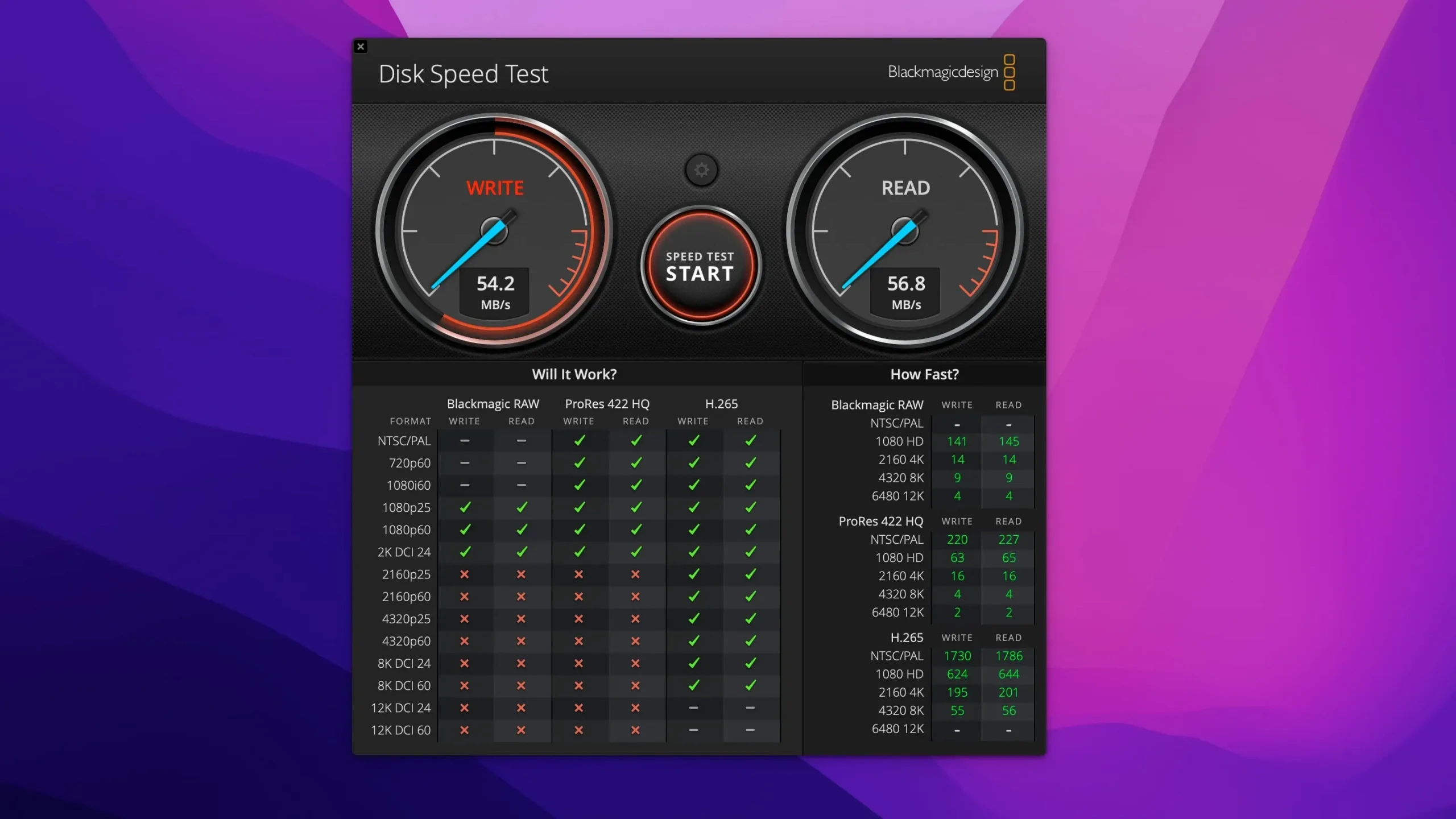
Of course, I wasn’t expecting the 500 megabytes per second transfer rate that a modern hard drive typically delivers over SATA III. My disc was made in 2010, which is ancient history in the tech world.
The conventional SATA interface supports a theoretical throughput of up to 150 megabytes per second. I’ve seen read and write speeds in the 50-60MB/s range, which isn’t bad for a heavily used 12 year old SATA hard drive. Not bad at all, I’d say.
I don’t have a SATA II hard drive, let alone a SATA III drive, so I can’t report on DockCase performance with modern storage devices. I have no reason to suspect the company’s official figures, but I will update this review and get back to you when and if I have the opportunity to buy a SATA III hard drive or SSD.
What if I want to use an NVMe SSD instead?
To achieve higher transfer rates than SATA III supports, you can consider the M.2 DockCase, which uses the Realtek RTL9210B control chip, which provides theoretical transfer rates of up to 10 Gb/s, or about 1.25 Gb/s.
Excellent build quality, it is a pity that the bumper case is not included in the kit.

The glass and metal construction feels absolutely solid and blends perfectly with your Apple aesthetic. Detachable lid with ribbed design looks cool.
The ribs not only provide better grip, but also help dissipate heat to keep the disc cool. To protect the case from drops, scratches and dents, you can additionally purchase an orange silicone case (I wish there was a case included).
Closing Thoughts: Awesome and Reliable HDD/SSD Enclosure
After spending several weeks using both cases that DockCase provided me with, I can say that I am more than impressed. While it’s not the most affordable external storage case, features such as an attractive industrial look, great build quality, and an LCD screen for real-time SMART stats justify the asking price.

I also liked the built-in auxiliary power port, as well as the ability to switch the display between portrait and landscape. Now I realized that I wanted a Thunderbolt port, but then I realized that this would not do much, because everything is limited by the speed of the SATA III interface.
Of course, you can pick up more affordable alternatives from OWC, SWe, Sabrent and the like. However, keep in mind that these cases have their own unique advantages as well as disadvantages.
I’m not going to tell you if a product is worth the asking price because price is a subjective category. I don’t mind paying a little more for quality. If I was looking for an external SATA HDD/SSD enclosure, I would choose DockCase.
If you have an old SATA drive lying around that’s collecting dust, this is a great way to turn it into a beautiful portable storage device.
Summing up: pros and cons
Pros:
- Up to 10 seconds of power loss protection
- The built-in display shows real-time SMART information.
- Firmware updates improve functionality over time
- Two USB-C ports
- Solid build quality
Minuses:
- No Thunderbolt Support
- It costs more than other (not very smart) disk enclosures.
- Installation requires four screws to be tightened.
- Protective case – separate purchase
Prices and Availability
The 2.5″SATA HDD/SSD DockCase is available in two versions.
A regular DockCase fits a hard drive or flash drive up to 9.5mm thick. It provides up to five seconds of power loss protection and can accommodate a two terabyte hard drive or an eight terabyte solid state drive.
If your drive is thicker than 9.5mm, you need to choose the DockCase Pro, which can accommodate high-capacity hard drives up to 15mm high, as well as powerful SSDs, with up to ten seconds of power loss. protection. DockCase Pro supports up to 2TB HDD or 8TB SSD.
DockCase and DockCase Pro are available on Kickstarter until October 19 at 9:00 AM ET / 1:00 PM PT. DockCase is $69 and DockCase Pro is currently $89 on Kickstarter. Needless to say, you will need to supply your own hard drive or SSD. The silicone case for the DockCase is an additional $15 and the DockCase Pro is $19.
Deliveries are expected to begin in November.
If you are interested, you need to hurry if you want to save money. When it launches, the standard DockCase will retail for $99, while the DockCase Pro will retail for $129. Check out their other gadgets on the siteockcase.com.
Leave a Reply