Error 395002 in Diablo 3: how to fix (answer)
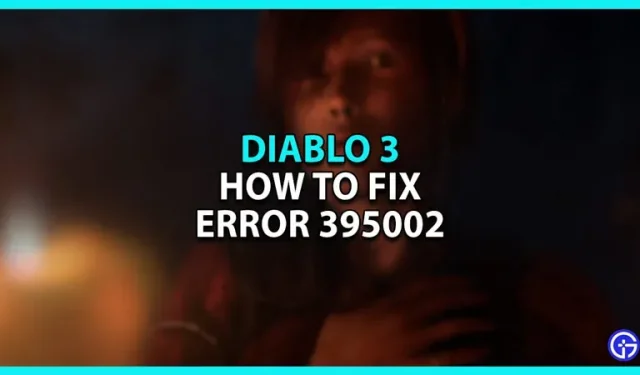
If you’re experiencing error 395002 in Diablo 3 and want to fix it, then you’ve come to the right place. Many popular games contain bugs, and this hack-and-slash RPG is no different. Since the game has a dynamic real-time combat system, it tends to run into its share of problems. In this guide, we will walk you through the best methods to solve one of the most common problems in this game: error 395002.
How to fix error 395002 in Diablo 3

Diablo 3 error 395002 occurs when you try to revive your character. To fix this error, you can try logging out of the game and logging back in. Alternatively, you can try the repair tool, switch to a different game region, or delete the Battle.net Tools folder. To help you, we will give you detailed instructions for each method.
Method 1 – log out and log back in
The best way to fix this error is to exit the game. Then log in again to refresh the hero screen. Once you do that, you will be able to see all available heroes.
Method 2: Use the Battle.net Repair Tool
If the first method doesn’t work, try using the Battle.net Repair Tool. For this:
- Launch the Battle.net app.
- Select Diablo 3 in the game library.
- Then click on the gear next to the play button.
- Select “Scan and Repair”and then click “Start Scan”.
- Once the scan is complete, launch the game to check if the error is resolved.
Method 3 – Switch to another region and switch back
One way to fix error 395002 is to switch to a different region and switch back. For this:
- Launch the Blizzard Battle.net app.
- Then click on Diablo 3 in the library.
- Click on the globe icon and select a different region.
- Then return to the original region and start the game.
Method 4 – Delete the Battle.net tools folder
This error can occur if the game files are missing or corrupted. To restore them, uninstall the Battle.net tools. Be sure to disable all Blizzard features before deleting files. Once you do, follow these simple steps to fix the error:
- Press the Windows key + R.
- Then type “C:\ProgramData\”and press Enter.
- Locate the Battle.net folder and delete it.
- Then launch the Battle.net app and update the game.
If none of these methods work, we recommend that you visit Blizzard’s official support forums or their “Contact Us”page.
That’s all we’ve covered on how to fix error 395002 in Diablo 3. While you’re here, be sure to check out the additional content.
Leave a Reply