Status_Access_Violation Errors: 7 Easy and Best Ways to Fix
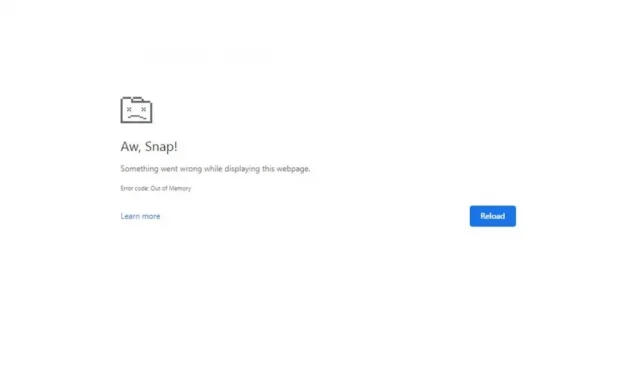
Don’t you hate it when you’re waiting for a website to load and suddenly it crashes and even after several reloads there is still no progress? One of the most common website crash errors are status access violation errors.
If you are facing these errors on your computer and don’t know how to prevent them from appearing, you have come to the right article. Here we will tell you what status access violation errors are, their causes and how to fix them.
Solutions to Fix Status_Access_Violation Error
- Install the latest browser updates
- Create a new user profile
- Change executable name
- Disable all installed extensions
- Use a stable version of your browser
- Reset all settings to default
- Try another browser
What does Status_Access_Violation error mean?
The Status_Access_Violation error is common in browsers when unspecified program code is registered in memory without proper permission or authority. This error is not dangerous and can be easily fixed with simple solutions that we will discuss later in this article.
What Causes the Status_Access_Violation Error
Many things can lead to a Status_Access_Violation error. Some of the more well-known reasons are:
- Outdated browser version
- Too many browser extensions blocking access to websites
- Slow internet connection
- Heavy website loading
- Loading a website with ads
How to Fix Status_Access_Violation Error
1. Install the latest browser updates
If your browser has bugs or glitches, this might be one of the reasons for the Status_Access_Violation error to occur. In such a case, you need to update your browser to avoid this error. Here is how you can update it:
For Chrome:
- Copy/paste
chrome://settings/helpinto the address bar and press Enter
- See if Chrome is up to date.
- If not, download the latest version.
Another way to do this is to download the latest version of Chrome and install it.
For Microsoft:
- Click on the three dots in the top right corner of the browser.
- Now select “Help & Feedback”and go to “About Microsoft Edge”. If there is a pending update, it will start automatically.
- Restart your browser after the update is complete.
2. Create a new user profile
Creating a new profile also sometimes solves the problem. Therefore, you should create it and see if it solves the problem. Here’s how to do it:
For Chrome:
- Create a new Google account.
- Click on your profile and click “Add”.
- Sign in to your new Google account.
For Microsoft Edge:
- Create a new Google account.
- Click on your profile and select Add.
- Sign in to your new Google account.
3. Change the name of the executable
In some cases, changing the name of the executable can also solve the problem. So try this method by doing the following:
For Chrome:
- Open File Explorer by pressing the Windows key + E.
- In the search bar, paste the following command c
:\Program Files (x86)\Google\Chrome\Applicationor typeChrome.exe.
- Right click Chrome.exe and click Rename and change its name to whatever you want.
- Restart your Chrome browser and see if the issue is resolved.
For Microsoft Edge:
- Press Windows Key + E to open File Explorer.
- In the search bar, paste the following command
c:\Program Files (x86)\Microsoft\Edge\Applicationor search formsedge.exe.
- Right-click the msedge.exe file and select Rename to change the file name.
- Restart to see if the issue has been resolved.
4. Disable all installed extensions.
Extensions have certain rights and can access a certain browser feature, which sometimes results in a Status_Access_Violation error. Hence, you can try disabling your extensions once and see if the error is resolved. Here are a few steps to disable extensions:
For Chrome:
- Click on the three dots in the top right corner, select “More Tools”and click on “Extensions”.
- A page will open and you will see all extensions > Now click and swipe on the button below the enabled extensions to disable them or click “Remove”to remove them.
For Microsoft Edge:
- Click on the three dots in the top right corner of the Microsoft Edge browser.
- Select Extensions, then Manage Extensions.
- Please click the button in front of enabled extensions to disable them, or you can click uninstall to remove them.
5. Use a stable version of your browser
If you are using an unstable version of Chrome or Microsoft Edge, this may cause the Status_Access_Violation error. To avoid this, you must first uninstall the unstable version and download the stable version. Follow these steps to complete this method.
For Chrome:
- Press Windows + R keys to open the Run dialog box and type
appwiz.cplAND press Enter/OK. - In the Control Panel, right-click Chrome Canary and click Uninstall.
- Now wait until Chrome is uninstalled.
- Install the latest stable version of Chrome and see if the error is fixed.
For Microsoft Edge:
The process for this method in Microsoft Edge is the same as in Chrome. You must uninstall the unstable version of Microsoft Edge from the Control Panel and install the latest.
Disable renderer code integrity
Render Code Integrity is a feature that was added to Chrome by popular demand and was soon adopted by other browsers such as Microsoft Edge. Using this feature in Microsoft Edge can also resolve the Status_Access_Violation error. Try this method by following the steps below:
- Hover over the Microsoft Edge desktop shortcut and right-click.
- Select Properties.
- In the Properties window, click the Shortcut tab. Paste the following command into the target field.
C:\Program Files (x86)\Microsoft\Edge\Application\msedge.exe” – disable-features=RendererCodeIntegrity.
- Click Apply, then OK.
- Launch the browser using the shortcut and see if the issue is resolved.
6. Reset all settings to default
If you failed to fix the problem with any of the above methods, then the only thing that can fix the problem is resetting your browser to default. Follow the steps below to restart your browser.
For Chrome:
- Launch Chrome, type chrome://settings in the address bar and press Enter.
- Now scroll down to the Advanced Settings option and click on it.
- At the bottom, you will see the “Restore and Clean”option. Click here.
- Now select Restore settings to original defaults.
- Click the Reset Settings button.
For Microsoft:
- Click on the three dots in the upper right corner.
- Select Settings from the menu.
- Click on the “Reset Settings”option on the left side of the screen.
- Now click “Restore Default Settings”.
- Click the “Reset”button to restore the default browser settings.
7. Try another browser
This error may be related to your browser if none of the above methods solved your problem. In such a case, the only option you have is to switch to a different browser. Below are a few browsers you can try:
- fire fox
- Opera
- Brave
- Chromium
- Internet Explorer
Conclusion
The troubleshooting methods in this article are great for fixing the Status_Access_Violation error. Try these methods for yourself and see which one works for you. So the next time this error occurs, you already know what to do.
FAQ
Why does Chrome say low memory?
If you open too many tabs in Chrome, it won’t have enough memory available and you’ll see a message saying Chrome is out of memory.
Why do my Chrome pages keep crashing?
If your computer is low on RAM and you are trying to open multiple tabs in Chrome, pages may freeze.
What is Status_breakpoint error code?
The Status_breakpoint error code is an error that occurs while scrolling through web pages. This happens when your browser is unable to properly process web page requests.
What causes a state breakpoint error?
This error usually occurs on outdated versions of Chrome or on overclocked computers that prevent the page from loading.
Leave a Reply