Disable Incognito Mode on Android: 3 Best Ways
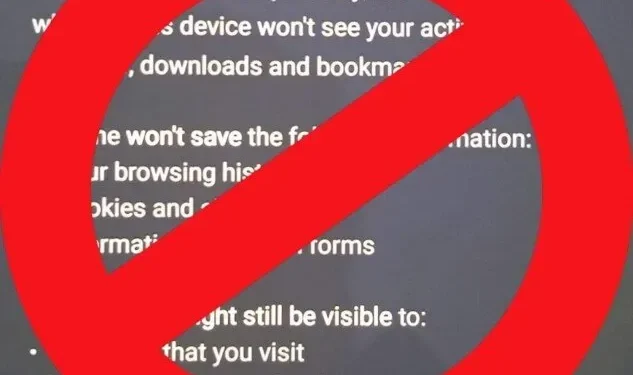
You can surf the Internet in incognito mode without leaving any traces on your device. Simply put, your browser will not record your browsing history, cookies, cache, etc. when running in incognito mode.
This feature may be a boon for some. But if you’re a parent and can’t track your child’s online activities, you might be better off learning “How to disable incognito mode on Android?”
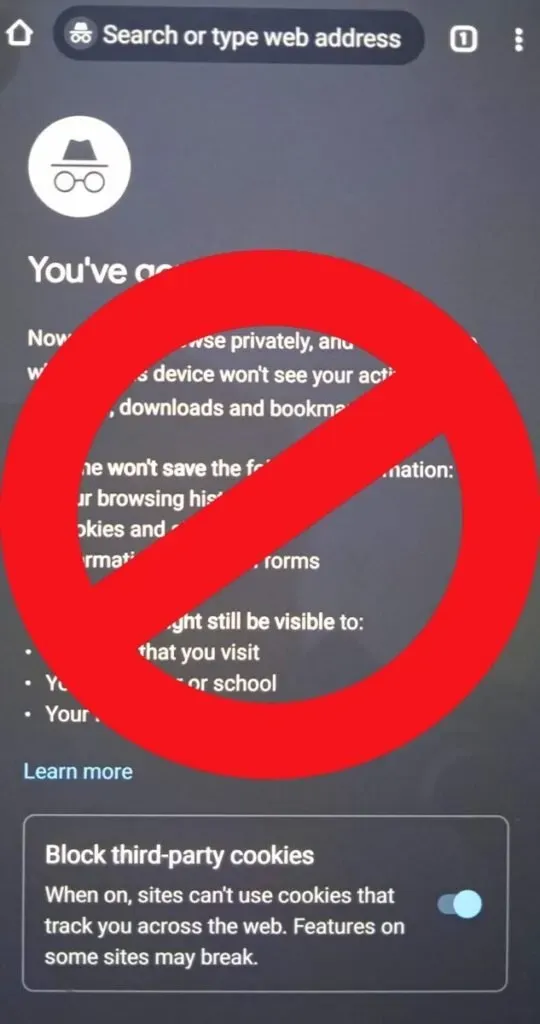
In this article, we will discuss how to disable Incognito Browsing on Android devices (smartphones or tablets), prevent your child from accessing “Incognito Mode”, etc. Let’s see how you can disable or prevent “Incognito Mode”on Android.
How to disable incognito mode on Android?
There aren’t many ways to turn off incognito mode on Android, and getting around the restrictions isn’t hard. Let’s take a look at some of the methods you can use to disable incognito mode on Android.
- How to close incognito tabs on Android?
- Using the Google Family Link app.
- Using a third party app to block private browsing mode.
1. How to close incognito tabs on Android?
You can close active incognito tabs in the Android notification bar. Swipe down on your phone screen, tap “Close all tabs in incognito mode”to close Chrome tabs in incognito mode, and “Close all in private tab”to close windows with the Edge screen.
Alternatively, you can open a web browser or internet browser and manually close tabs in incognito mode.
- Open the Chrome web browser.
- In the upper right corner of the screen, click Switch Tabs.
- Click on the incognito icon.
- In the section, you can see all active tabs in incognito mode.
- Click the cross to manually close tabs.
2. Use the Google Family Link app to set up parental controls.
With the Google Family Link app, you can keep up to date with your child’s online activities. And you can also set limits on some inappropriate activities. In this case, it’s opening tabs in incognito mode on Android.
You can use Google Family Link if your child is under 13 (age requirements vary depending on the country you live in).
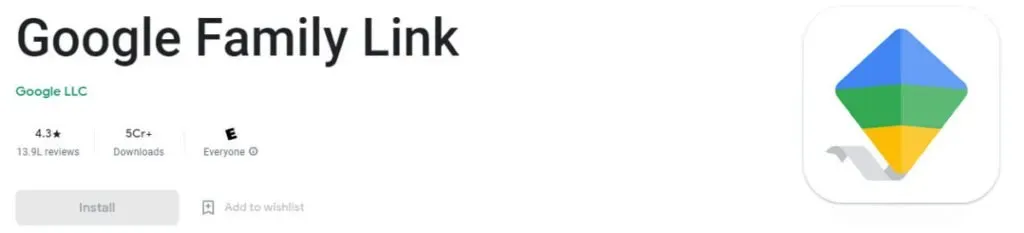
- Download and install the Google Family Link app (from the Google Play store) on Android.
- Sign in with your Google account.
- Enter your child’s Google account.
- You must also install the Family Link app on your child’s Android phone in order to link both accounts.
- Once the accounts (parent and child) are linked, you can set ground rules using the Google Family Link app.
Below is a list of restrictions you can place on your child’s Android phone using Google Family Link.
- Block or unblock apps on Android.
- You can block the installation of new apps or set “Ask First”approval when your child wants to install a new app.
- Select a permission for a specific app.
- Monitor your child’s activities.
- Control your child’s screen time.
- Set time limits for individual applications.
- Lock or unlock your child’s Android.
- Track the location of your child’s phone in real time.
3. Use a third party app to disable incognito tabs in Google Chrome browser.
You can also download and install a third party app and disable access to incognito mode on Android. Assume that incognito mode is blocked by a third party app. In this case, it will be blocked whenever your child wants to open a new incognito window and ask for a password.
Conclusion
Unlike disabling incognito mode on desktop/laptop, disabling private browsing mode on Android is useless. There are many ways to get around the restrictions placed on your child’s phone.
However, you can try to follow your child’s online activities using the Google Family Link app. Or you can download and install a popular third-party app to prevent access to incognito mode.
Frequently Asked Questions (FAQ)
How do I permanently disable incognito mode on my iPhone/iPad?
You can permanently disable Private Browsing on iOS devices by enabling Restrict – Restrict Adult Content in the Settings app. Open the Settings app. Go to General-> Screen Time-> Restrictions. Click the toggle button to enable the restriction and set a password. Tap Website, then select the Restrict Adult Content option.
How to disable incognito mode in Chrome?
You can use the Google Family Link app to set up parental controls on your child’s phone. You can prevent access to incognito mode, monitor your child’s online activities, track real-time location, limit screen time, etc. In addition, you can also download and install a third-party app to disable incognito mode in Chrome. Examples of such applications are Incoquito and Incognito Away.
How to set up parental controls on Android?
Parental controls can be set if your child meets the age requirements, i.e. < 13 years old (depending on country of origin). First, download and install the Google Family Link app on your smartphone. Sign in with your Google account. You will be prompted to select your child’s account (if your child has a Google account). Select the Google account for which you want to set parental controls. Install the Family Link app on your child’s account and follow the on-screen instructions to set up parental controls.
How to disable incognito mode in Windows?
Open the Registry Editor (type ‘ regedit‘ into the start menu) in Windows. Go to Computer-> HKEY_LOCAL_MACHINE-> Software-> Policies. Right-click the Policies folder and select New->Key. Enter “Google”in the name field. Right-click the Google folder again and select New->Key. Enter “Chrome”in the name field. Right-click on the Chrome option and select New -> DWORD (32-bit) Value. Enter “IncognitoModeAvailability”and select “Edit”. Enter 1 in the Data Value field. Click OK, then Exit Registry Editor. Restart your computer.
Leave a Reply