Send full-screen Memoji explosions in iMessage chats from your iPhone or iPad
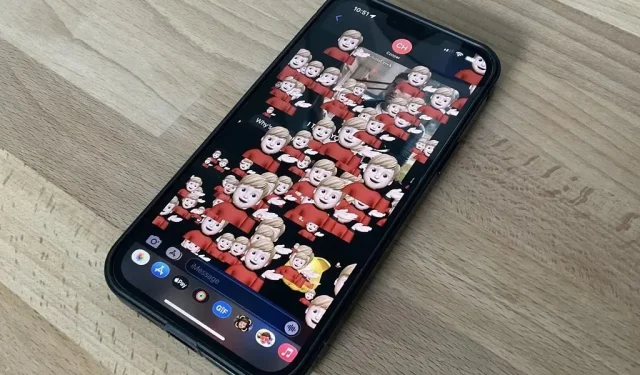
A simple trick in the Messages app for iOS and iPadOS can make your iMessage conversations more fun for you and your recipients by sending a full screen burst of any Memoji sticker you choose.
Apple introduced Animoji in 2017 as part of iOS 11, and Memoji in iOS 12 the following year. A year later, Animoji and Memoji stickers appeared in iOS 13 and iPadOS 13, and iOS/iPadOS 14 dropped “Animoji”in favor of “Memoji”.» for all custom and preset characters. Before giving us all these augmented reality features, Apple gave us iMessage effects in iOS 10 and they work with Memoji stickers just like they work with text and emoji.
The specific iMessage effect we’ll be using to blow up Memoji stickers across the screen actually made an appearance in iOS 11, the Echo full-screen animation. Open any conversation in the Messages app to start using Memoji explosions with an echo effect.
Add an echo effect to Memoji stickers
Now either open the Emoji keyboard or select the Memoji Stickers app from the app drawer. On the Emoji Keyboard, you should see the most used Memoji stickers to the left of all emojis, unless you’ve disabled them. In the Memoji Stickers app, you can view all kinds of stickers, even for standard Apple characters.
Find and click on the sticker you want to add, then press and hold the submit button until a menu of hidden effects appears. Click “Screen”at the top and you should see the “Echo”screen effect, the first one on the list. This is what you need and you can see it in action before submitting. Click the submit button when you’re happy with the full-screen sticker effect.
There is another way to send Memoji stickers with an echo effect. In a chat, select the Memoji app from the app drawer, which allows you to record short video clips of yourself being AR characters. Make a face to make Memoji mimic you, then tap it to turn it into a sticker that uploads to your draft message. Then send it with a full-screen “Echo”effect.
Restrictions on using Echo with stickers
Unlike what you can do with emoji, you can only send one memoji to your recipient or a group of recipients. There is no way to add two of them together. Well, you can select multiple already sent Memoji stickers and then send them together, but the echo screen effect will only affect the last Memoji sticker in the draft.
You also can’t use this trick with animated Memoji clips, formerly known as Animoji. After you record an animated Memoji message, there will be a new send button that cannot be long-pressed. You can copy a sent clip and then paste it into a new draft, but the Echo effect will only use the still thumbnail of the video with the play button overlaid on it.
Unfortunately, as with other iMessage features, the echo screen effect will not work when sent to Android phones. Instead, the sticker will be sent as an MMS with the text “Sent with echo”.
Message effects not animating for you?
If the effect does not work for you, you may have accidentally changed some settings. Go to Settings -> Accessibility -> Motion and make sure “Autoplay Message Effects”is enabled. In the same menu, also make sure the “Reduce Motion”option is disabled. You can check if it works by clicking the Play button below the Memoji you sent.
Leave a Reply