Overwatch 2: How to use the link wheel and change lines
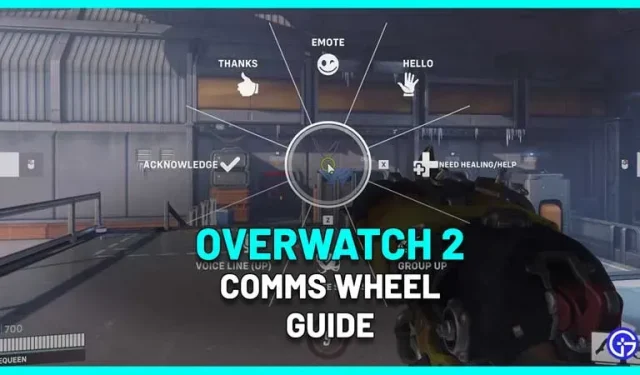
The communication wheel in Overwatch 2 can be very useful if you don’t prefer using voice chat. Especially in situations where your team members don’t even speak the same language or are just annoying, you don’t have to compromise on group communication. The game is high octane and in many cases you may ask others to group up or you may need help with healing. Here’s how to use the link wheel in OW2 for this purpose.
How to use the Link Wheel in Overwatch 2
- PC players need to press and hold the C button (default) to view the link wheel. Now use your mouse to highlight the section you want to communicate to your team.
- Console players need to press the D-pad down to open the link wheel. Then use the analog stick to switch to the line.
How to Change the Link Wheel Options in OW2 and Get More Voice Lines
The default options on the communication wheel include greeting, emote, final status, grouping, voice line, confirmation, need heal/boost, and thank you. But if you want to change any of them to other optional messages like sorry, ready please, and more, here’s how to do it.
- Launch the game and press the ESC key.
- Click OPTIONS.
- Click on the MANAGEMENT menu item.
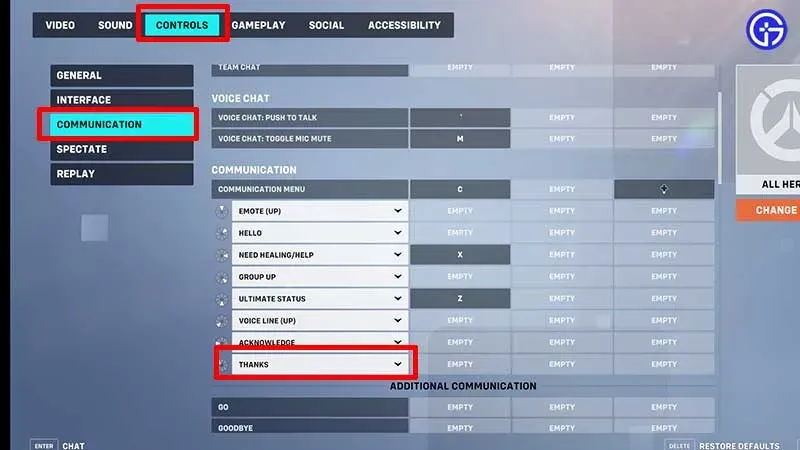
- Then click COMMUNICATION on the left.
- Scroll down until you see the options. Now click on the dropdown arrow and select other phrases you want to say in the game.
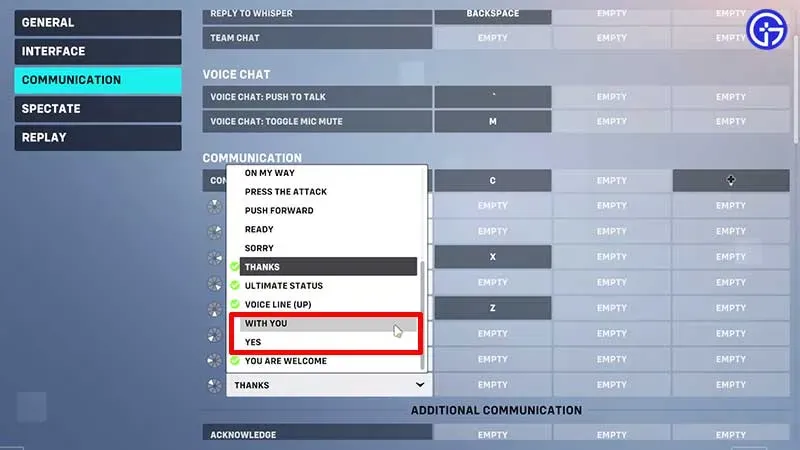
- If you need more lines, scroll down and click on an empty slot. Then remap the key to say that particular word/line. You can unassign a button by right-clicking on a slot.
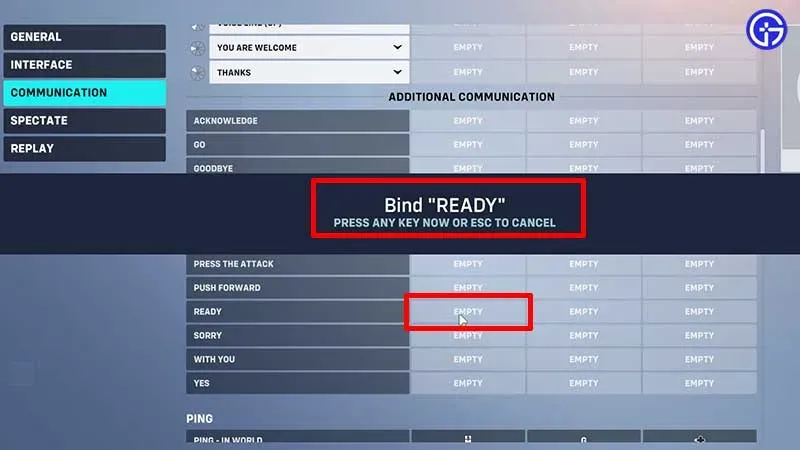
Here’s how to use the communication wheel in Overwatch 2 and how to communicate with your team using extra lines. To learn more about Overwatch 2, don’t miss our other guides for this game.
Leave a Reply