Overwatch 2: How to Change and Use Valorant Sensitivity (Import Setting)
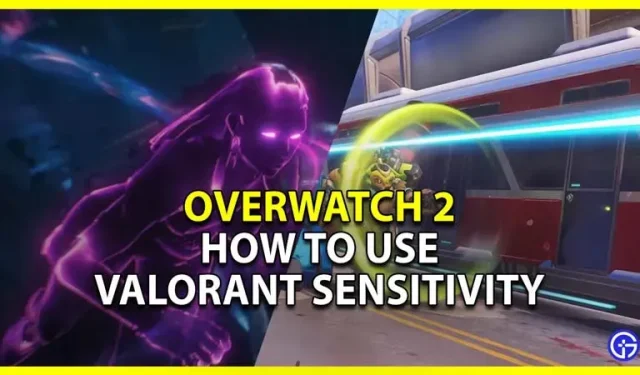
If you’re new to Overwatch 2 but are moving from Valorant, you can change your sensitivity and use the same. Having the right crosshair and sensitivity is very important in any first person shooter. Luckily, the process of transferring your settings is quite simple. So, in this import guide, let’s check how you can change your sensitivity from Valorant to Overwatch 2.
How to change sensitivity from Valorant to Overwatch 2
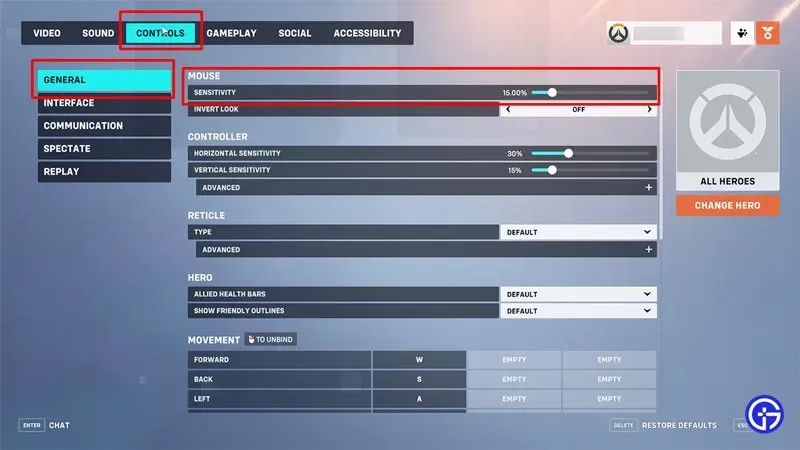
You can convert your Valorant sensitivity to Overwatch 2 by simply multiplying it by 10.60. Once you get a new number, here’s what you need to do:
- Open the menu and go to Options.
- Next, go to the “Management”tab.
- Here, select “General”on the left and proceed to change the sensitivity in the “Mouse”section.
It may sound like an odd or weird number, but that’s what it converts to. So, if your sensitivity in Valorant is 1, in Overwatch 2 you should use 10.60%. Don’t worry about whether your sensitivity is high or low in Valorant, just multiply it by 10.60. For example, I am using 1.7 in Valorant, so my sensitivity in OW2 will be 18.02%.
In addition, you can also search third party websites to better customize such conversions. You should use such sites if your settings are configured with your mouse’s DPI.
Why should you use your Valorant Sensitivity in OW2?
It’s not a constraint that you have to import the same crosshairs and sensitivity, but using the same should be helpful. The bottom line is that if you’ve been playing Valorant for a while, your hand should get used to a lot of movement and crosshair placement. So while crosshair placement won’t be very helpful here in this game, you can use your fluidity in aiming. If you don’t want to use the same sensitivity at all, you can always try to practice and see what works best for you in OW2.
That covers this import guide on how to change sensitivity settings from Valorant to Overwatch 2. If you want to improve your performance and FPS in this game, check out the best video settings for it. And for help on other similar topics, be sure to check out our Overwatch 2 guides.
Leave a Reply