Overwatch 2 Black Screen and Freeze Issues: How to Fix
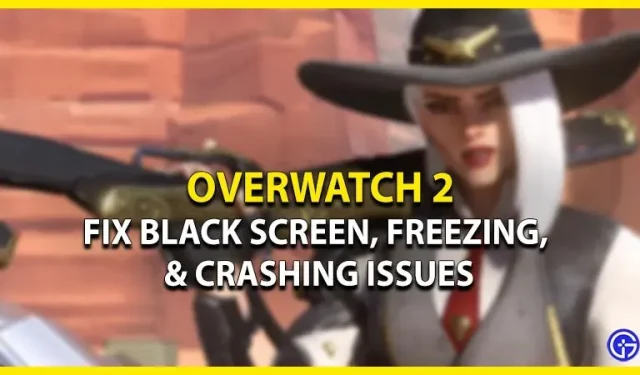
While the launch of Overwatch 2 marks the end of its predecessor, it has been plagued by a host of bugs and issues. But problems that arose before the launch of OW 2 can be a real nuisance. When players launch the game, they are limited to a black screen. Some players who haven’t experienced the black screen have experienced freezing or crashing issues while playing. Don’t worry, we’ve put together some troubleshooting tips and ways to fix these issues. So, here is our guide on how to fix Overwatch 2 black screen and freezing issues.
How to fix black screen and freezing issues in Overwatch 2
There can be several reasons for these problems. Before going through any of the methods, we suggest checking your PC’s compatibility. If your device does not meet the minimum or basic requirements to run the game, you may experience the following issues.
So here are the minimum requirements for Overwatch 2:
- OS: Windows 10 (64-bit)
- Processor: at least Intel Core i3 or AMD Phenom X3 8650
- Video: At least NVIDIA GeForce GTX 600 series, AMD Radeon HD 7000 series
- Memory: 6GB RAM
- Storage: 50 GB free hard disk space
And now the recommended stats for OW 2:
- OS: Windows 10 (64-bit)
- Processor: Intel Core i7 or AMD Ryzen 5
- Video: NVIDIA GeForce GTX 1060/GeForce GTX 1650 or AMD R9 380/AMD RX 6400
- Memory: 8GB RAM
Along with the above specifications, OW 2 also requires a constant and stable internet connection. If you meet these requirements but are still experiencing these issues, follow these steps:
Update your video card
You may also encounter these issues if your graphics card or GPU has not been updated to the latest version. So be sure to update and download the latest drivers. For an Nvidia based system, go to their official website to download the drivers. Also, for AMD users, you can go to their official website and download the supported latest drivers. Once you’ve installed the latest graphics drivers, run OW 2 to see if the issues persist.
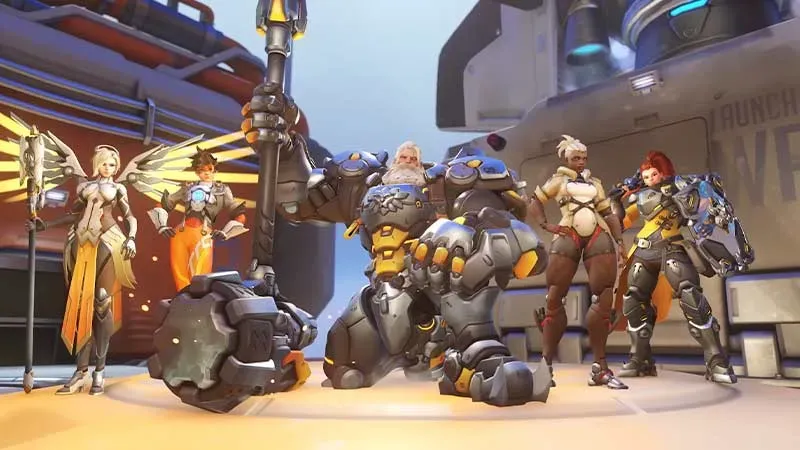
Clean up background programs
Some programs and software run in the background, which may affect your game.
- So, press CTRL + Shift + Esc keys to open Task Manager.
- Select those apps that are taking up too much RAM and click End Task.
- Then launch Overwatch 2 to see if there are any issues. If you are facing the same issues, try our next method.
Overwatch 2 Update: Black Screen, Freezes and Crash Fixes
You may experience black screen, freezes and crashes if OW 2 is not updated to the latest patch. Follow the steps below to update Overwatch 2:
- Launch the Battle.net client or launcher and select Overwatch 2.
- Now click on the gear next to the Play button.
- From the drop-down menu, select Check for Updates.
- It may take some time to download and install the update.
- Once the installation is complete, launch the game to check for any issues.
Disable overlay apps
In addition to background programs, several Overlay programs can also interfere with your game. If you have such overlay applications installed, you can disable them temporarily. Some examples of overlays include Discord, Xbox Game Bar, Nvidia Broadcast, and more. We suggest temporarily disabling them.
This is all about how to fix Overwatch 2 black screen and freezing issues.
Leave a Reply