Why is my Starlink speed so slow and how to improve it
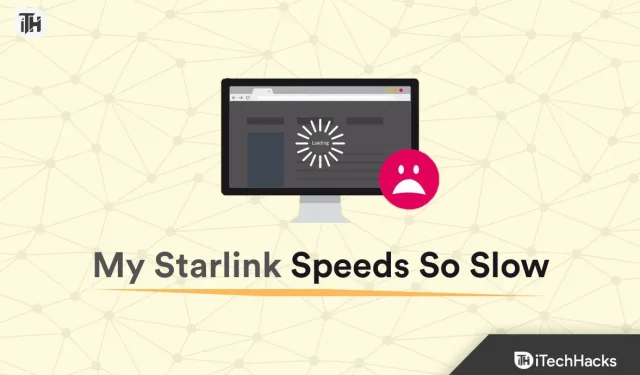
Is your Starlink slow? Well, that seems like a rhetorical question because we all know that. Starlink hasn’t been able to deliver on what it previously promised, but there are ways to boost your Starlink’s speed.
Download speeds for residential customers should be between 20 and 100 Mbps. On the other hand, as an RV customer, you should expect slower speeds, especially during peak hours when your traffic will have a lower priority. In RV Starlink, the average speed is from 5 to 50 Mbps. Starlink’s average speed will eliminate this. However, here is a guide to help you decide if your Starlink speed is low.
Content:
Why is my Starlink speed so slow?
There are a number of potential reasons why your Starlink internet speed might be slow. Some of the most common include:
- Weather: Starlink relies on a network of satellites orbiting the Earth to provide internet service. These satellites are affected by weather conditions, such as heavy rain or snow, which can cause service outages.
- Obstacles: If you have trees, buildings, or other physical obstructions blocking the line of sight between your Starlink antenna and the satellites, your speed may slow down.
- Overuse: If many people in your area are using the Internet at the same time, this can lead to network congestion and slow speeds for everyone.
- Problems with the router or modem. It is possible that your router or modem is faulty or outdated, which can result in slow speeds.
- Network congestion: Starlink is a new service that is still in the process of being rolled out. Your area may be experiencing a high level of network congestion.
- Location: Starlink internet speed may vary depending on your location. Some areas may have better coverage and faster speeds than others.
- Network Configuration: If your network is configured incorrectly, this may be the reason for the slow speed. This may include issues such as incorrect DNS server or IP settings.
- Third Party Devices. If any third-party devices, such as security cameras, speakers, or other smart home devices, are connected to your networks, they can slow down your internet speed.
Now that you know the reasons why Starlink is slow, let’s start fixing it.
How to Fix Starlink So Slow Speed Issues
Now that you know why Starlink speed is slow, here are the fixes you need to follow to fix it. Make sure you keep a close eye on each of these fixes because they are the only ones that can help you. Let’s start now.
Fix 1: Check for obstacles
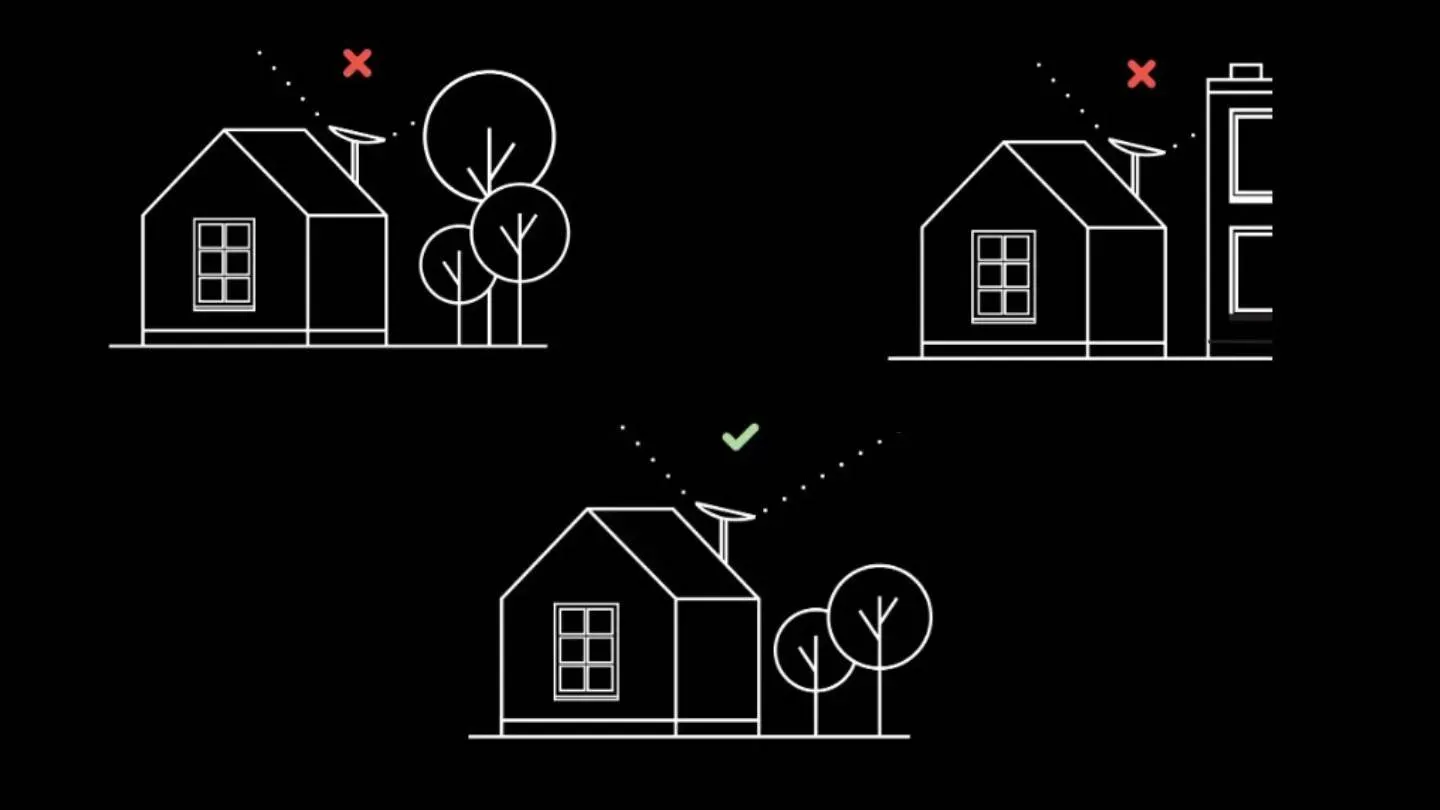
By following this guide, Starlink works best when you install it carefully on your roof. During installation, you also need to make sure that there are no obstacles nearby that could cause issues such as slow speed.
No obstacles guarantee that your Starlink will be able to automatically align with the constellations and give you a smooth Internet experience.
Make sure you place the Starlink dish correctly. Otherwise, your Starlink dish will not be able to accurately connect with the constellations, resulting in a slower speed than normal. If you did it right, move on to the next fix.
Fix 2: Use the Starlink App
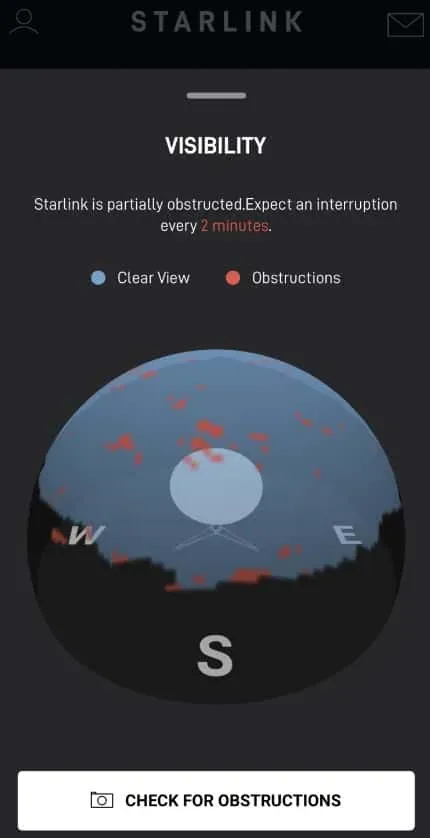
It is always recommended to use the Starlink app. When you log in, this application shows all types of data, from internet speed to obstacles and statistics.
Maybe your Starlink speeds were slow in the evening, but they were high in the morning. The Starlink app will show you how and when the speed was high by showing you statistics.
The Obstacle Map is especially useful for locating obstacles and removing them if possible. For this reason, it is always recommended to place Starlink as high and close to the northern hemisphere as possible.
Fix 3: Check Network Congestion
Network congestion on the Starlink network is the most common reason for slow Starlink speeds. Starlink is a leader in the satellite industry, but it has a long way to go before it can adequately serve its customers.
The overwhelming number of people using the service is the main reason for the noticeable slowdown in average speeds. Starlink has said it plans to solve this by simply launching more satellites into a lower orbit and maintaining a higher concentration of constellations.
The problem is, for most users, this is not a quick fix for Starlink’s slow speeds. Unfortunately, Starlink doesn’t even have a priority program to provide faster internet speeds. The most effective action you can take right now is to reduce your Internet usage between 18:00 and 23:00 local time, when demand is highest.
Be sure to perform data-intensive tasks outside of this time. Congestion can also be reduced by reducing the number of devices connected to your home network.
TVs and other smart devices consume a lot of data and can be adjusted to make room for other devices. To free up bandwidth for the devices you use, turn off the ones you don’t use.
Fix 4: Use Ethernet instead of WiFi
Due to the nature of its wireless standard, Wi-Fi is not a stable means of accessing the Internet. And due to the nature of this wireless connection, there will always be a decrease in connection speed.
However, despite its many advantages, it cannot compete with the speed of a wired standard such as Ethernet. Connecting your device directly to your Starlink router via an Ethernet cable will give you the best possible speed from your Starlink dish. As a result, you should purchase a $25 Starlink Ethernet Adapter.
This method is not aesthetically pleasing and requires careful cable management. However, it guarantees the high speed of your Starlink. Connecting an Ethernet cable to a Starlink router is easy if you have the original Starlink round dish.
Once you have everything set up correctly, your speed should improve significantly.
Fix 5: Factory Reset Starlink
If none of the above fixes helped you speed up Starlink, it’s time to do a factory reset. Resetting to factory settings will solve many problems, including low speed, as well as a shutdown error.
However, since resetting a Starlink router to factory settings is a completely different process, there are many steps that need to be followed. For that, here is our guide to reset Starlink to factory settings.
Fix 6: Contact Support
If even resetting Starlink to factory settings did not help, you need to contact Starlink support. However, contacting them is not an easy task. So much so that here is a dedicated guide to contacting Starlink support. Make sure you follow the guide carefully and explain your issue on the ticket. After that, it is guaranteed that your Starlink speed issue will be resolved.
bottom line
Well, that’s all we have on why your Starlink speeds are so slow. We hope this guide has helped you. Now you know how important it is to clear obstacles. If the guide helped you, please let us know which fix helped. Also, if you have any doubts, be sure to comment below.
Leave a Reply